To add an accessory select the Accessories tab. The window will look similar to the below:
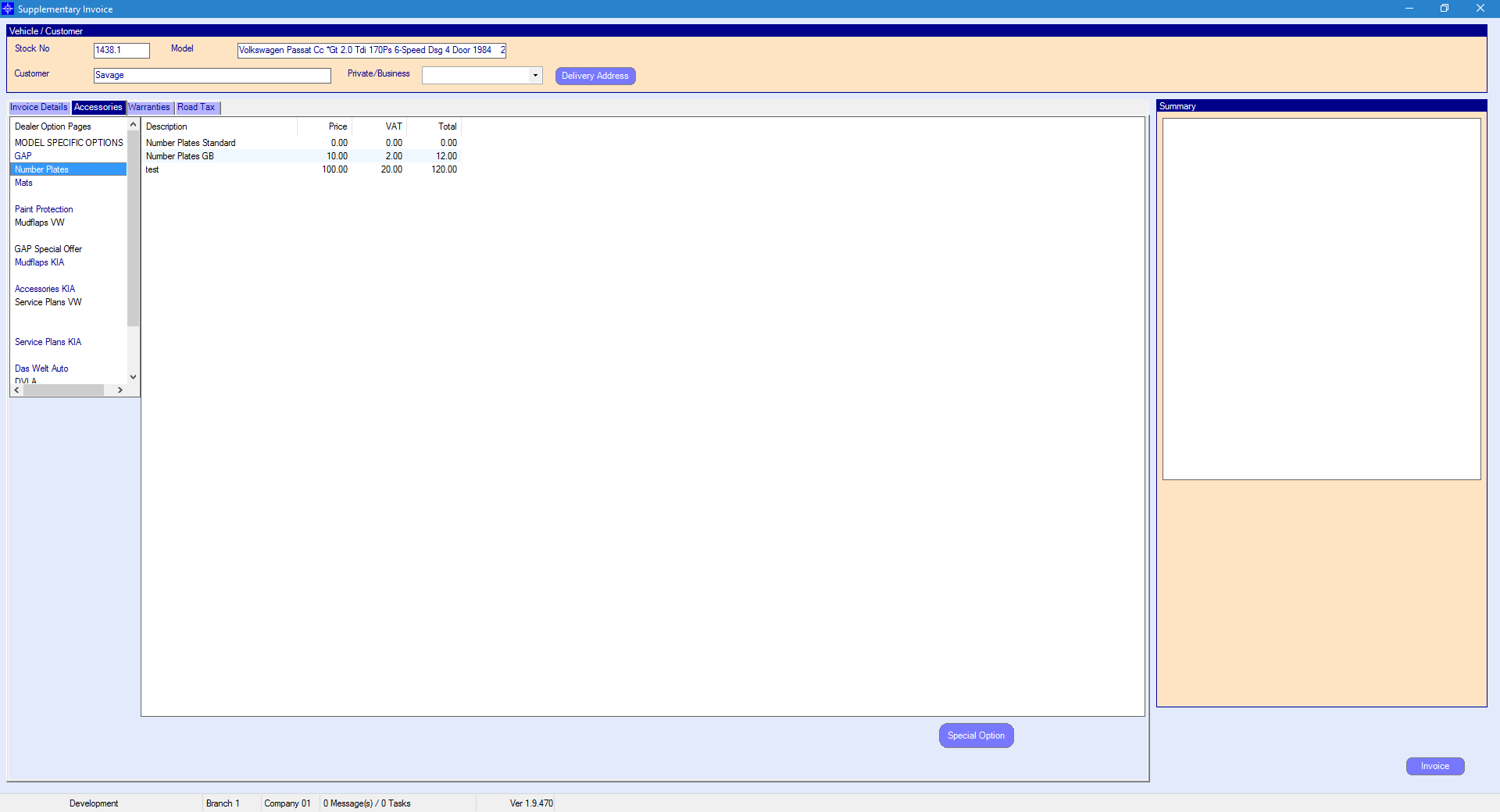
If you double click an accessory it will display in the Summary column on the right hand side of the window. An example is shown below:
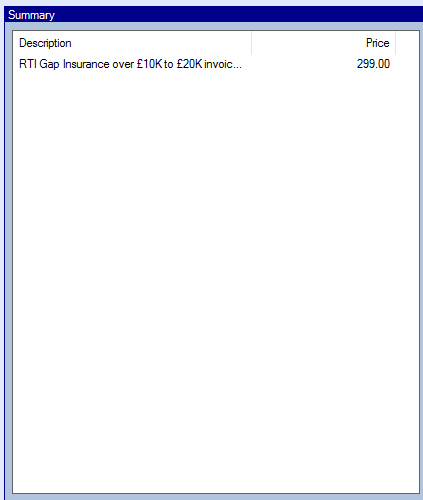
To add a special option select the Special Option button. The following pop up window will display.
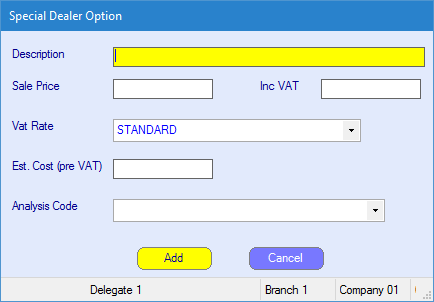
Description - enter the description of the special option
Sales Price - enter the sale price
Inc VAT - this will automatically calculate the VAT
VAT Rate - select the VAT rate type from the drop down menu
Est. Cost (pre VAT) - enter the estimated cost of the special option
Analysis Code - select the analysis code form the drop down menu
On completion, select Add. This will then be added to the Summary box on the Supplementary invoice window.