You can send the campaign out to customer via letter, Email or SMS.
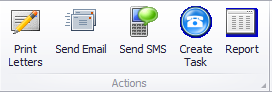
Print letters
Print Letters is used to print all the customers within the campaign a letter. When print letters is selected it will show you a list of available letters.
To print the letters for the customers double click the relevant letter.
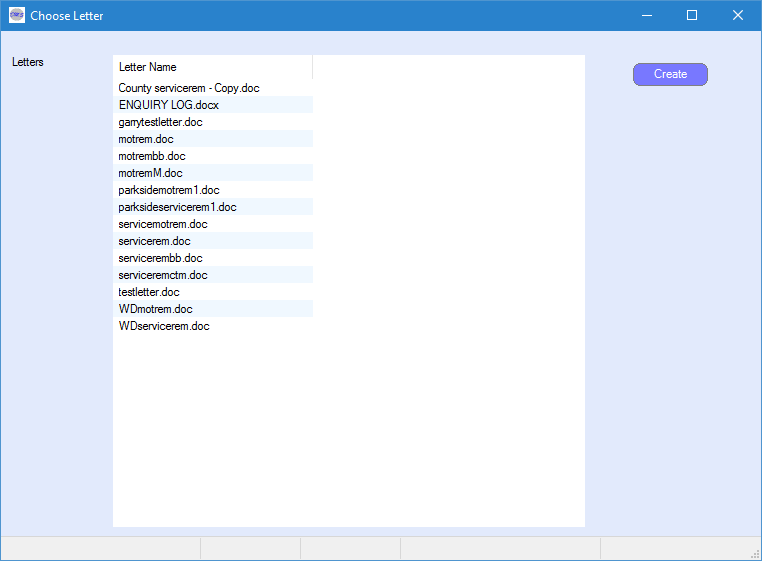
Tip: If you are processing a letter filter by “Remove customers with no address”
Variables can be configured on the letters to automatically populate data. Please click here for more information.
Send Email
Send email is used to send all the customers within the campaign an email.
When “Send Email” is selected it will bring up the below window, this will allow you to create a new standard email or select an email that was created previously.
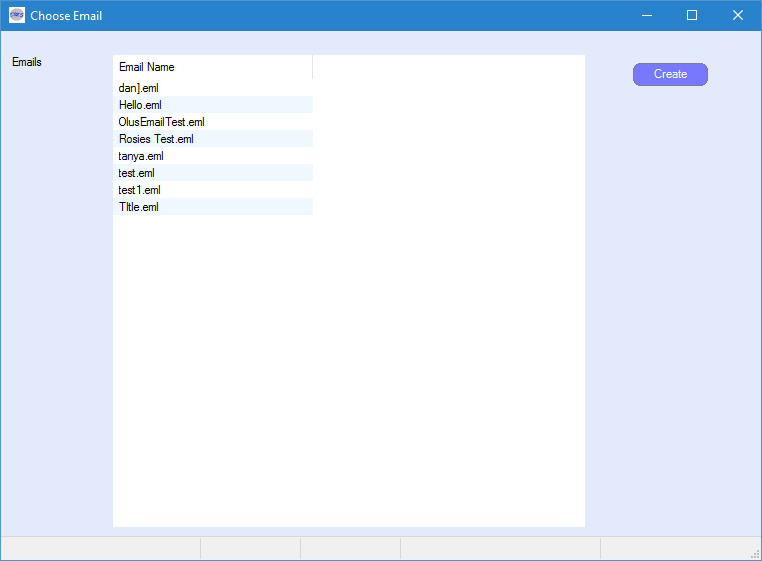
To select an existing email double click on the email title, this will then send the selected email to all customers within the campaign.
To create a new email select create. The system will then allow you to enter the email title.
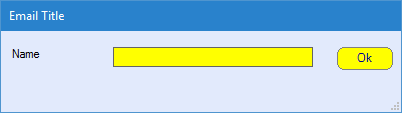
Once entered select OK, the below window will then appear.

Please enter a subject and write up your email within the “Text email body” option.
Select close in the bottom left hand corner to save the email text and send the email.
Tip: If sending an email filter by “Remove customers with no email address”
Send SMS
Send SMS is used to send all the customers within the campaign an SMS.
When send SMS is selected it brings up the below window.
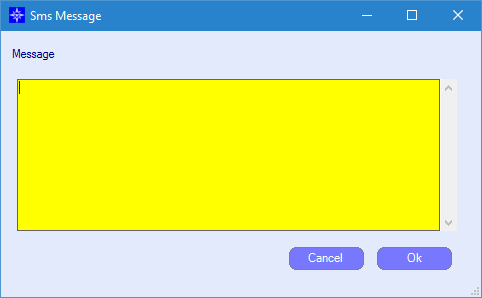
Please enter your message and select OK to send the SMS.