On the Forms Designer you are able to add Multiple logo images but only display the logo of the Make of the vehicle that you are selling, doing a workshop job against, etc.
To do this you do the following:
Go into the required Form.
Add an image by selecting the Image icon on the left-hand side of the window.
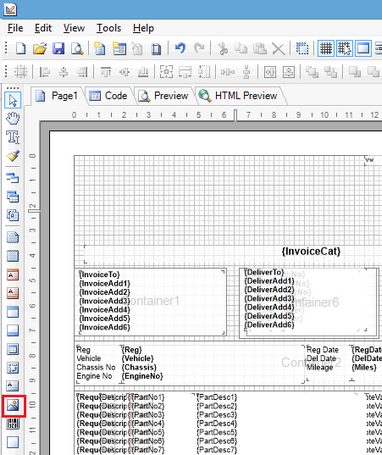
Draw where you would like the image to go - the following window will then be displayed:
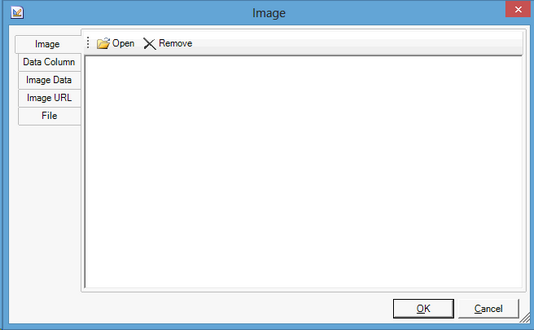
Select Open and find the required image. Click Ok.
This image will then display on the Form. Click once on the image that is shown.
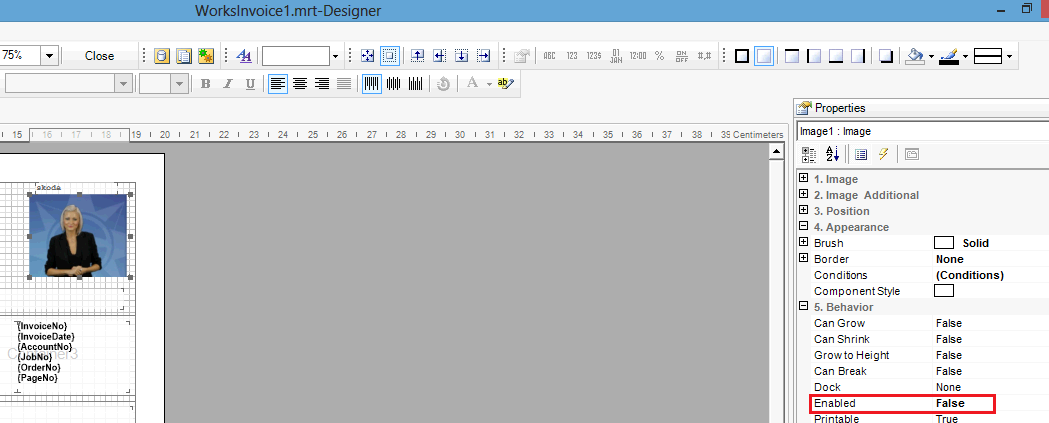
On the right-hand side of the window under 5. Behavior - change Enabled to False.
Again, on the right-hand side of the window under 4. Appearance click Conditions.
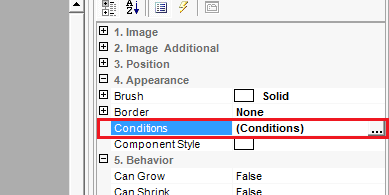
Three dots will then appear next to Conditions - Click the three dots. The following window will then appear:
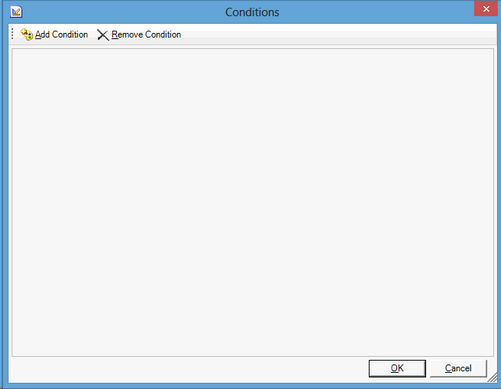
Select Add Condition. The window will then display like the below:
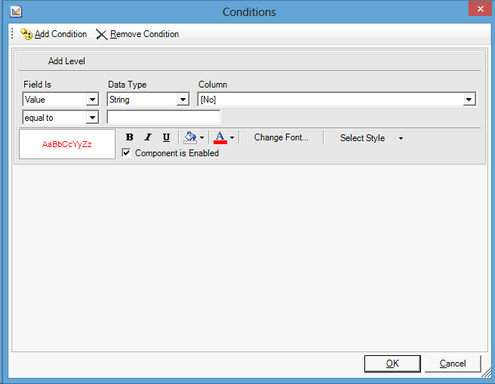
Set the Field Is to Expression.
Then in the equal to enter Vehicle.StartsWith("VehicleMake"). I.e. Vehicle.StartsWith("SKODA").
Click Ok to save the changes.
On completion, save the changes to the Forms designer.
Using the example above, this will now only print this logo if the vehicle you are selling, doing a workshop job against etc is a Skoda.