The clock card report allows you to see what a selected technician has worked on and their pay/bonus on a weekly basis.
To get to the clock card go to Workshop > In the drop down list select Service Managers Toolkit > Select the Clock Card button.
The window should be the same as the image shown below:
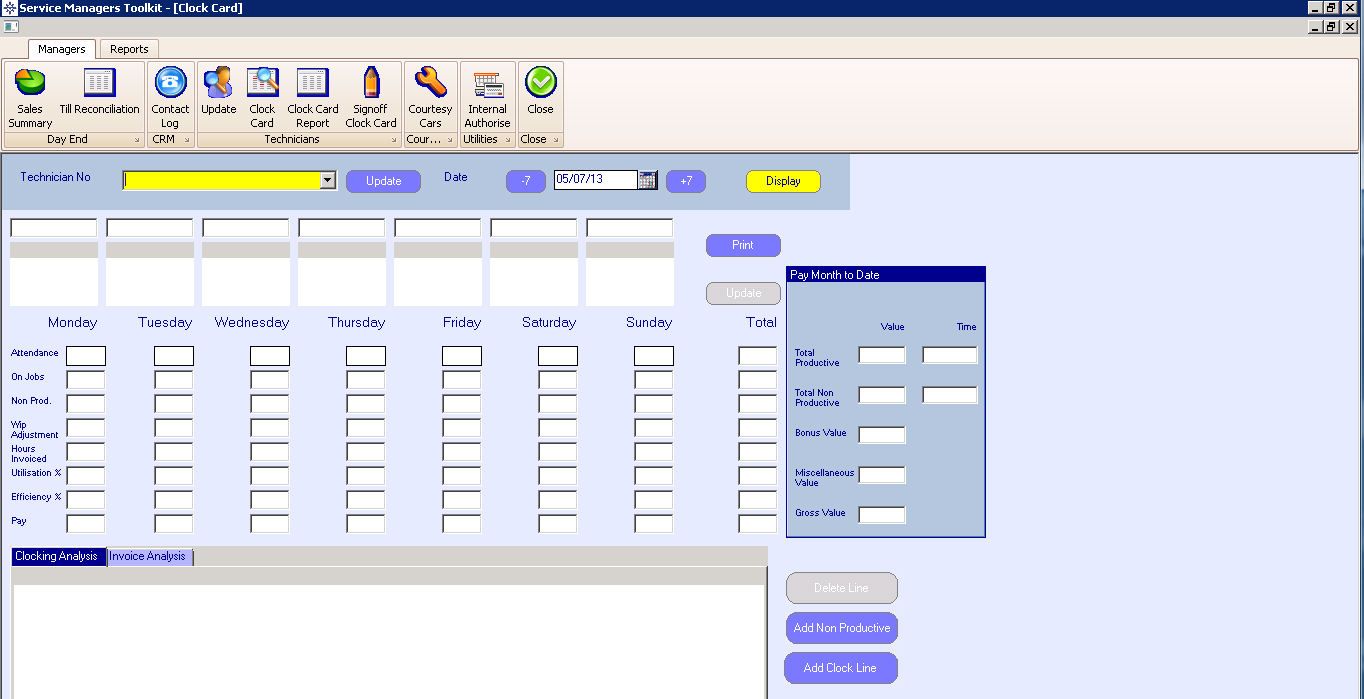
This is a report for individual technician and you can select the required weekly period.
At the bottom of the window you have two tabs:
Clocking Analysis – Breakdown of clocking times and pay
Invoice Analysis – Breakdown of Bonus
Clocking Analysis:
To amend a clocking or pay select the required date and right click the job line. An option for “Update Clocking” will appear. Select this option.
You can then amend the clocking times or pay. When the clocking’s have been updated the system will automatically update the rest of the clocking in times so that they do not overlap.
You can also amend the Non Productive Times.
Invoice Analysis:
To amend the bonus right click the required line and an option for “Update Bonus” will appear. Select this option and enter the Bonus. Press Ok to complete.
Other Options on the clock card:
Delete Line – You are able to delete a clocking line
Add Non Productive – You are able to add a non-productive time
Add Clock Line – You are able to add a clocking line.