To access a Stock Record Cost Analysis go to the Navigator Main menu and select Vehicles. In the drop down menu that appears select Vehicle Administrators Toolkit.
The following window will appear:

Search for the required Stock Record. When the Stock Record appears on screen select the Purchase Status tab. A window similar to the below will appear:
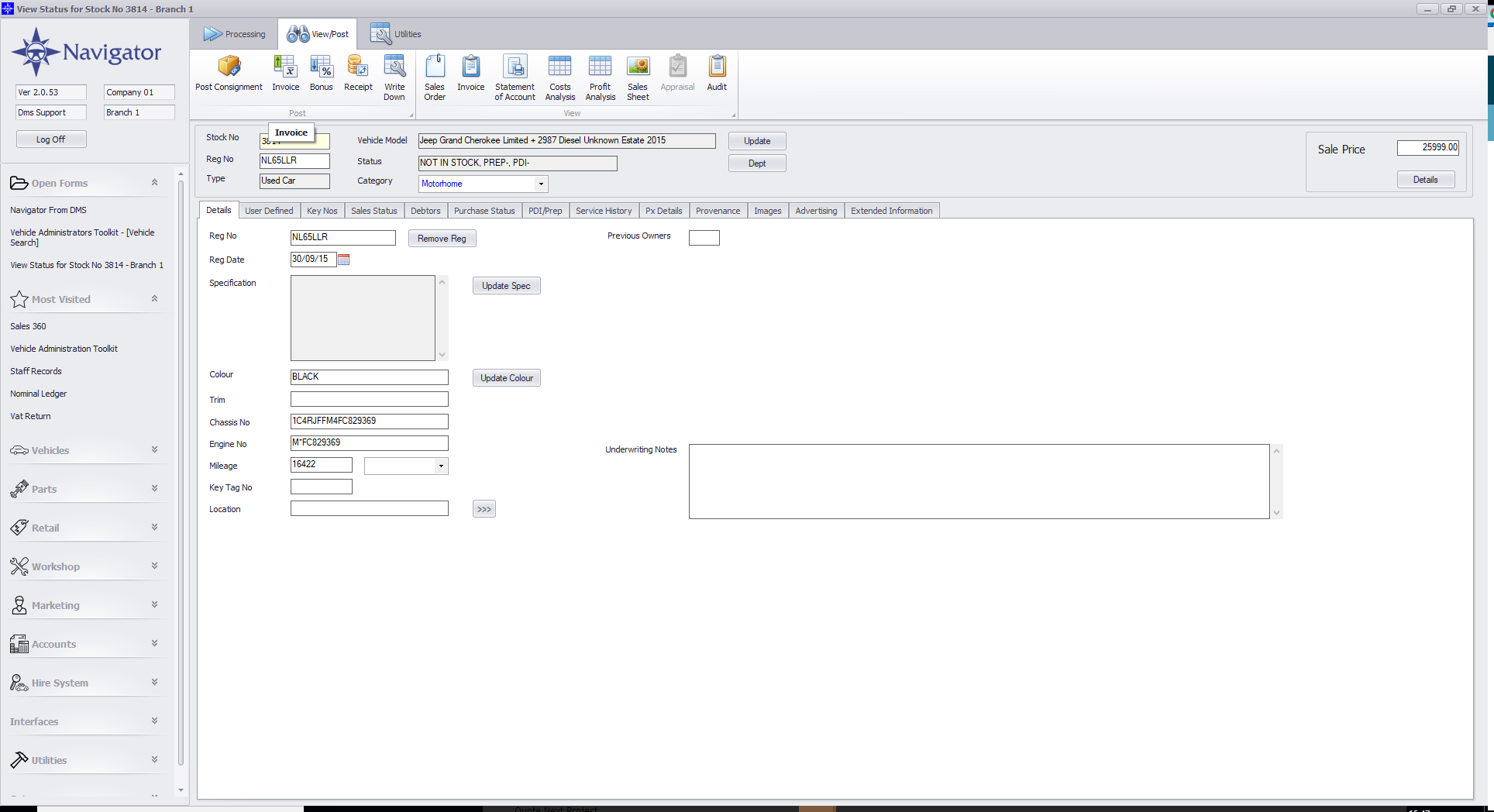
Select the Cost Analysis button. The below window will then appear. The window will look similar to the below:
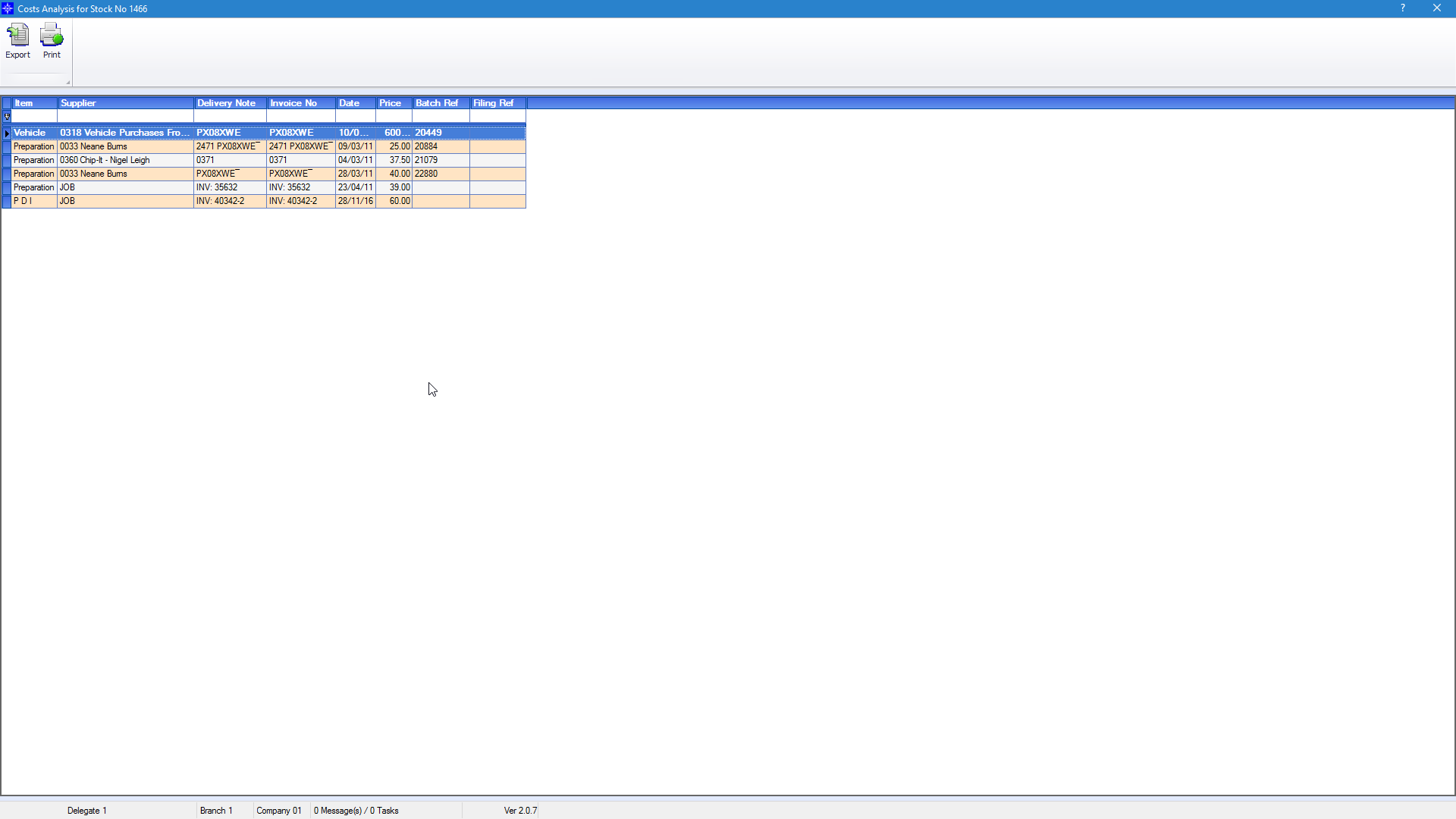
The Cost Analysis shows all costs that have been posted against a deal.
If you use the Navigator Document Storage system, if you scan a purchase invoice that links with the purchase invoice on the stock record, you will be able to double click this item and the invoice will appear on window.
If a Purchase Invoice has been posted and the GANI entry allocated is linked to the deal, when the invoice is scanned it will also link the invoice with the GANI line on the Cost Analysis. If you double click this item the invoice will appear on window.