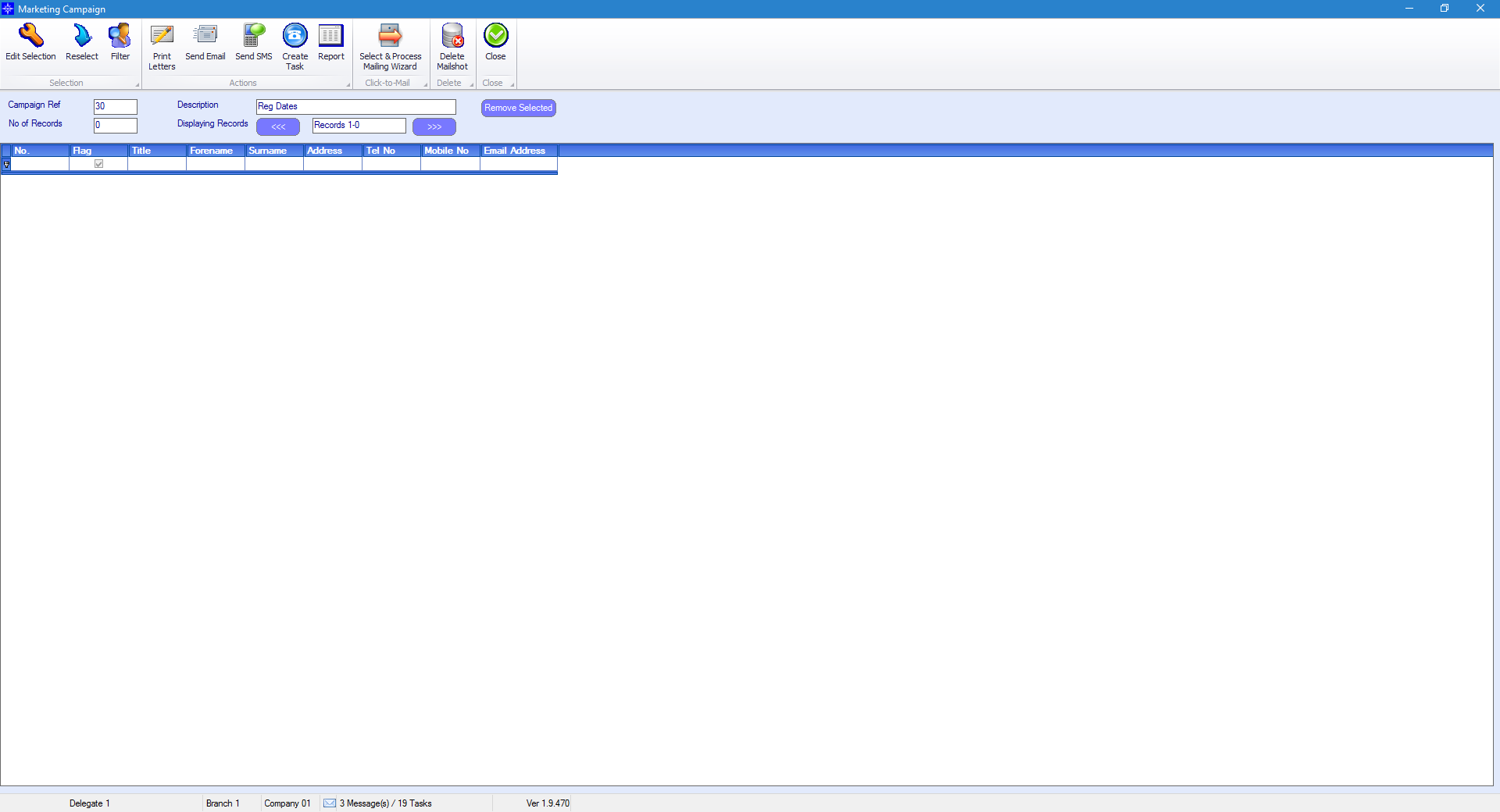To create a new campaign, select the new button in the top left hand corner.

This will then load up the design window which is used for building your campaign.
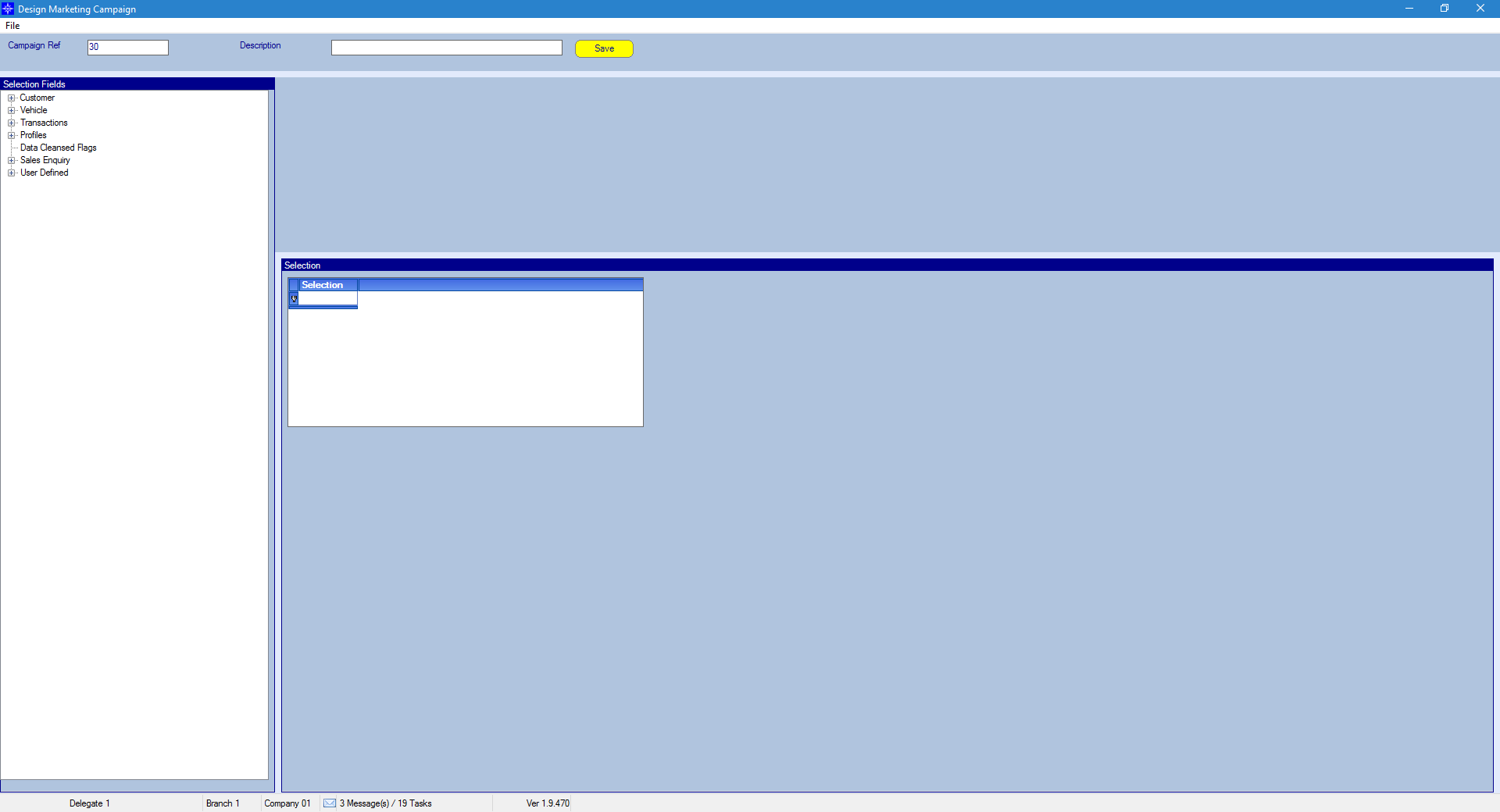
Tip: If you double click on a campaign it will take you into the campaign.
Campaign number – This number is generated by the system automatically.
Description – This is where you can enter a name/description for the campaign you are going to be building.
Selection fields – These are the available fields you have to select from. The system will search for the criteria you have entered and bring back data that matches.
Selection – This will show you the criteria you have selected
Adding criteria to the selection window
In this example we are going to be reporting on vehicles registered between two dates.
Go to selection fields on the left hand side and choose a field you want to report on. In this scenario I have selected registration date. Please see the below window shot:
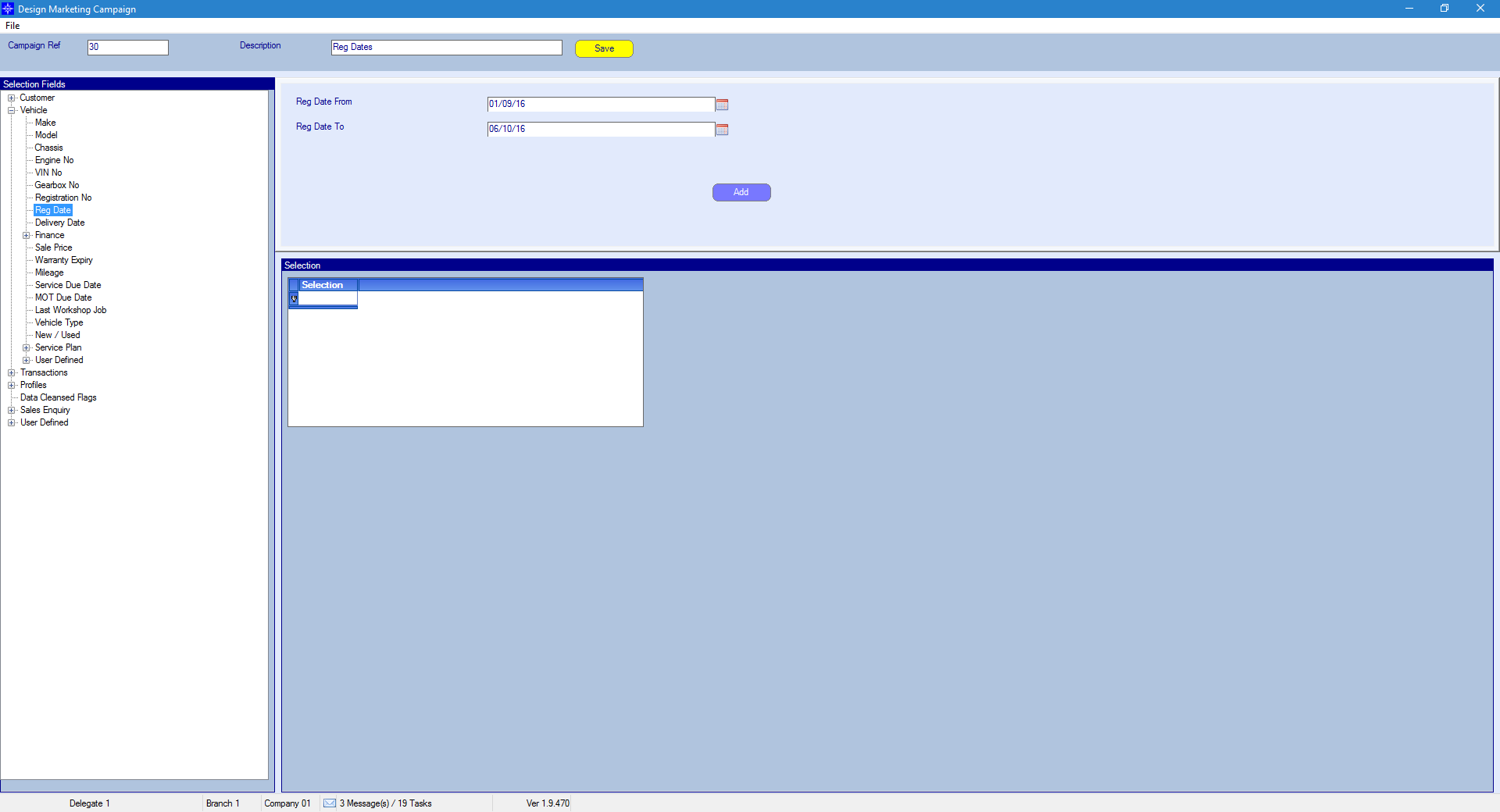
Once you have selected this the system wants you to enter “Reg date from” and “Reg date to” on the right hand side (see example above). Once you have entered the dates press “Add “it will then add the fields into the selection box as seen below.
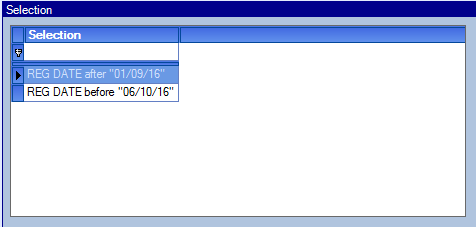
Tip: If you enter the wrong data you can double click entries within “Selection” to remove them from your campaign.
![]()
Once you have entered all the fields you want to report on click the save button. (Please remember to add a description/name to your campaign).
When you have selected save within the campaign designer window the below window will then appear.