To do a goods in go to the main goods in window.
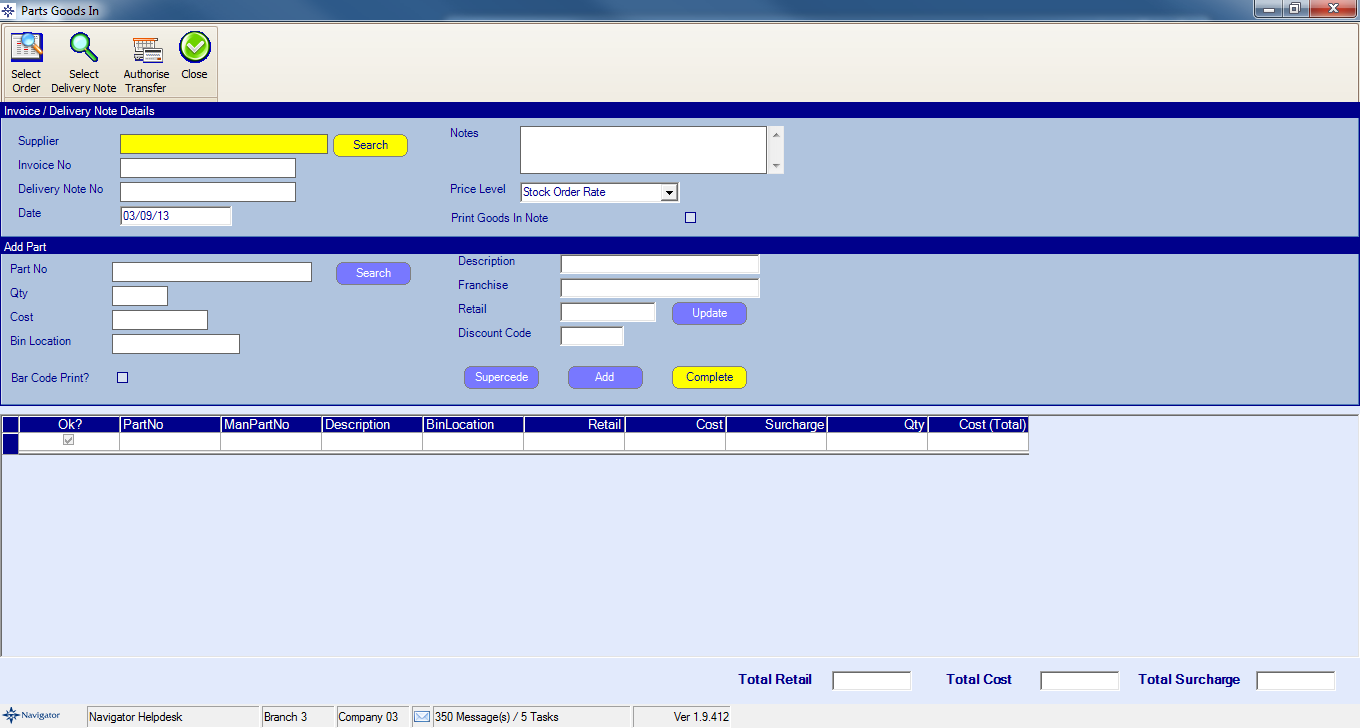
Enter the following details:
Supplier Details - If you do not have a supplier account then you will not be able to complete the goods in
Either an invoice or delivery note number
Enter Notes if required
Enter the required part number
Enter the quantity
The rest of the part details will automatically entered if the part already exists on the system
Select Add to add the part to the goods in.
If you need to amend any of the details simply double click the parts line on the goods and it will preview it again in the Add Part box.
To add see how you add a new part to a goods in please click here.
To complete the goods in, click Complete.