To create a special order select the Special Order button.
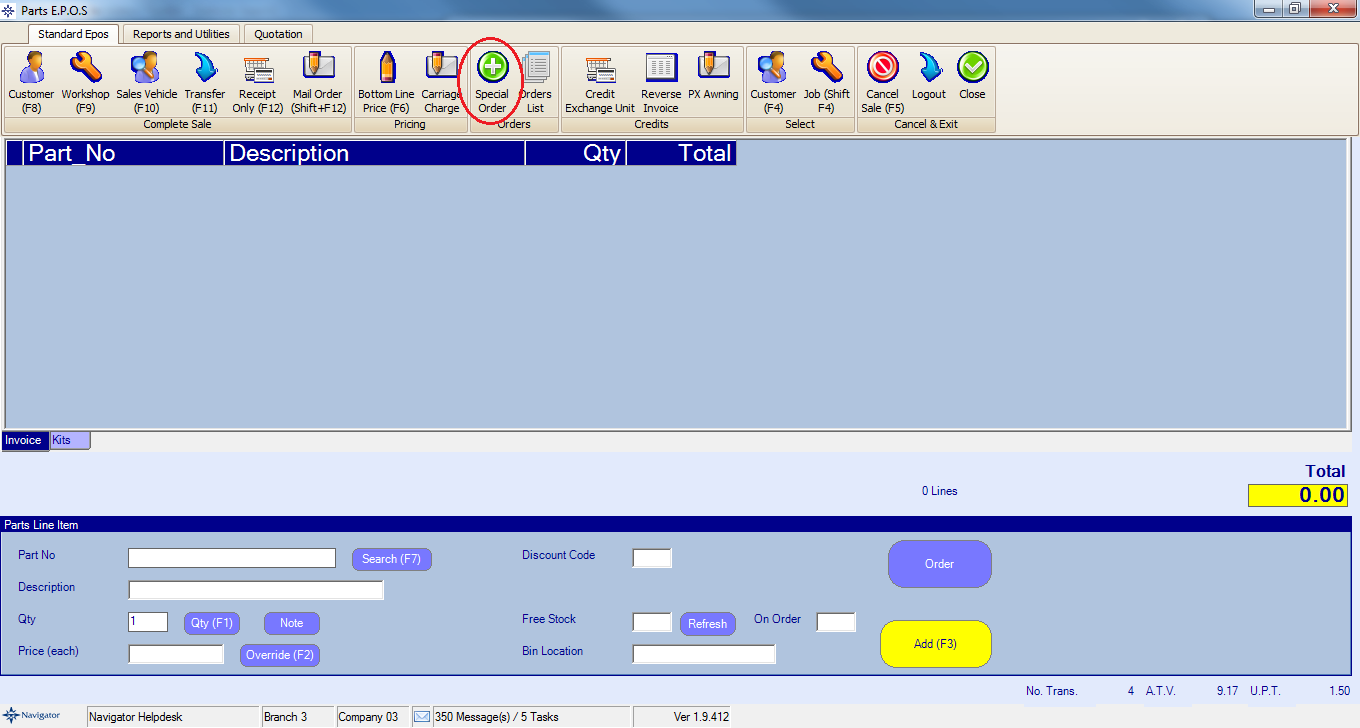
The below window will then appear on window:
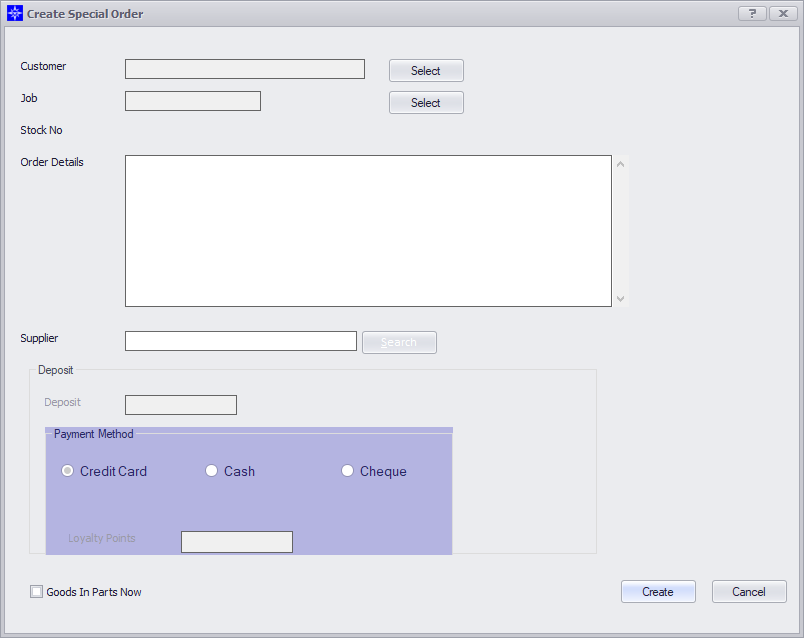
Enter the Customer or Job details by selecting the Select option.
Customer Select will display the following window:
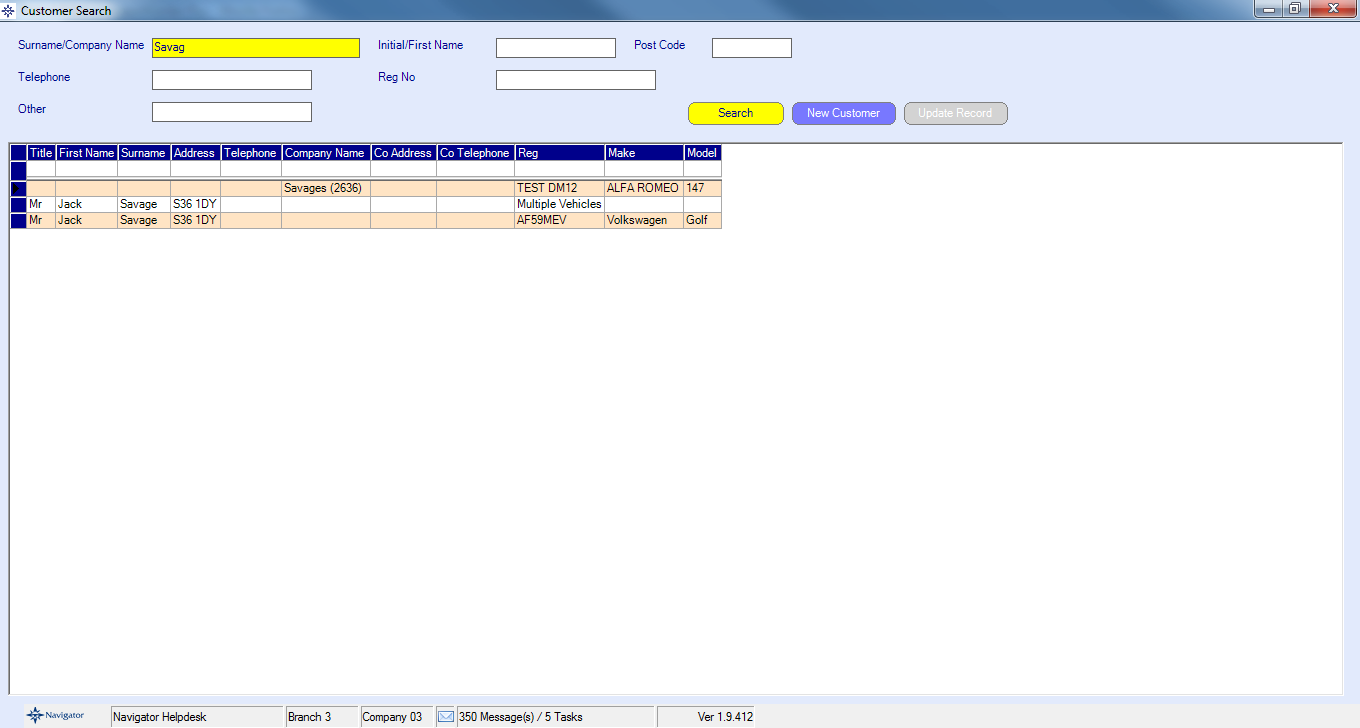
Job Select will display the following window:
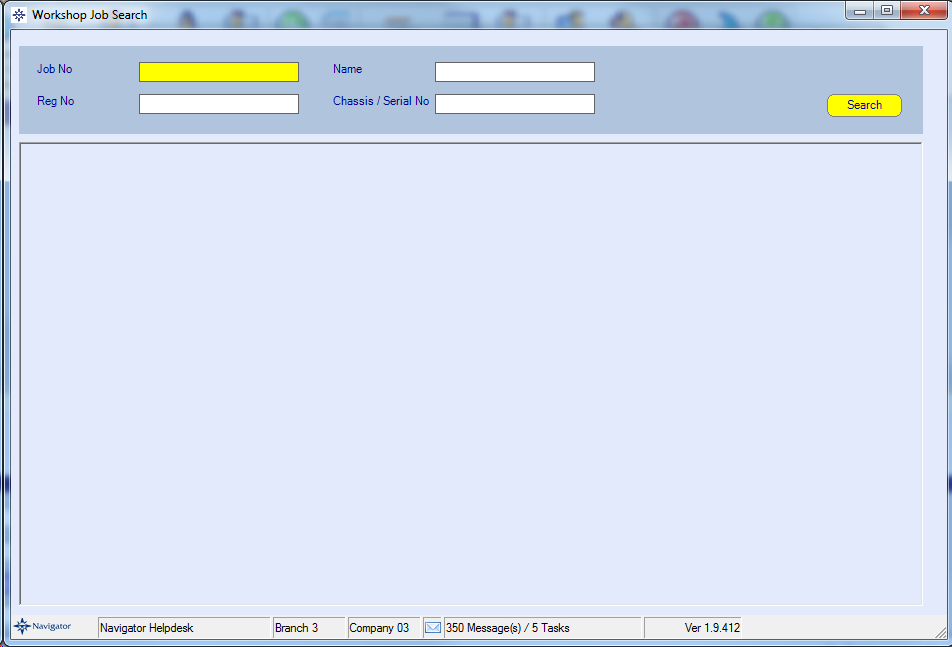
Once the customer or job details have been entered you will need to enter the Order Details.
Enter the supplier details (if known) and the Deposit amount.
Select the required Payment Method and select Create.
Selecting the "Goods In Now" option will automatically move to the Goods In screen following the creation of the order. This is used when the order is only being generated once the goods have arrived into stock
The order will then display on the Orders List.