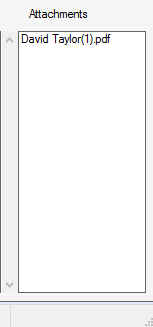Customer Details

Name - displays the name of the customer selected
Telephone - displays the customers telephone number that is entered on their customer record
Mobile - displays the customers mobile number that is entered on their customer record
You can send the customer a text by select Send SMS. The below window will appear:
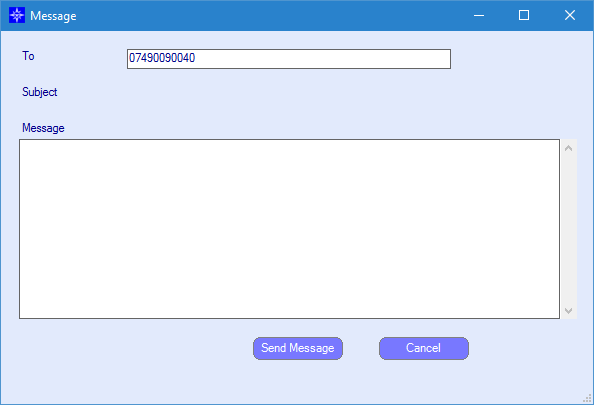
Enter the required text and then select Send Message. This will then send a text message to the mobile number on the customers account.
The Send SMS function will fail if you do not have the Text messaging facility setup, please contact your Account Manager on 0845 686 2300 for more information.
Private/Business - displays if it is a Private record or business record.
If you select the View button it will display the customer record. For more information regarding customer record, please click here.
Primary Email - displays the primary email address setup on a customer record
You can send the customer an email by selecting the Send Email button next to the Primary email address. The following window will display:
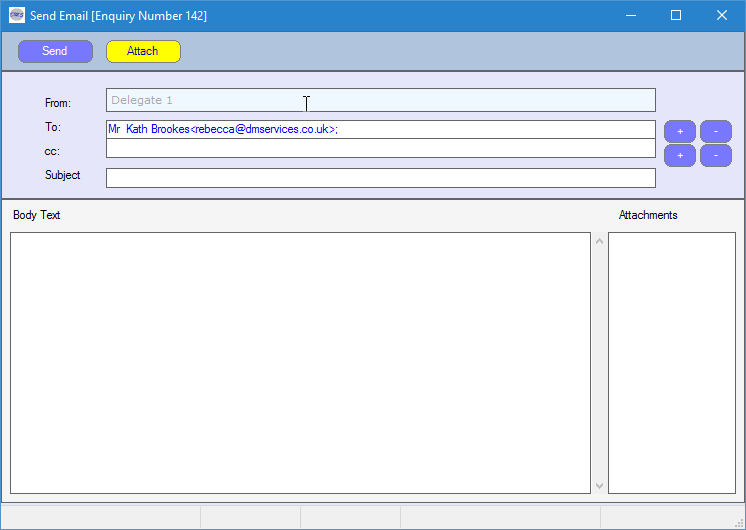
To - will automatically default to the email address on the customers record.
Subject - enter the subject of the email
Body Text - enter the text of the email
An attachment can also be added to the email by selecting Attach. The following window will display:
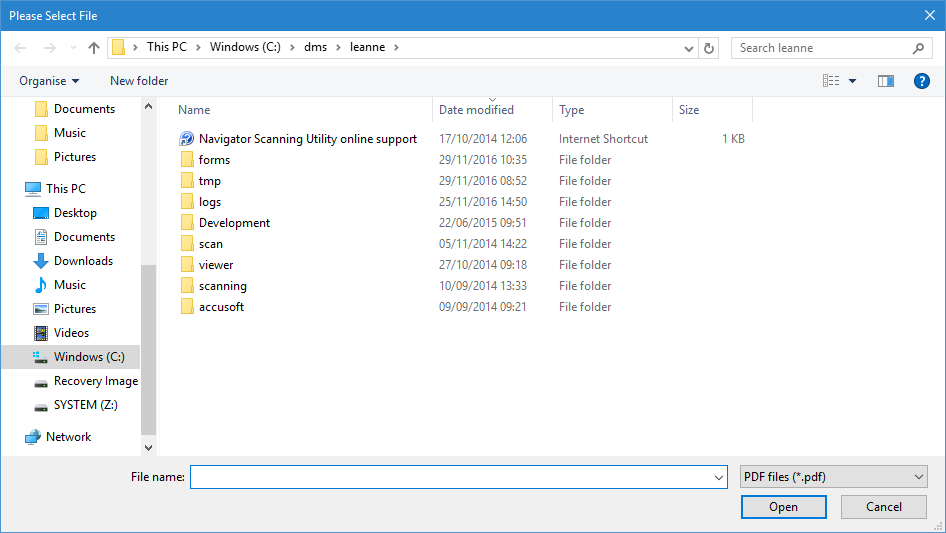
Search for the required document and select open. This will then display in the Attachment column on the Email window. An example is shown below:
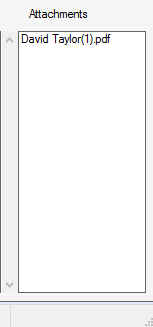
Secondary Email - displays the secondary email address setup on a customer record
You can send the customer an email by selecting the Send Email button next to the Secondary email address. The following window will display:
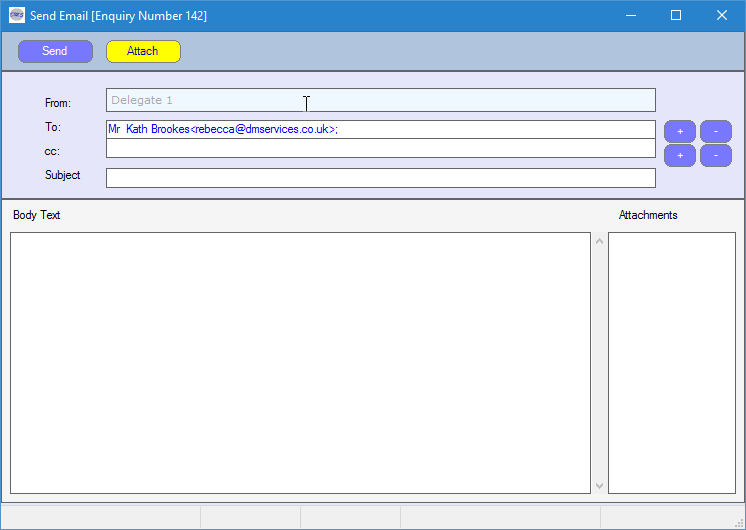
To - will automatically default to the email address on the customers record.
Subject - enter the subject of the email
Body Text - enter the text of the email
An attachment can also be added to the email by selecting Attach. The following window will display:
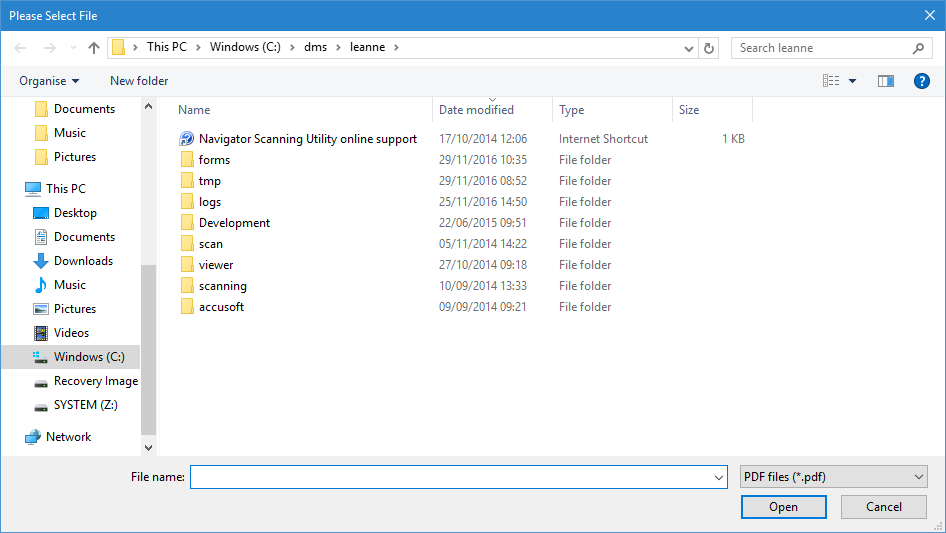
Search for the required document and select open. This will then display in the Attachment column on the Email window. An example is shown below: