To post a Sales Ledger invoice go to the Navigator Main Menu and select Accounts. In the drop down Menu that appears select Sales Ledger. A window similar to the below will then display:
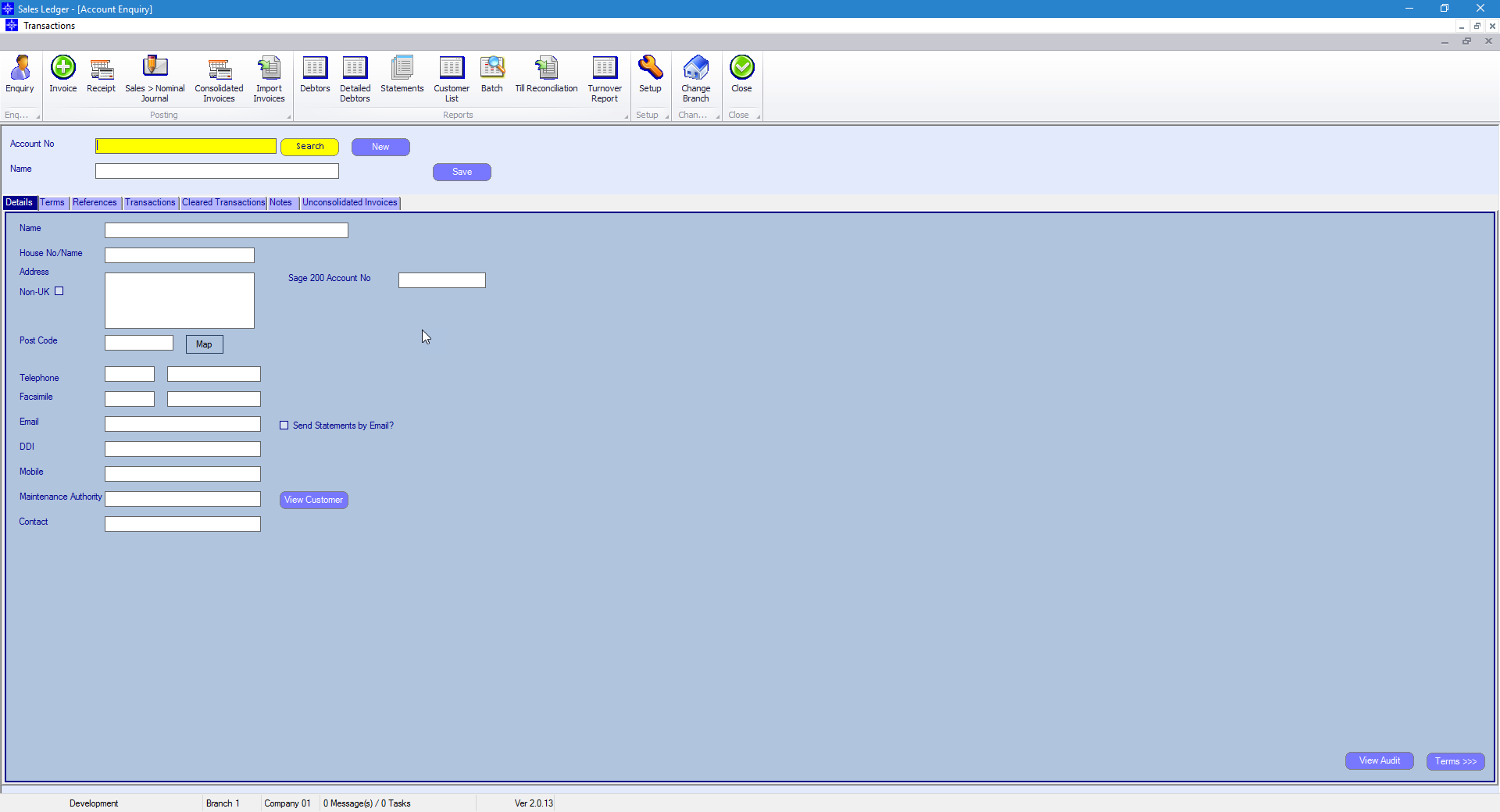
Select the Invoice button at the top of the window. The following window will then display:
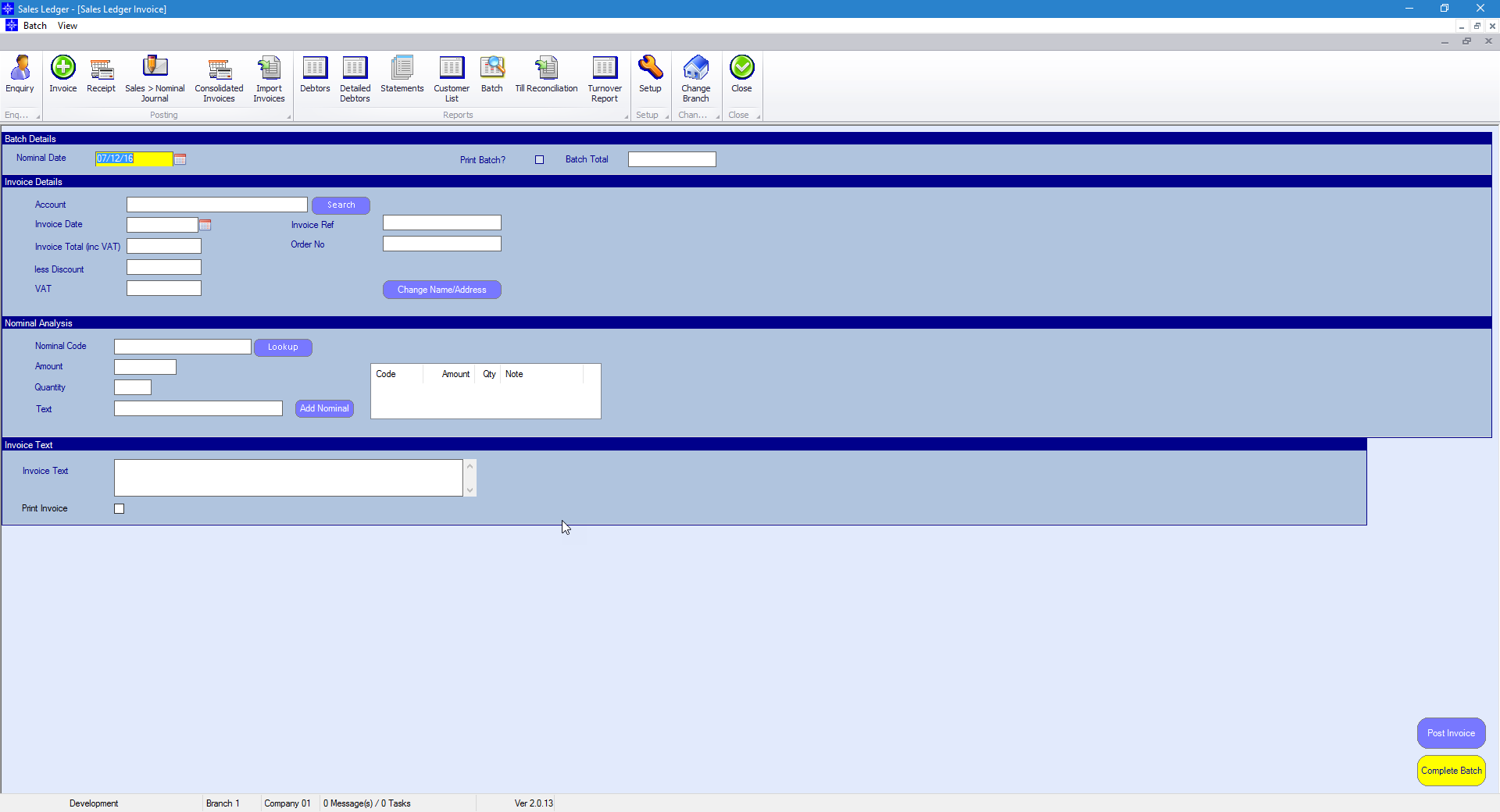
You need to enter the following information:
Nominal Date - the date in the nominal you want the invoice to display
Account No - enter the account number the invoice is being raised for
Invoice Ref - enter an invoice reference
Invoice Date - enter the invoice date
Invoice Total - enter the invoice total
Vat - the system automatically calculated the Vat
The invoice total then needs to be allocated to a nominal code. To do this you do the following:
Enter a nominal code in the Nominal Code field or select the Lookup button to search for a nominal code. Enter the amount you want to allocated to the nominal code entered and the quantity. Select the Add Nominal button.
Enter the Invoice Text that you want to appear on the invoice to the customer and select Post Invoice.