The Invoice button on the hire agreement is used when a vehicle has been returned.
The following window is displayed :-
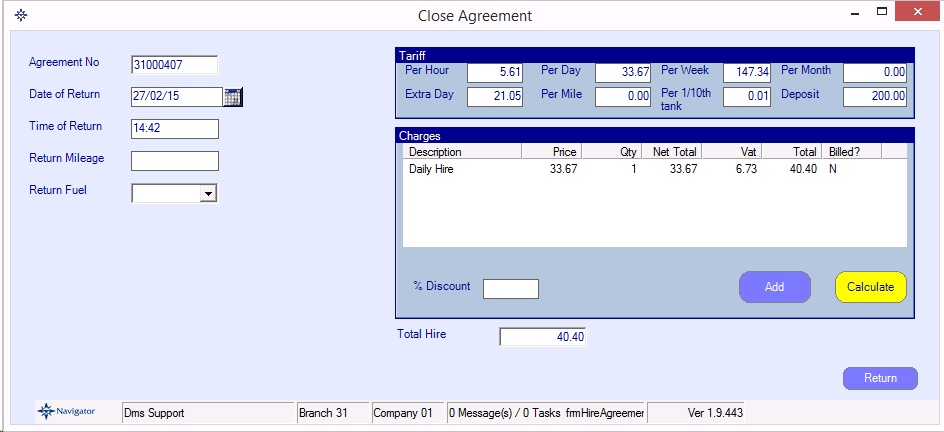
The actual date and time of return can be entered (for example if the vehicle was dropped off overnight the night before). The return mileage and fuel level must be entered before being able to return and invoice the vehicle.
Important
The hire charge is not automatically recalculated when the date of return or the mileage/fuel is entered. It is necessary to manually click the "Calculate" button to recalculate the hire charges. This is done so that the original hire charge can still be raised even though a vehicle is returned late or early. If there is a mileage of fuel charge to be raised then this will also be calculated.
The pricing can be updated if required in one of three ways :-
1. Changing the tariff
Changing the pricing in any of the boxes and clicking "Calculate" will recalculate using this price.
2. Entering a percentage discount
This will discount the hire charge (but not any additional lines) by the discount percentage entered.
3. Double clicking on a line
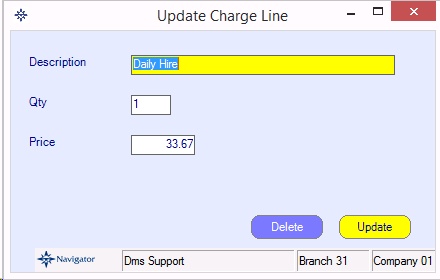
Double clicking on a line will allow a price or quantity to be updated manually. It is possible for example to reduce the no of excess hours charged on return etc. If the quantity is updated then this is highlighted on the main window using a "*" :-
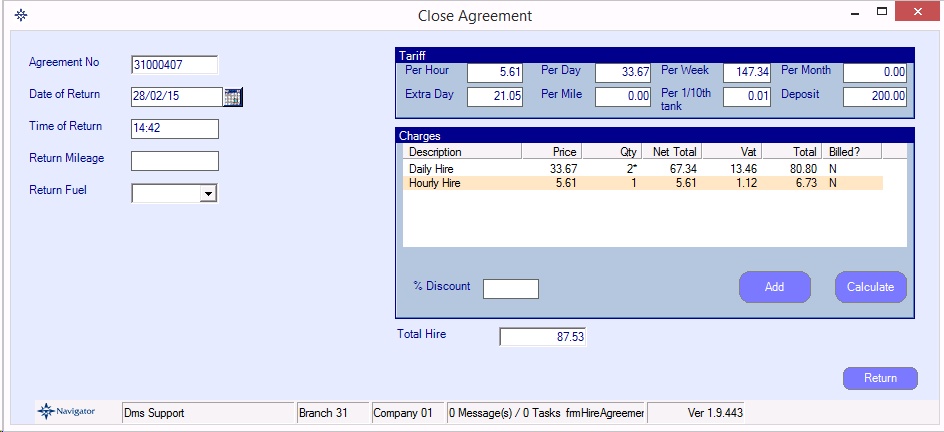
Raising Invoice and completing the hire
Clicking the Return button will prepare the invoice. If there is any further payment or refund to be made then this is prompted prior to invoicing. It is not possible to complete a cash rental without first settling the payments on the agreement. The payment window will be displayed prior to invoicing to process any payment or refund :-
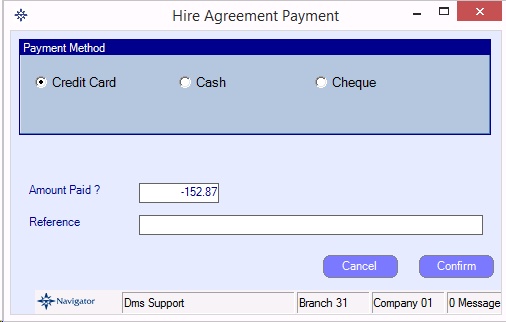
Once invoiced, the invoice is printed and the details shown on the Payments tab.. The agreement is marked as "Invoiced" :-
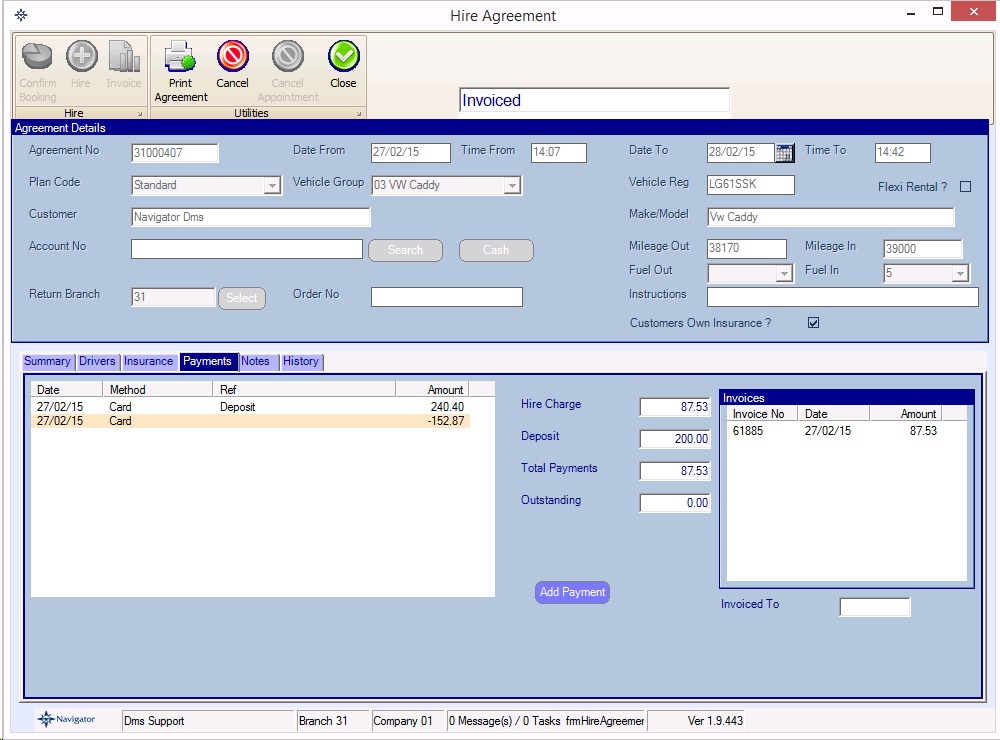
Once invoice, the agreement is locked for updating. A copy of an invoice can be gained on window/printed or emailed by clicking on the invoice no.