To log into Navigator double click the Navigator icon on your desktop. The icon should look like the below:
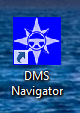
(If the icon is not displaying on your desktop then please click here)
After double clicking on the icon the following log in window should appear:
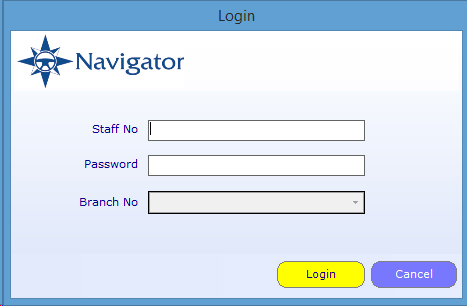
Enter your staff number and password then select the required branch if you have access to multiple branches.
If you you successfully login to Navigator the following window will appear:
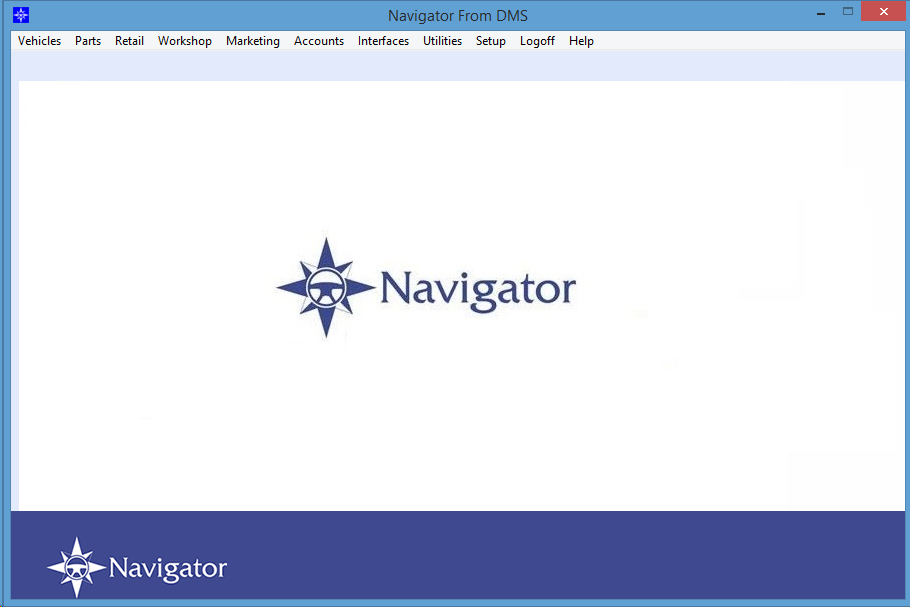
If you are unable to login into Navigator due the following error:
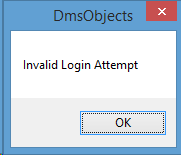
Then you will need to contact your Manager/Supervisor to check that your staff record has been setup correctly.