The Post Journal is used to create journals to post to the nominal ledger.
To access the Post Journal go into the Nominal Ledger, select the Journals tab and click the Post Journal button at the top of the window.
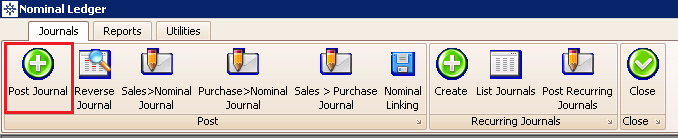
The following window will be displayed:
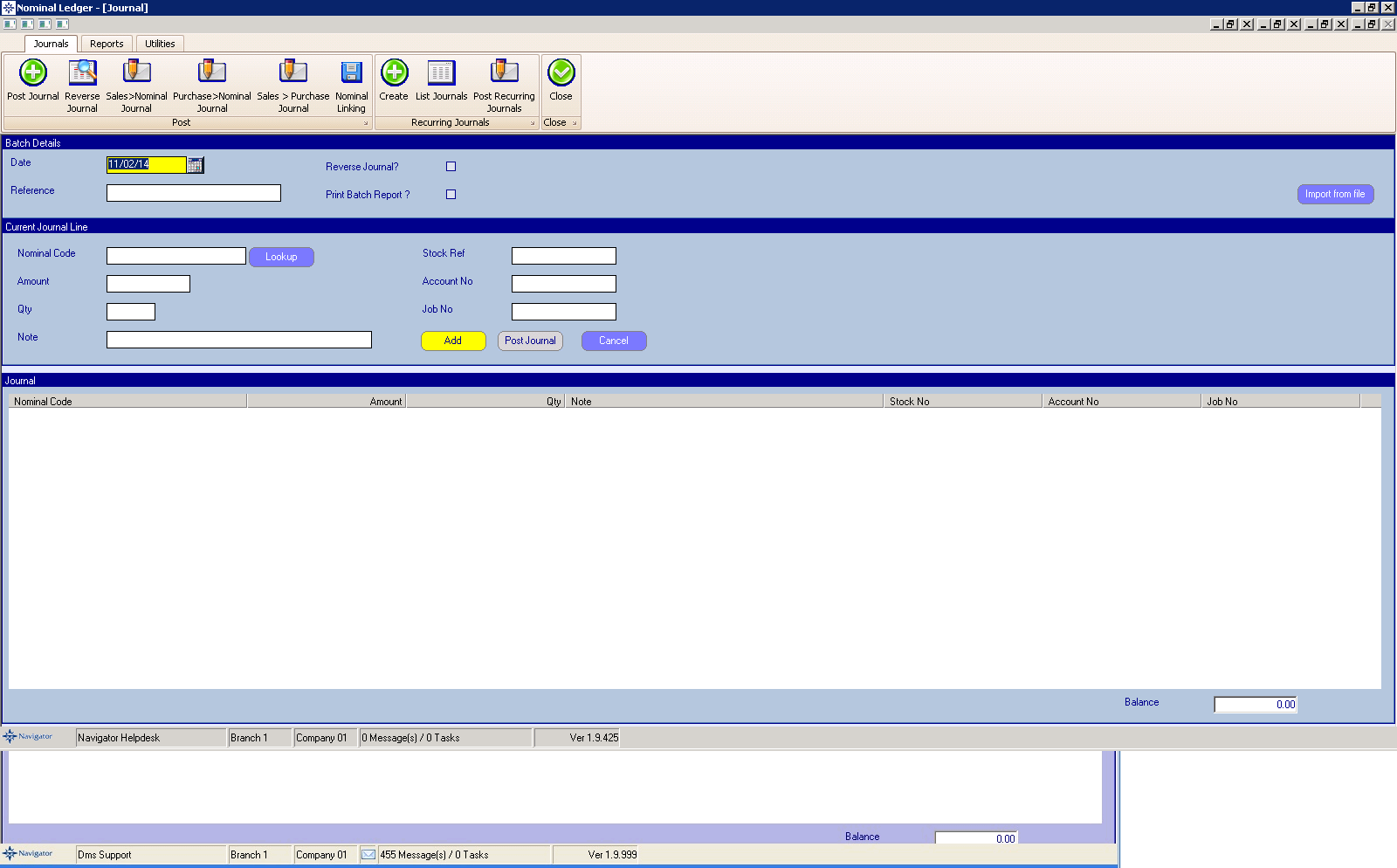
Batch Details:
Select the posting date (selected once per batch).
Enter a reference for the journal - this will be displayed beside the posting on a Nominal Transaction Report.
Select whether you wish to print the Batch on completion.
Current Journal Line:
Enter the Nominal Code (if known).
If the Nominal Code is not known, or a Nominal Shortcut is to be used, select the Lookup button.
If a Nominal Shortcut is to be used, select it from the list by double clicking on the line.
By entering the first part of the Nominal Shortcut name in the field underneath "Description", the list can be filtered.
You can do the same with the "Line No." .
If you wish to build the Nominal Code, select the Build Nominal Code tab.
Most of the options are "fixed" i.e. there are only a certain number of Branches, Departments and Nominal Code Types to choose from.
When selecting the Nominal Code, enter part of the name in the "Code" field, [TAB] and select from the resulting list.
Note: The list displays both the Nominal Code and the Nominal Code Types that can be used.
Enter the amount of the first line of the journal - for a credit posting, enter a minus before the value.
Enter a quantity if required (the system stores quantities of parts sold, hours sold etc).
Add a note to the journal; this will be displayed beside the posting on a Nominal Transaction Report.
It is possible to enter a stock no (include the branch no at the end e.g. 123.1), a Sales or Purchase ledger account no (prefixed with the company no e.g. 010001) or a job no (suffixed by the branch no in the same way as the stock no) - this is required for postings to "scheduled" accounts such as Vehicle Stock, Vehicle Debtors, Sales Ledger Debtors etc.
Select the Add button to create the journal posting line, the system will take you back to the "Nominal Code" field to allow you to enter the next line of the journal.
If you wish to delete a journal line, double click on the transaction and select Yes.
You will not be allowed to post a journal that doesn't balance, the Post Journal button will only become live when the Balance field at the bottom right of the window is zero.
To produce an accrual/prepayment click the Reverse Journal tick box. - this will post the journal entered for the date entered, and then reverse it on the first day of the following period.
Adjustments to VAT Return
If the nominal entry is to one of the VAT Balance sheet codes (0.0.70.3 or 0.0.70.4) then a pop up will prompt for entries to be added to the VAT return :-
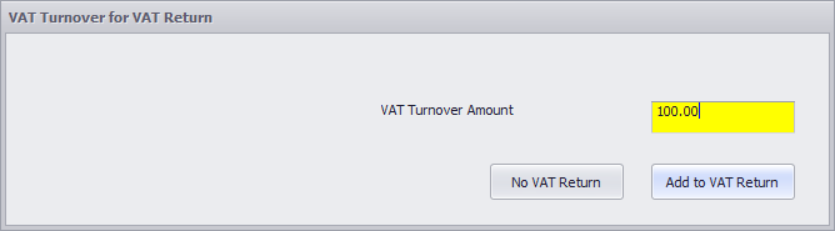
To not add an entry to the vat return click Cancel, otherwise enter a Turnover figure to add to the VAT return for the amount journalled. If no turnover figure is entered, the entry will be put onto the VAT return but with no turnover figure