When a self-billing invoice or credit note is received for Warranty claims, this can be entered by using the "Post Payment" option in the Warranty Ledger.
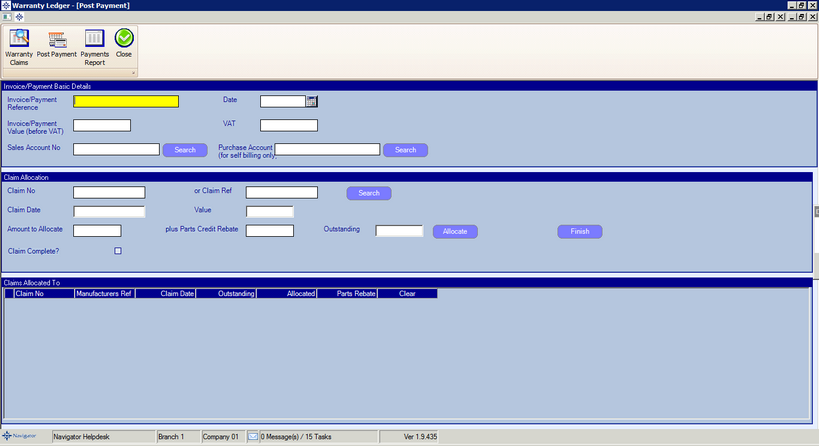
The Credit Note details should be entered into the Basic Details section as follows :-
Invoice/Payment Reference : This is the document reference for the warranty payment
Date : This is the date of the credit note
Invoice/Payment Value (before VAT): This is the total value of the warranty credit note before VAT
VAT: This is the VAT on the credit not
Sales Account No: A sales ledger account no is required for the supplier - no invoice is posted to this unless no purchase ledger account no is entered
Purchase Account: If the warranty payment is a self-billing invoice where the supplier nets off the warranty claim against dealership purchase (eg the Parts account) then the Purchase Ledger account no to transfer this payment as a credit to should be entered here. If no details are entered, then an invoice will be created on the Sales Account.
Once the basic details are entered, each warranty claim paid out should be entered one by one. A warranty claim can be entered by entering the Navigator Claim No, or the franchise claim reference (providing this was entered when submitting the claim). Alternatively, clicking "Search" brings up the search window as used in the "Report of Outstanding Warranty Claims" to find the claim.
The claim details will be displayed :-
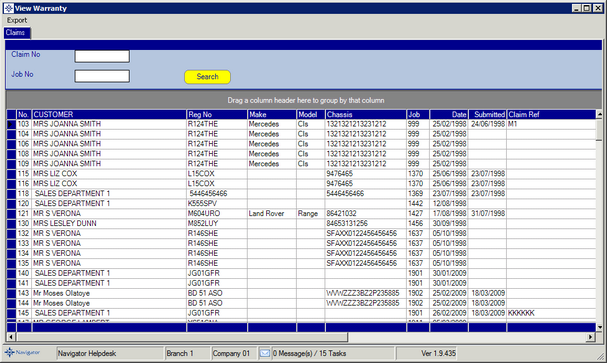
The "Amount to Allocate" should be the amount paid out for this claim.
If the supplier has a policy of not paying out for parts but issues a separate parts credit note for parts used (eg Volkswagen Group) then the value of parts supplied Free of Charge can be entered into the "plus Parts Credit Rebate".
If the claim is fully paid, the "Claim Complete?" tick box should be ticked -this will close the claim and write off any differences between the value claimed and the amount paid out.
Click the "Allocate" button to confirm.
The "Outstanding" box will reduce by the amount allocated to this claim.
Continue with the next claim line.
When all entries have been made, click the "Finish" button. This will process the credit note and write off any final bottom line differences.