Navigator Sales 360 is the home for Sales Executives.
It provides a Sales Executive with
oa contact diary,
oEnquiry Management
ofollow ups system
oVehicle Stock Look up
oSales Order Processing
oOrder Reporting
Navigator 360 is connected to the outside world, and can pick up and process internet leads from multiple sources - e.g. Autotrader, eBay, GForces, AutoExposure as well as finance company leads - pretty much any sales enquiry that comes into the dealership by email! These are processed, linked to existing customer records and sales enquiries to prevent duplication.
There is some configuration that is required before Sales 360 can be used - including adding Sales Staff to Teams, defining Enquiry Sources and Type, and email collector.
The Sales 360 screen looks as follows :-
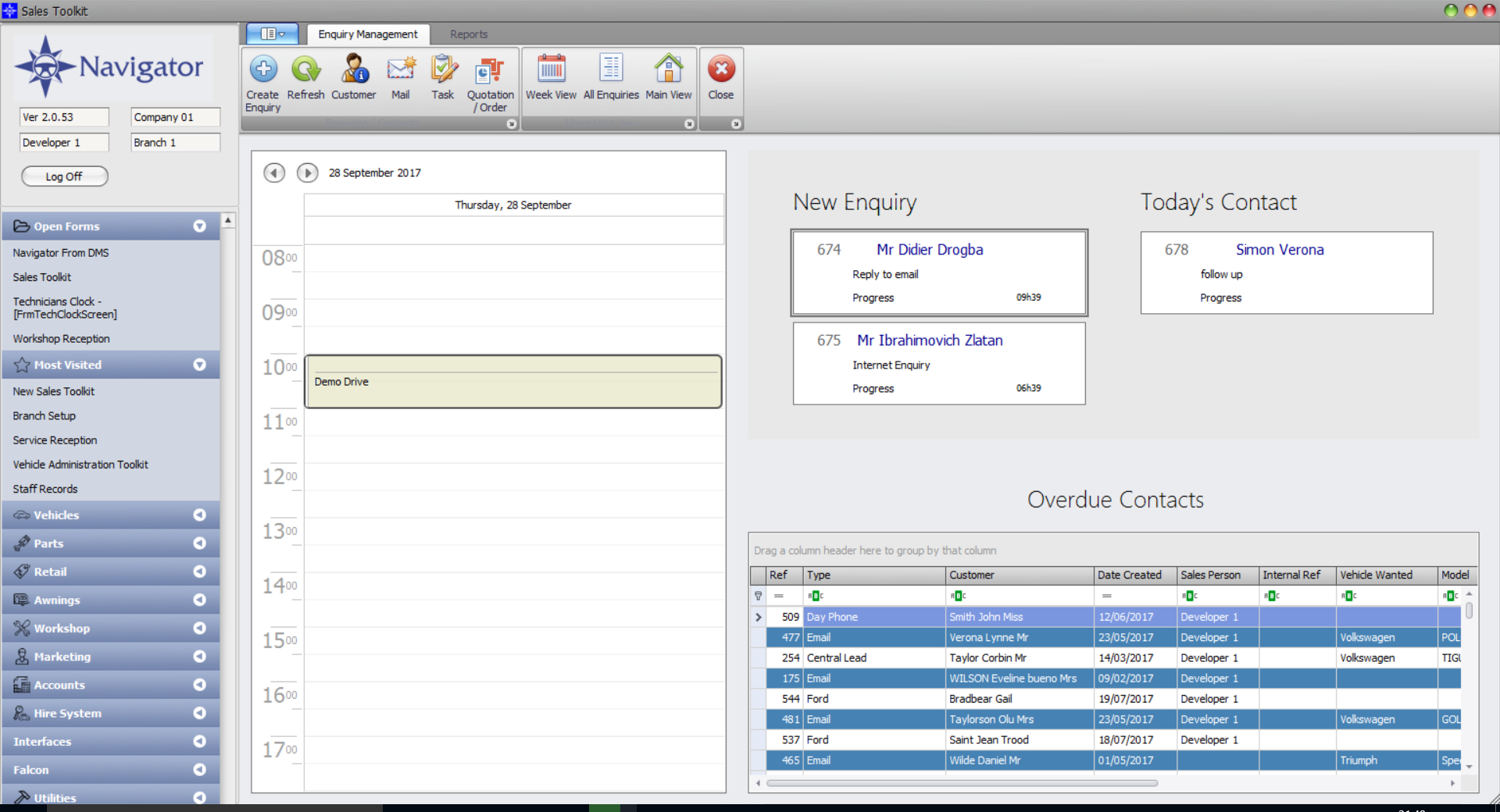
The screen is in 4 sections :-
1. The calendar :-
The calendar shows time related appointments in the Sales Executives Schedule - such as visits from prospects, demonstration drives and handover bookings. Each entry in the diary is linked to a Sales Enquiry which can be viewed by double clicking the entry in the diary.
2. New Enquiries
These are unassigned enquiries in the system - normally these have been automatically downloaded from third parties such as Autotrader, from the dealer's web site or from a finance company or franchise lead. All Sales Executives who are within teams to view an unassigned enquiry will see these. An enquiry must be self-assigned before customer contact to take ownership and prevent two sales executives reviewing the same request simultaneously.
3. Today's Contact
This is a list of active Sales Enquiries which are scheduled for follow up by the Sales Executive today, but which aren't specific time-based appointments. This will include telephone follow ups etc.
4. Overdue contacts
This is a list of contacts from prior days that are still outstanding.
To action or view an enquiry, then click on the enquiry on screen.
The Menu Button Bar
The menu bar has a number of buttons :-
Create Enquiry
This will create a new enquiry - click here to review this process
Refresh
The screen display refreshes every few minutes, however it can be manually refreshed at any time by clicking this button.
Customer
A customer record can be accessed without an enquiry by using this button.
This will send an email which is not associated with a Sales Enquiry
Task
This will create a task for the Sales Executive - this is not directly associated with an Enquiry but may relate to a customer record.
Quotation/Order
This will create a quotation or sales order without associating with a Sales Enquiry.
Week View
This will change the view on screen to a 7 day weekly calendar - the Sales Enquiry lists of Unassigned, Today's contacts and Overdue Contacts are not then visible in this view.
All Enquiries
This produces a list of all Open Enquiries a Sales Executive has, whether they are due for contact or not.
Main View
This returns the display to the original view.
There is also a Reports Tab on the menu bar which contains a number of Reports