To setup discount codes that can then be allocated against a part number through the parts record you do the following:
Go to the Navigator Main window and select the Parts Toolkit option. In the drop down list select the Parts Managers Toolkit option. Once in the Parts Managers Toolkit kit select the Setup tab and then select the button for Discount Codes. You will see the following window:
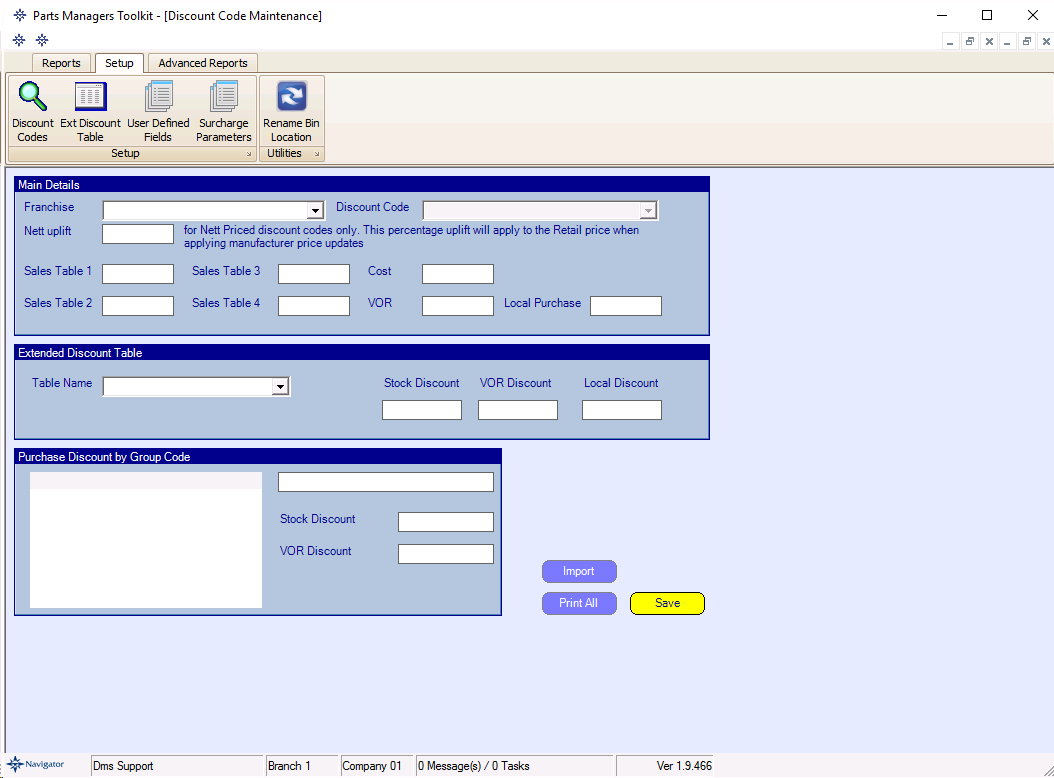
Select the franchise from the drop down list, and the discount code from the discount code dropdown or create a new discount code if necessary.
For each discount code it is possible to enter :
Sales Discount rates (which can be assigned to customers)
Sales Table 1
Sales Table 2
Sales Table 3
Sales Table 4
Cost - Normal Stock order cost discount from retail
VOR - Normal VOR discount from Retail
Local Purchase - Normal "Local" purchase (from another dealer for example) discount from Retail
Extended Discount Table if necessary - select the extended discount code table and enter the discount given based on the three purchase types. These extended discounts can be assigned to customers.
Select the Save button to save any changes made.
A discount code table can be imported from a CSV spreadsheet file, by selecting the Franchise and clicking import selecting a CSV file created for the purpose.
The CSV file (which can be created from a spreadsheet saved as CSV) should be in the following format :-
Line 1 : blank
Line 2 : Headings : Must contain :-
Code : The discount code - this is mandatory
Discount: The Stock Order discount rate – this is mandatory
VOR : The VOR discount rate
Local : The local discount rate
Price1 : Discount for price level 1
Price 2 : Discount for price level 2
Price 3 : Discount for price level 3
Price 4 : Discount for Price level 4
The discount code table should be in lines 3 onwards.
Click Save once imported to save the imported table.