To post a Consignment against a Stock Number go to the Navigator Main menu and select Vehicles. In the drop down menu that appears select Vehicle Administrators Toolkit.
The following window will appear:

Search for the required Stock Record. When the Stock Record appears on screen select the Purchase Status tab. A window similar to the below will appear:
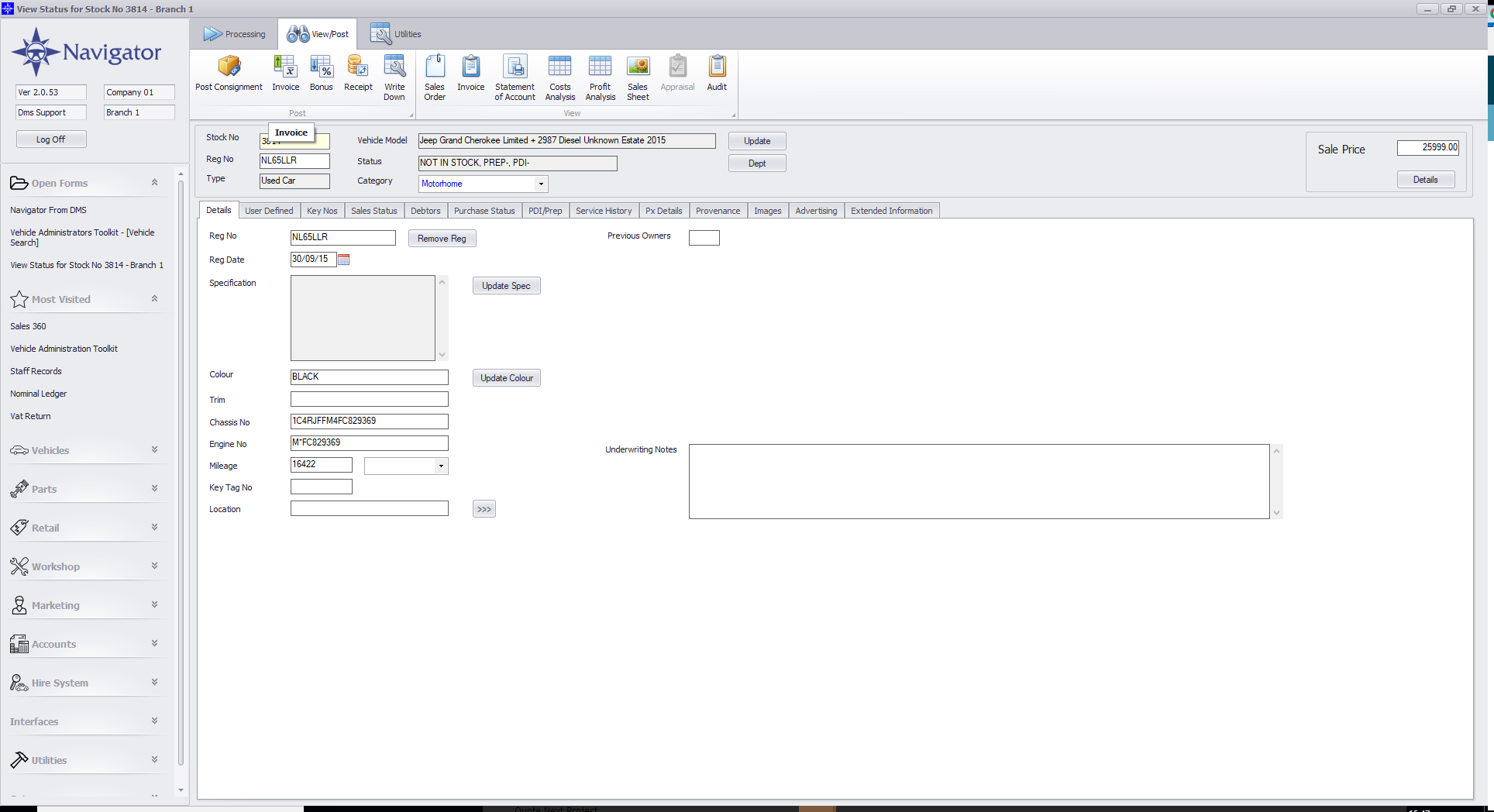
Select the Post Consignment button. The following window will then display:
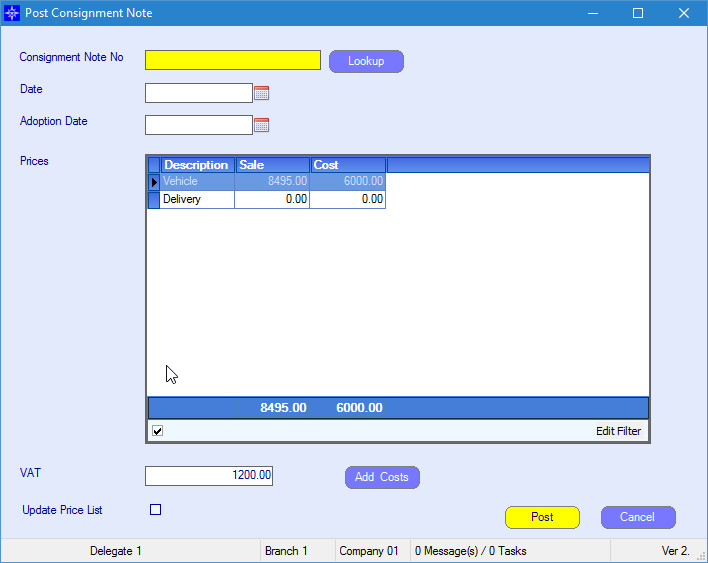
Consignment Number - Enter Consignment Note Number
Date - Enter the date of Consignment
Adoption Date - Enter the Adoption Date.
Check that the Cost column reflects the values on the Consignment Note.
If there is an amendment to the price, change it and re-check that the Posting Total equals the value on the Consignment Note.
The VAT value is a calculation based on the Posting Total figure and is merely a note at this stage.
Select Update Price List if you want the New Vehicle pricing Matrix to reflect the amended price on the Consignment Note.
Select the Post Button.