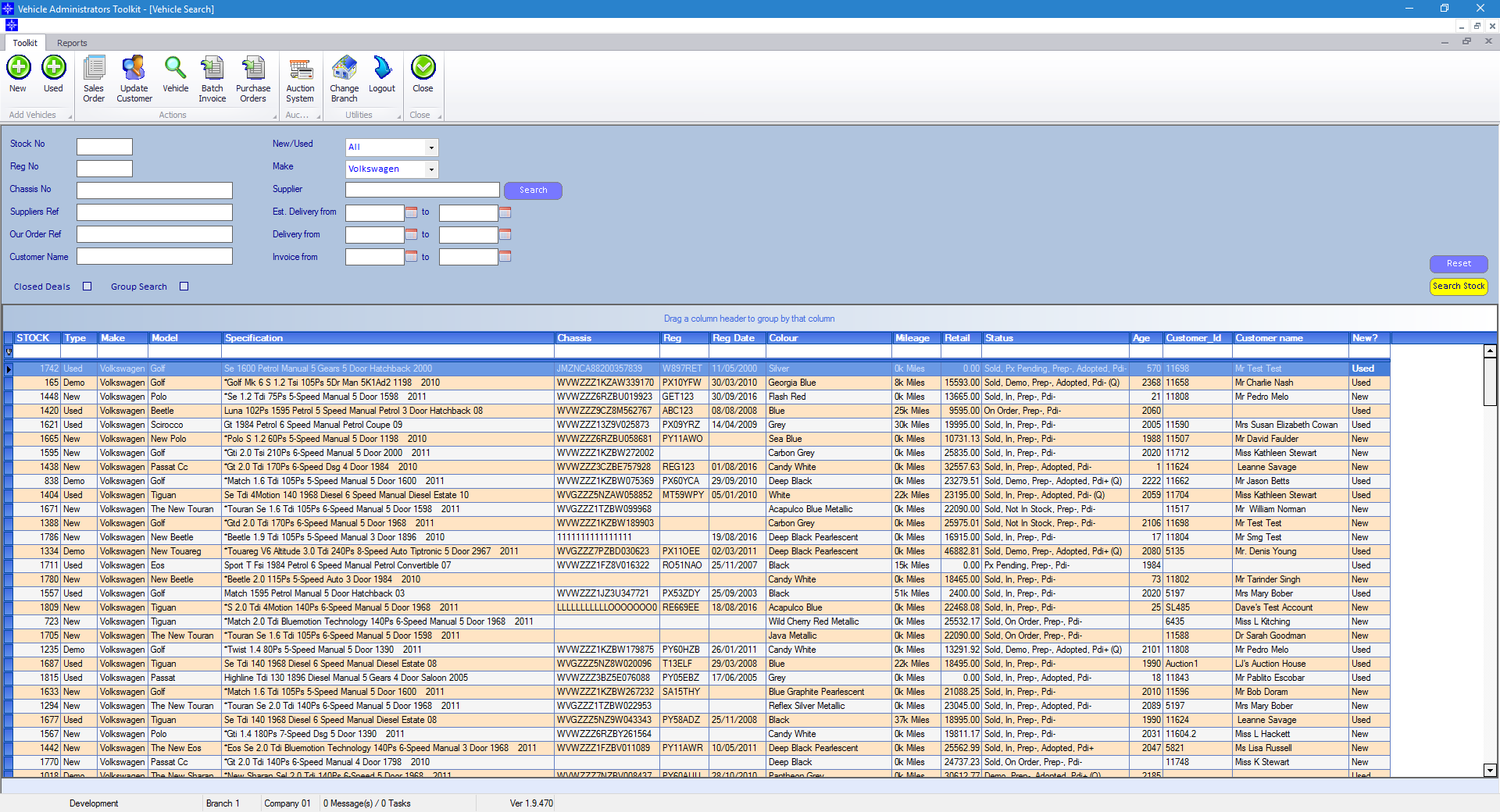To search for a Stock Record go to the Navigator Main menu and select Vehicles. In the drop down menu that appears select Vehicle Administrators Toolkit.
The following window will appear:

There are multiple ways of searching for a stock record. Firstly, you can simply click the Search button on the above window and it will produce a list of all active vehicles.
However, you can drill down the search by using the other available options. You do not have to use all of the search options available.
Stock No - enter the stock number and click search. This will automatically bring the Stock Record up on screen.
Reg No - enter part or all of the registration number and click search.
Chassis No - enter part or all of the chassis number and click search.
Supplier Ref - enter the supplier reg and click search.
Customer Name - enter the customer name and click search.
Our Order Ref - enter part or all of the required order number.
New/Used - you can search specifically for either Used or New vehicles.
Make - enter the required make.
Model - enter the required model.
Supplier - enter supplier details.
Est. Delivery from - enter a date range.
Delivery from - enter a date range
Invoice from - enter a date range.
Closed Deals - tick this option if you would also like to display closed vehicles.
Group Search - tick this option if you would like to view vehicles in other branches.
Below is an example of how the window will appear after doing a vehicle search.