To add an warranty select the Warranties tab. The window will look similar to the below:
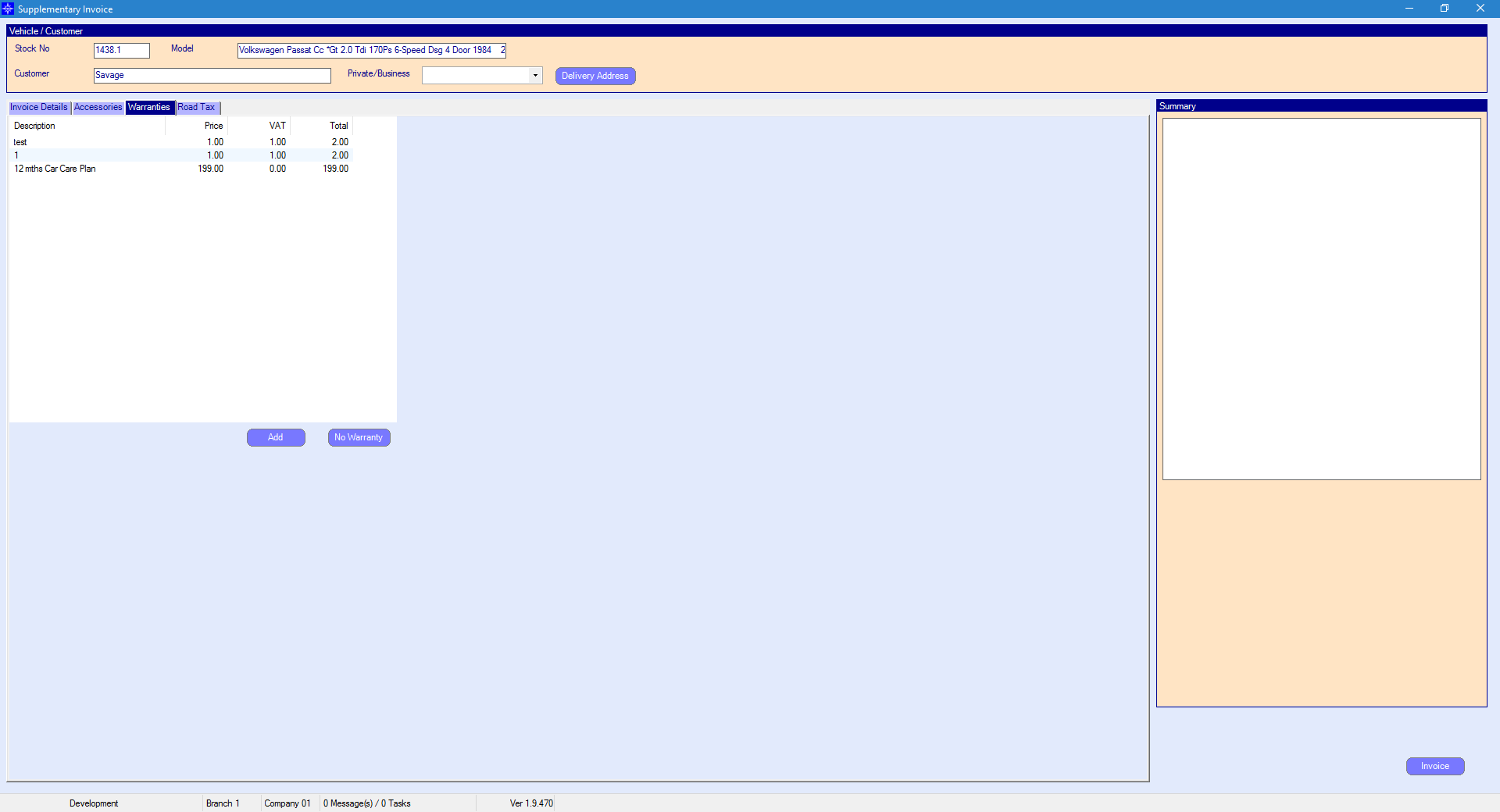
If you double click an warranty it will display in the Summary column on the right hand side of the window. An example is shown below:
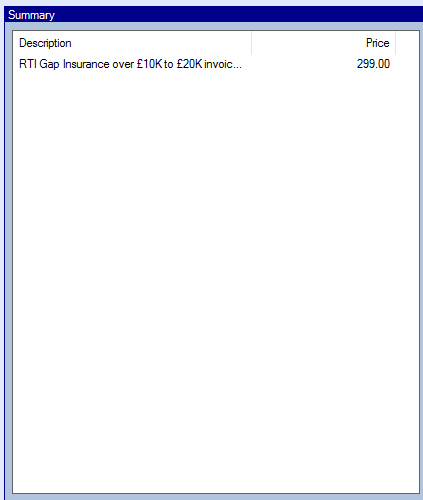
To add a one off warranty select the Add button. The following pop up window will display.
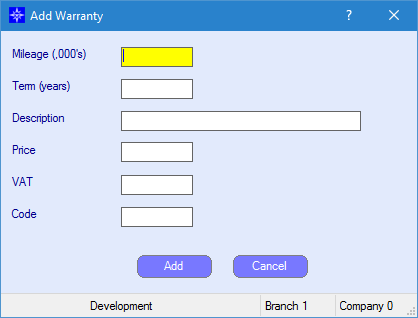
Mileage - enter the mileage of the warranty
Term (years) - enter the terms in years
Description - enter the description of the warranty
Price - enter the price
VAT - enter the VAT
Code - enter the required code
On completion, select Add. This will then be added to the Summary box on the Supplementary invoice window.