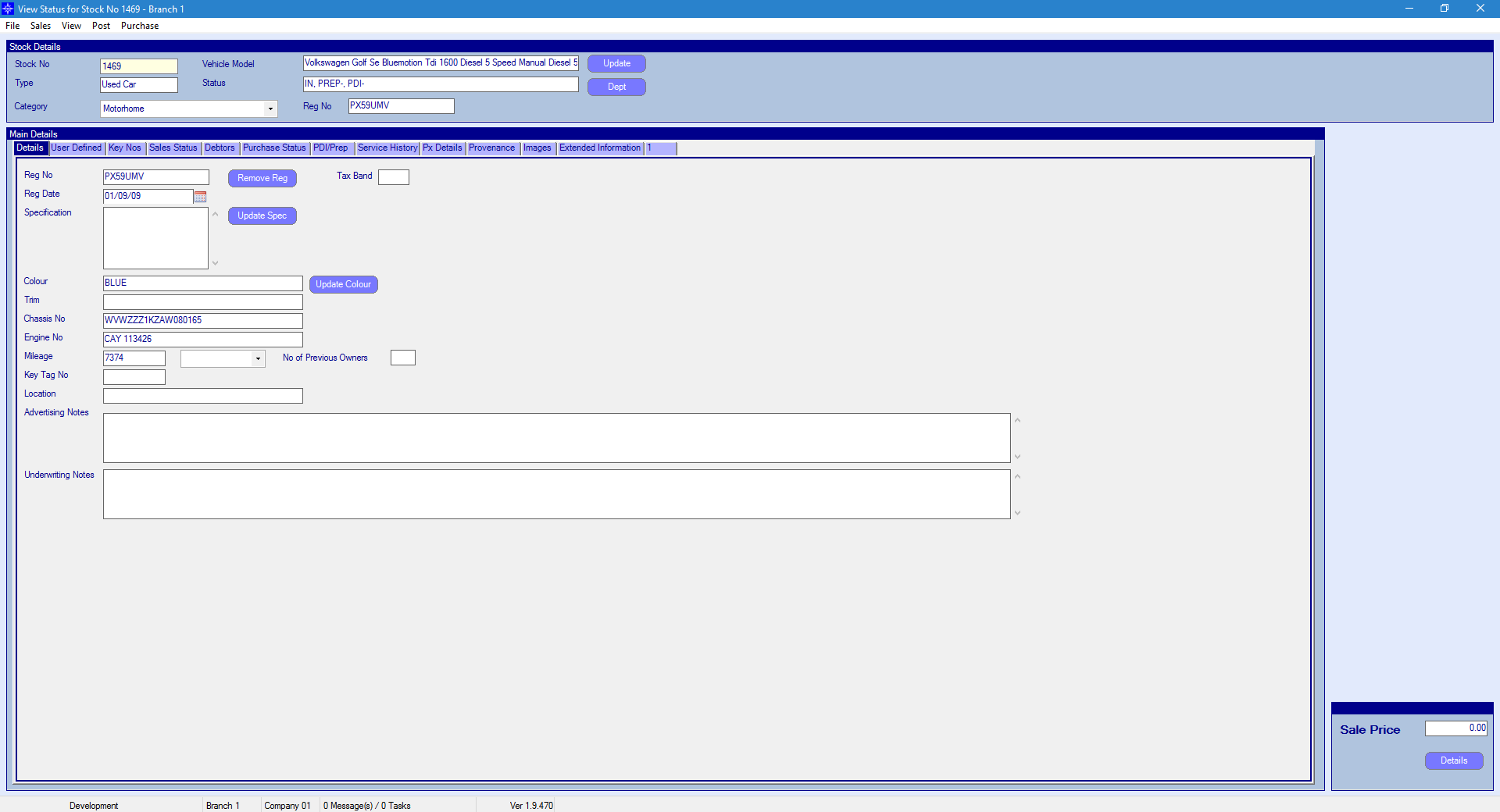To access the Actions Report on Vehicle Admin go to the Navigator Main window and select Vehicles. In the drop down menu that appears select Vehicle Administrators Toolkit.
On the window that appears select the Report option and then the button for Actions Report.
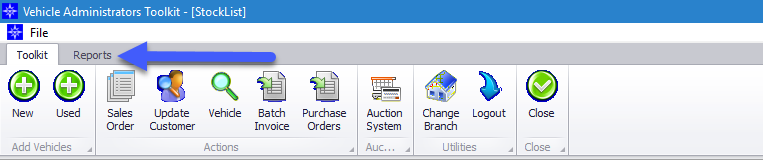
When selecting Actions Report the following window will appear:
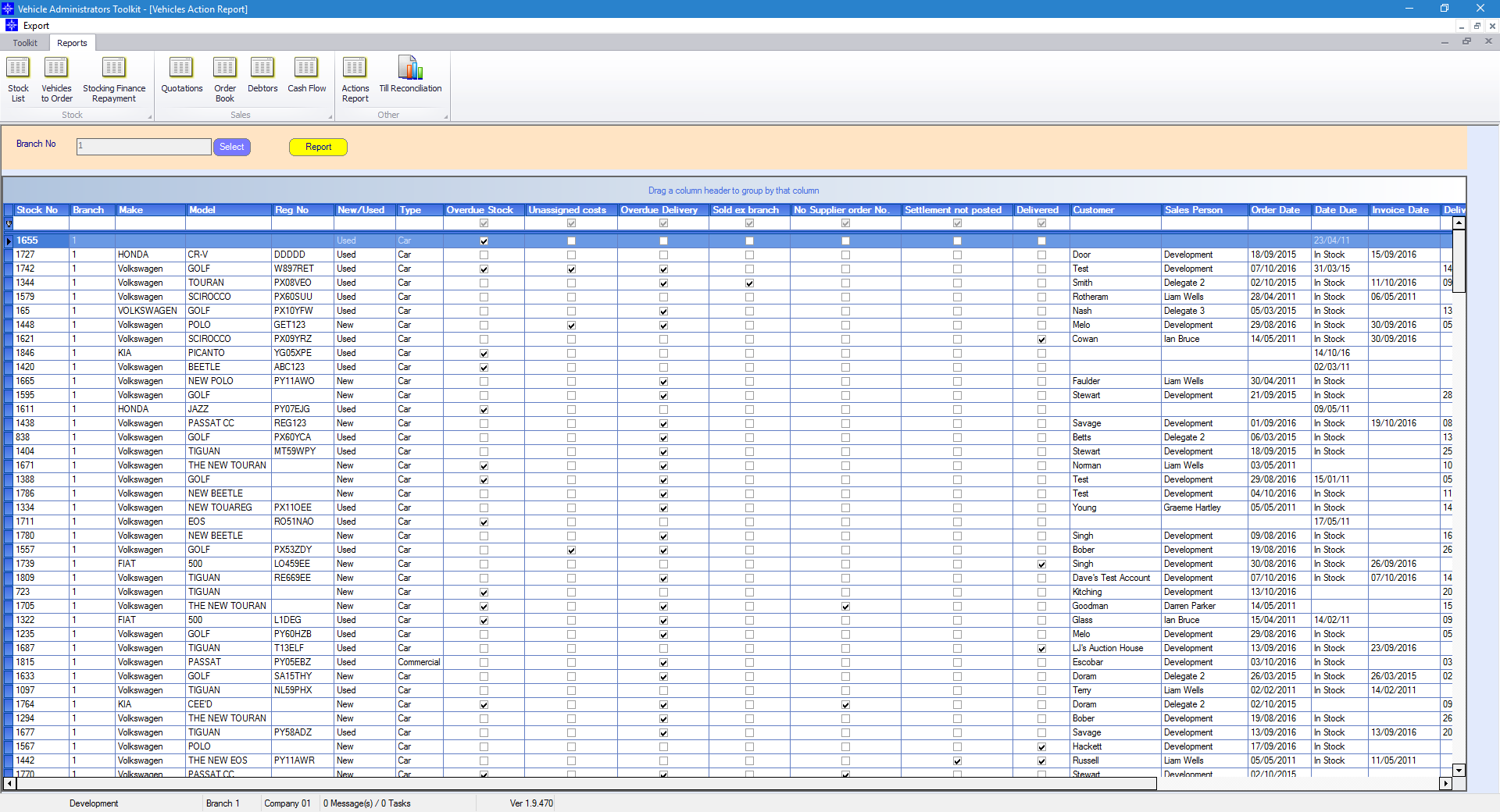
This report shows you the progress of each of the stock records that are still currently active.
Overdue Stock – Expected delivery date from supplier that was entered at creation of order/stock number.
Unassigned Costs – Tick indicates that costs raised by workshop/parts that need to be accepting against stock record.
Overdue Delivery – Expected delivery date to customer entered on Vehicle order.
Sold ex branch – which branch has sold vehicle.
No supplier order No – supplier order if required.
Settlement not posted – Settlement payment that need posting on stock record.
Delivered – Tick means the stock record has been delivered to customer.
Order Date – Date order created.
Invoice Date – Date vehicle invoiced.
Delivery Date – Date vehicle was delivered.
Delivery Month – which month it has been delivered in.
Category – Sales type i.e- Retail, Trade etc.
Advertise on Website – Tick to indicate it is on websites.
Images – Tick to indicate that Images have been loaded.
You can view Actions on Stock Records for other branches by selecting the Select button next to the Branches field. This pop up window that appears will look similar to the below:
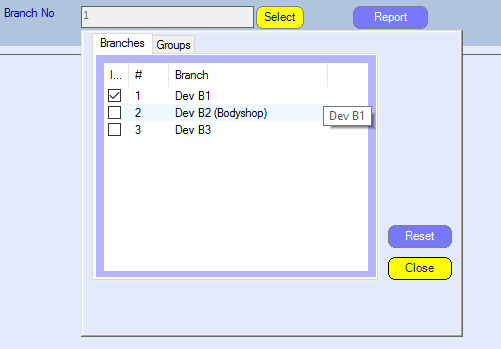
Select the required branches and then click Close.
If you double click on a line on the Actions Report it will display the selected Stock Record. An example is shown below: