To attach an image to a Stock Record go to the Navigator Main menu and select Vehicles. In the drop down menu that appears select Vehicle Administrators Toolkit.
The following window will appear:

Search for the required Stock Record. When the Stock Record appears on screen select the Images tab. A window similar to he below will appear:
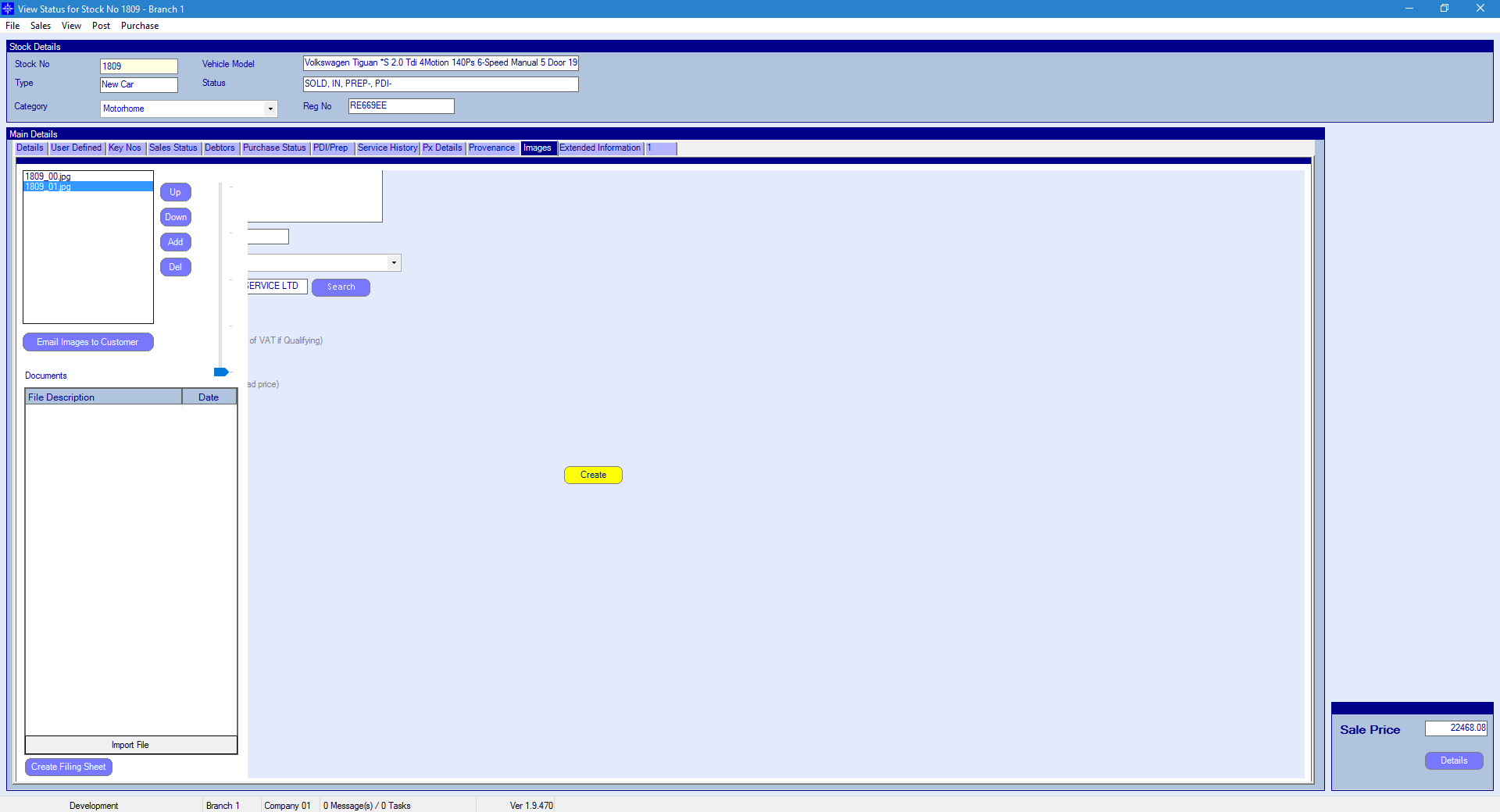
Select the Add button. The following window will then appear:
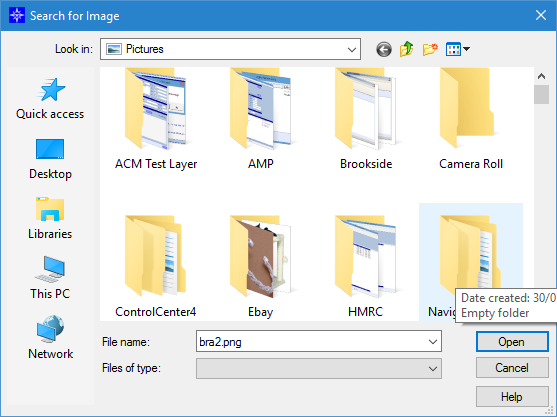
Search for the required image and select Open.
The image will then display on Navigator. An example is shown below:
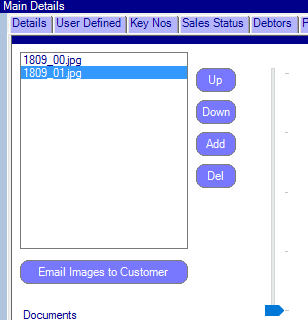
To delete an image - high light the required line and deleted the Del button.