To view the Purchase Ledger accounts previous invoices that have now been paid select the Cleared Transactions tab. The window displayed will look similar to the below:
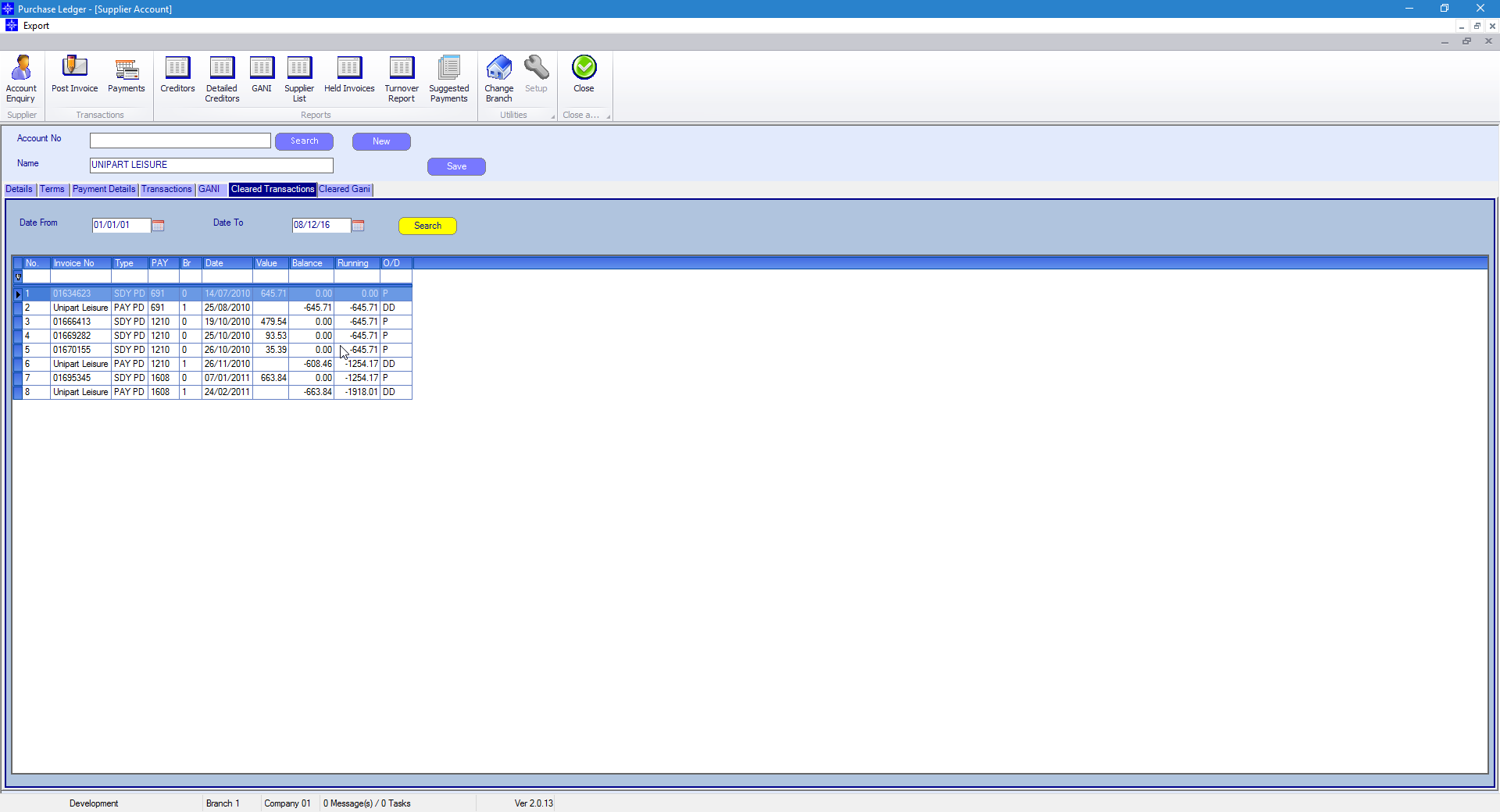
If you want to obtain details of the invoice posted against the purchase ledger then double click the required transactions. The below window will then display:
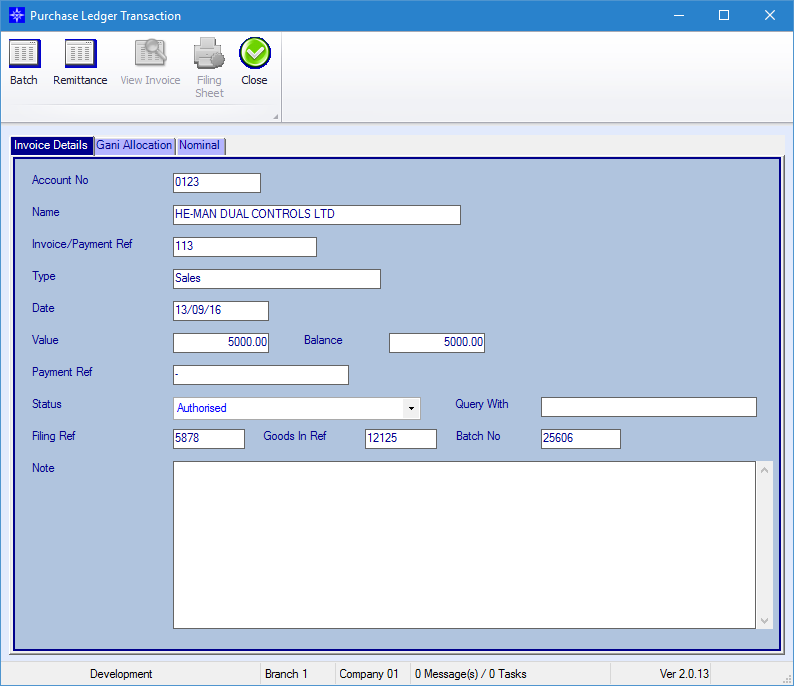
This window will display the following information:
Invoice/Payment Ref
Date
Value
Balance
Payment Ref
Status
Query With
Filling Ref
Goods In Ref
Batch No
If you want to view a copy of the batch for the selected invoice/payment select the Batch button in the top left hand corner. The window that displays will be similar to the below:
If you have double clicked a payment transaction on the transaction list and want to view a copy of the Remittance, select the Remittance button in the top left hand corner. The window that displays will be similar to the below:
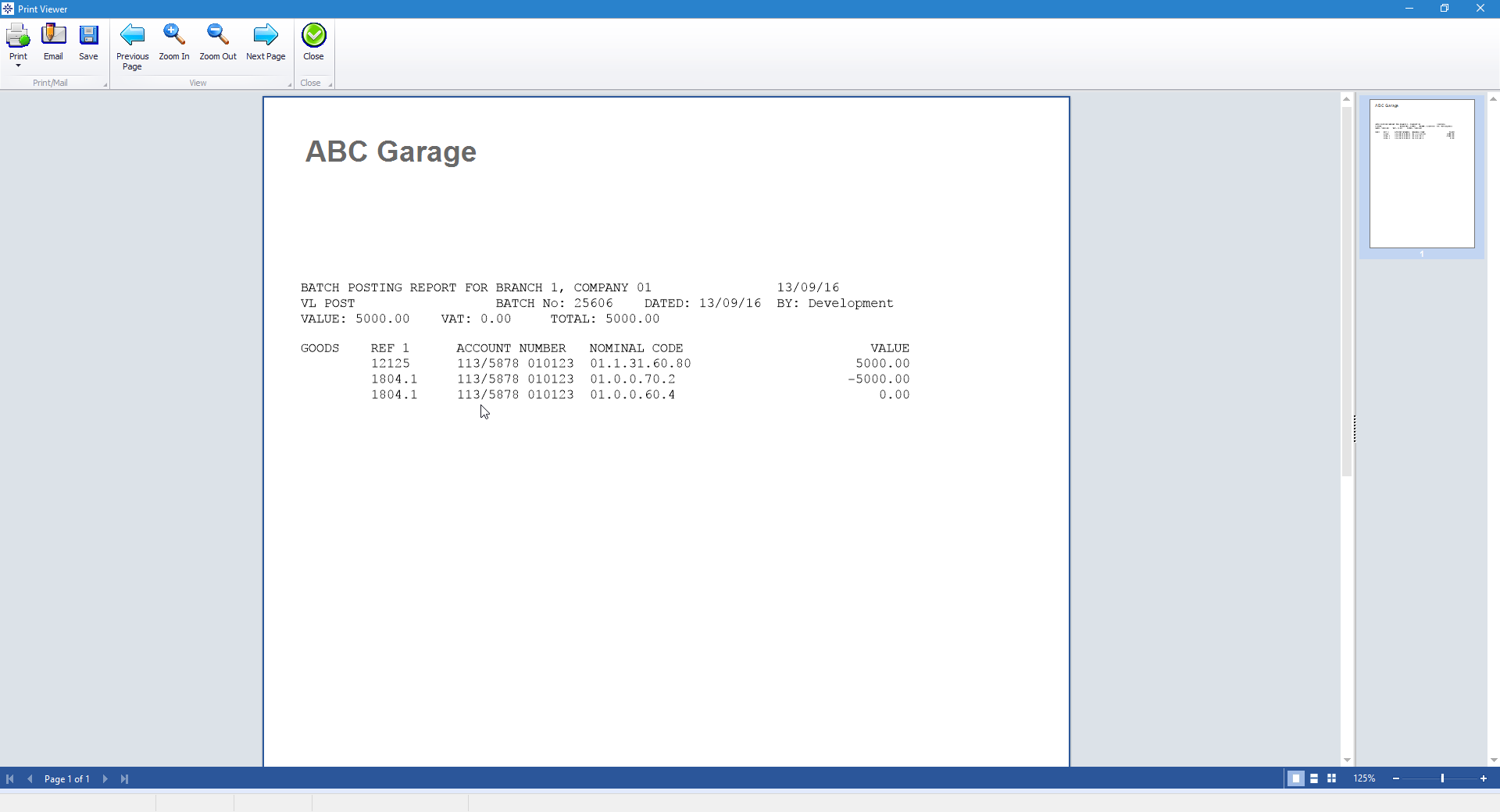
From within this screen you can Print the Remittance, Email the Invoice or save it to your PC.
When selecting Email, the following window will appear:
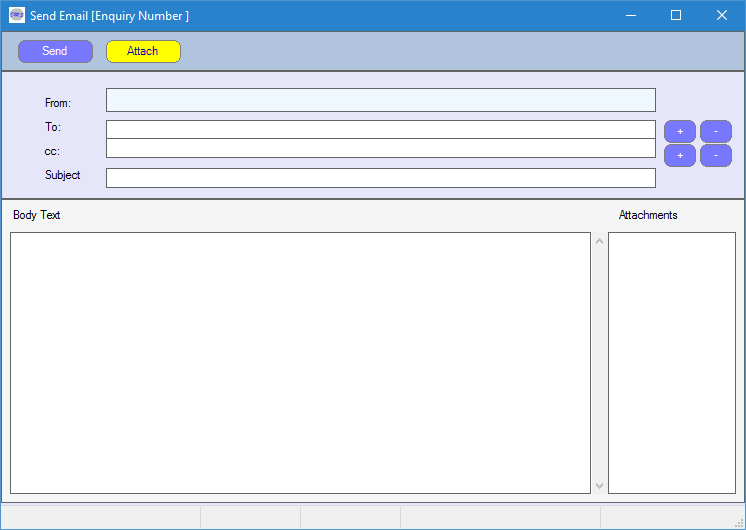
Enter the required To email address by selecting the + next to the To field. The following pop up window will appear:
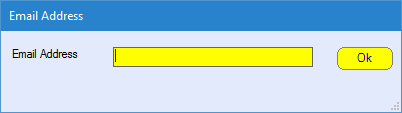
Enter the Subject of the email and the Body Text of the email. Once completed, select Send.
Please note, to be able to send emails from Navigator you will need an email address setup against your staff record. For more information regarding Staff Records please click here.