To view the Purchase Ledger accounts previous gani items that have now been cleared select the Cleared Gani tab. The window displayed will look similar to the below:
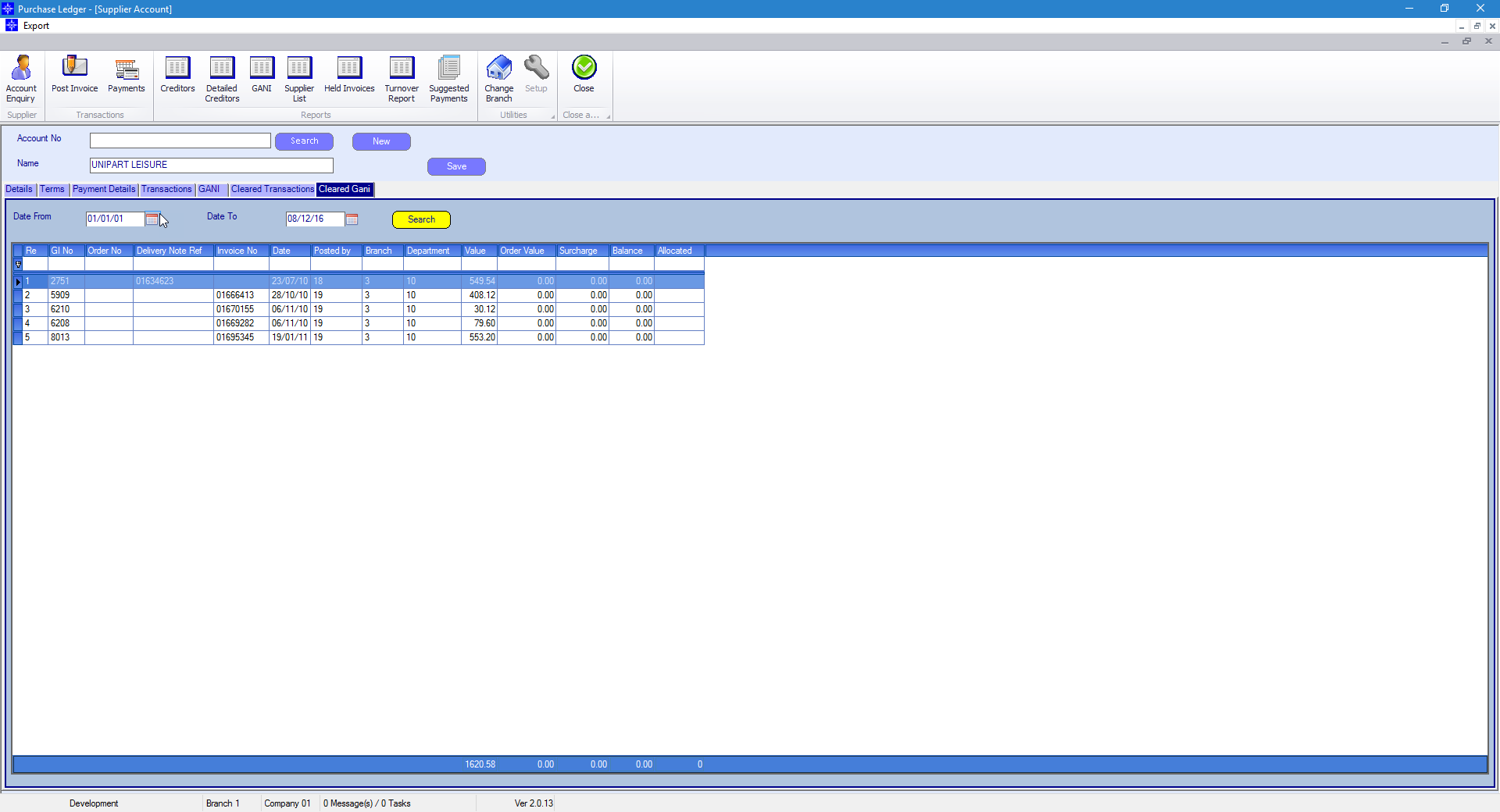
If you want to obtain details of the gani item cleared, double click the required transactions. The below window will then display:
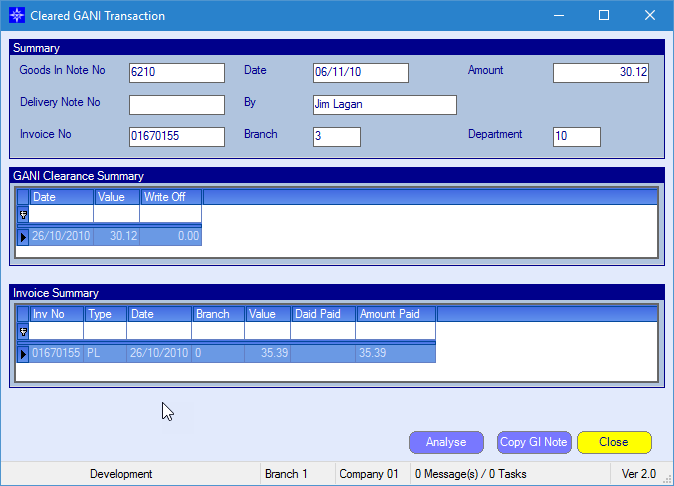
This window will display the purchase ledger invoice(s) that the goods in was cleared against.
It will also show any written off amounts.
If you wish to view an analysis of the Goods in select the Analyse button. The following window will display:
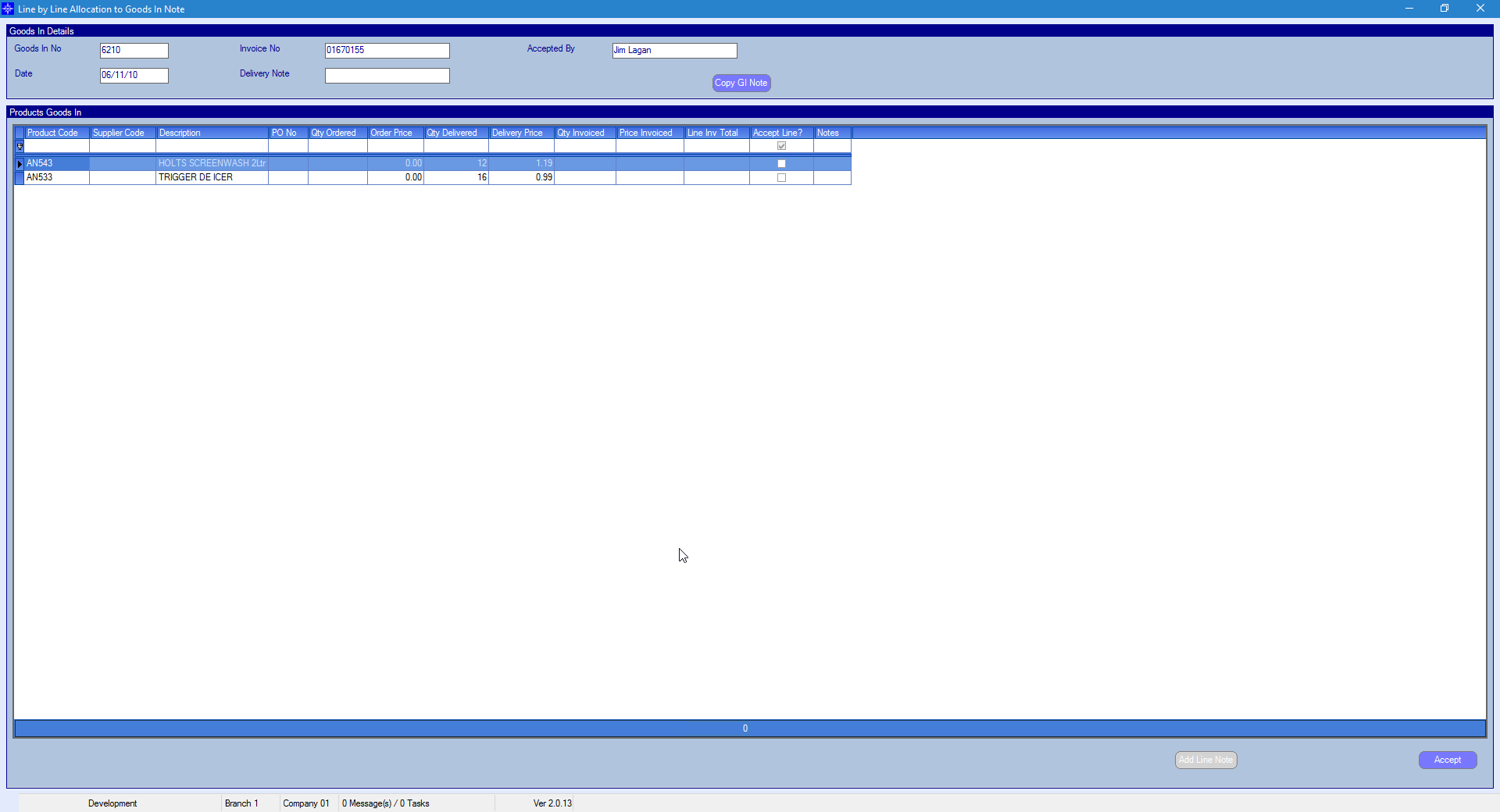
To obtain a copy of the Good sin select the Copy GI Note button. The following window will display:
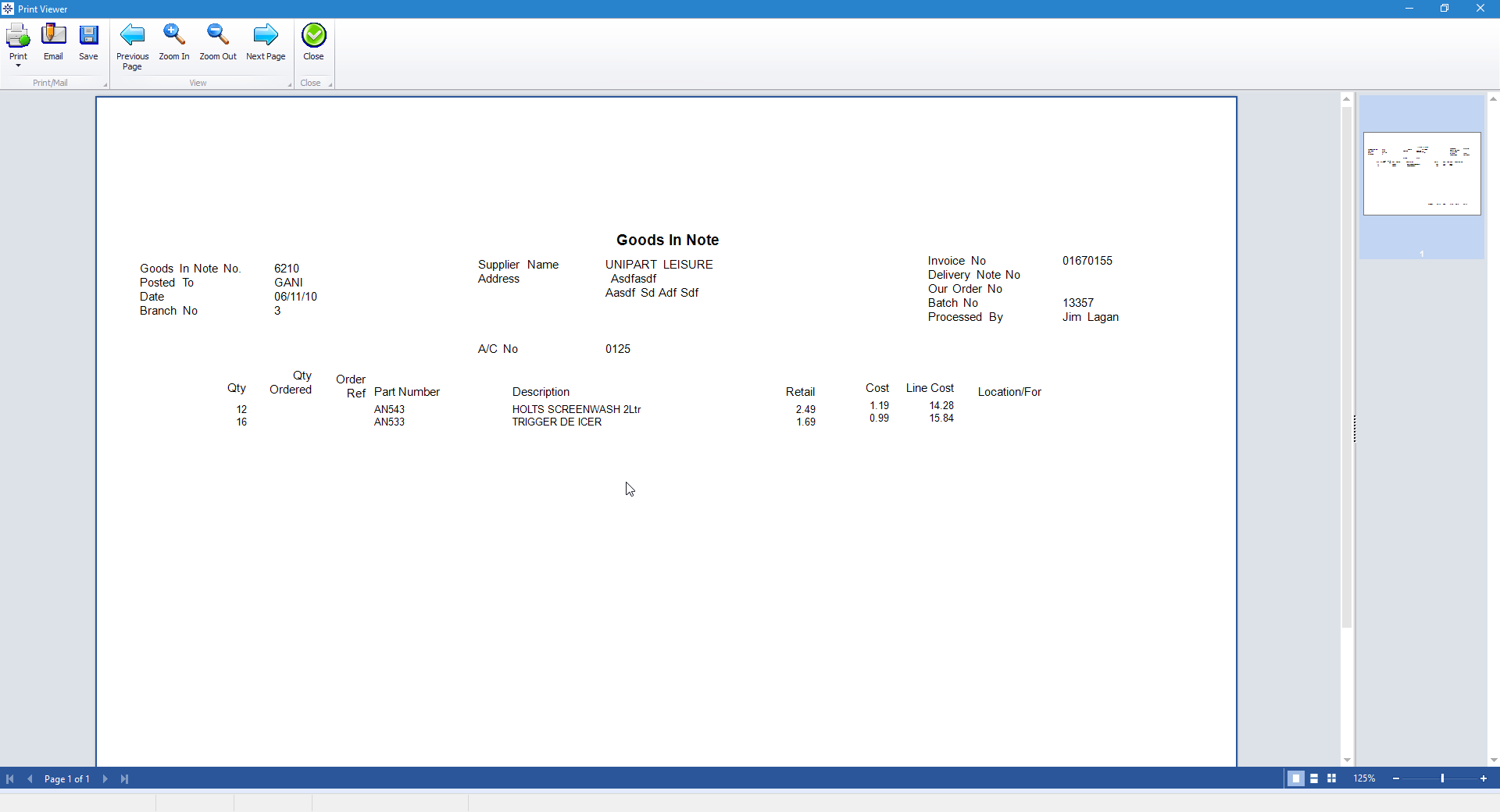
From within this screen you can Print the Goods In, Email the Goods In or save it to your PC.
When selecting Email, the following window will appear:
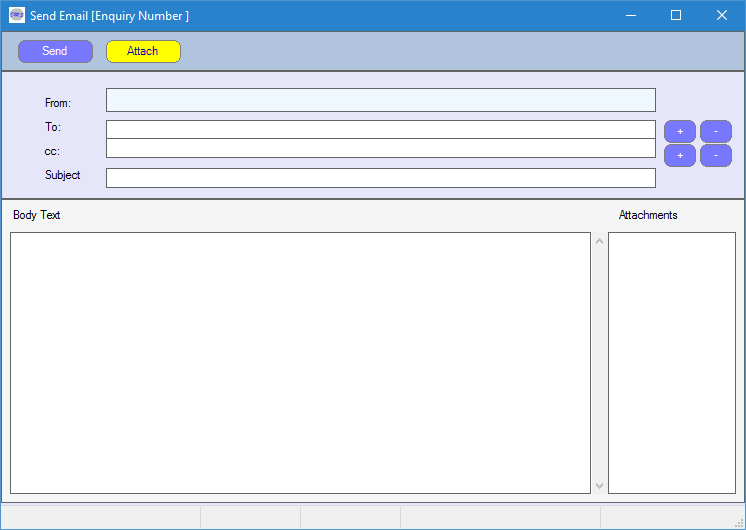
Enter the required To email address by selecting the + next to the To field. The following pop up window will appear:
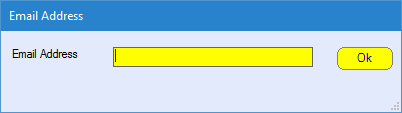
Enter the Subject of the email and the Body Text of the email. Once completed, select Send.
Please note, to be able to send emails from Navigator you will need an email address setup against your staff record. For more information regarding Staff Records please click here.