To post a Purchase Ledger invoice go into the the Purchase Ledger and select the Post Invoice button at the top of the window.

The following window will then be displayed on window:
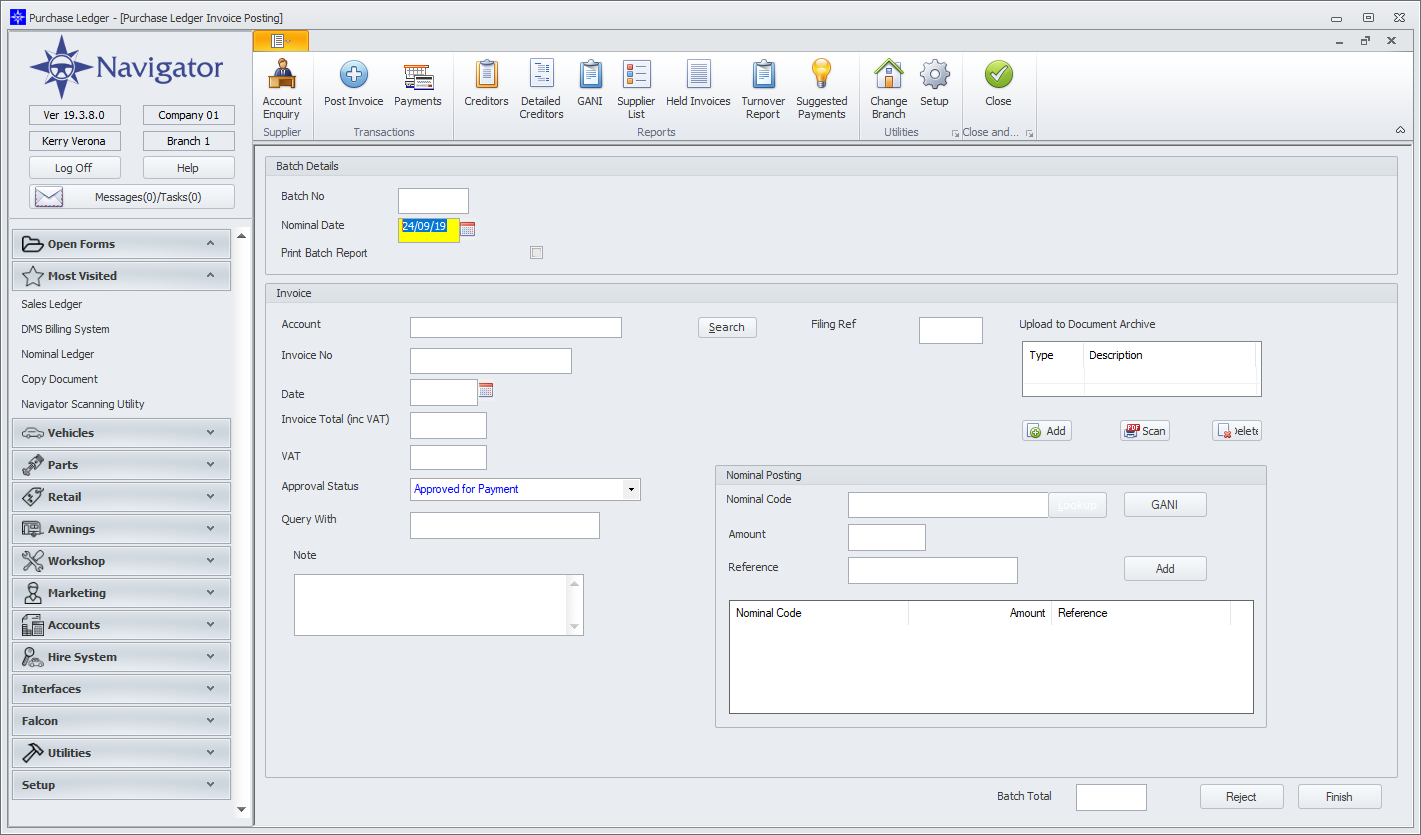
You need to enter the following information:
Nominal Date
Account No
Invoice No
Invoice Date
Invoice Total
Vat (the system automatically calculated the Vat)
The invoice total then needs to be allocated to a nominal code. To do this you do the following:
Enter a nominal code in the Nominal Code field or select the Lookup button to search for a nominal code. Enter the amount you want to allocated to the nominal code entered and the quantity. Select the Add Nominal button.
Or, you need to allocate gani entries against the invoice. To do this select the GANI button in the Nominal Posting box. A window similar to the below will then be displayed:
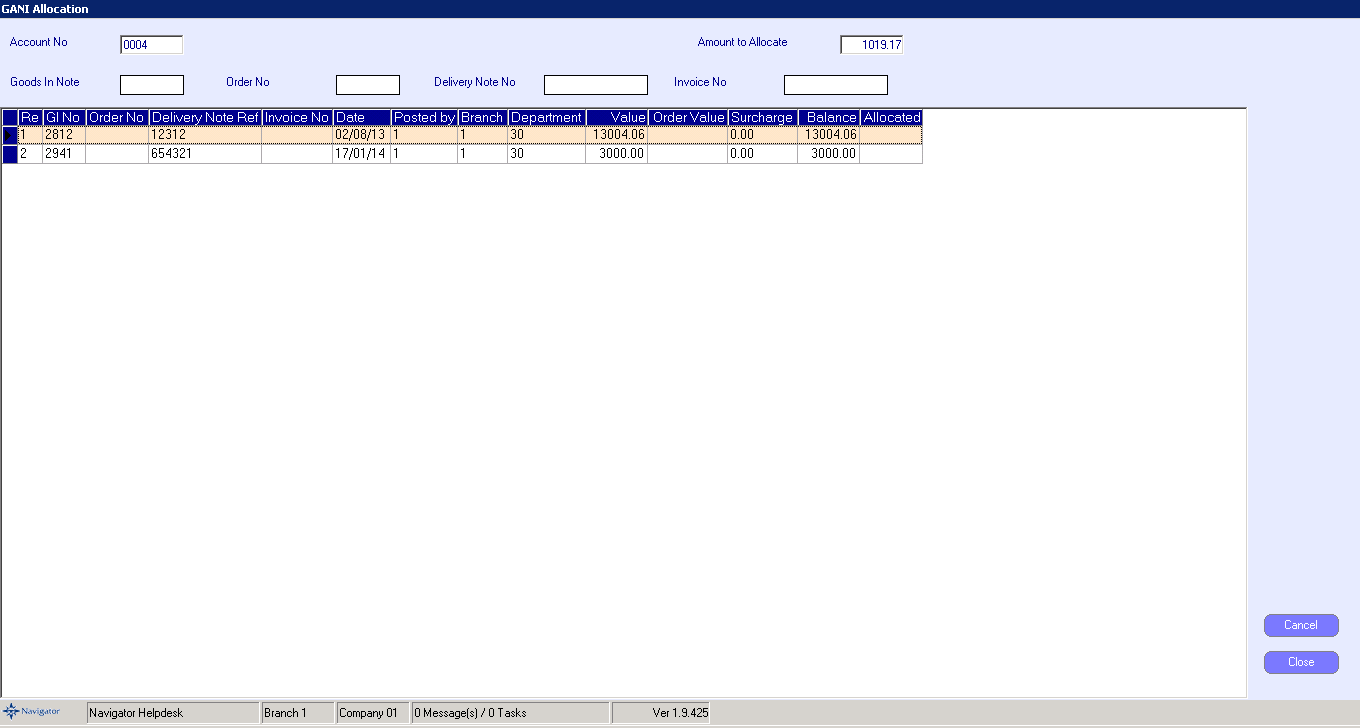
Double click the required gani entries to allocate against the Purchase Ledger invoice. Once complete click the Close button.
There is a Document Archiving link on the post invoice screen. Documents containing copies of invoices can be drag/dropped, manually added or scanned when posting and stored along with the invoice for easy retrieval. Please see here for more information on this functionality