You can change the department that the Stock Record is in by doing the following. Go to the Navigator Main menu and select Vehicles. In the drop down menu that appears select Vehicle Administrators Toolkit.
The following window will appear:

Search for the required Stock Record. When the Stock Record appears on screen select the Sales Status tab. A window similar to the below will appear:
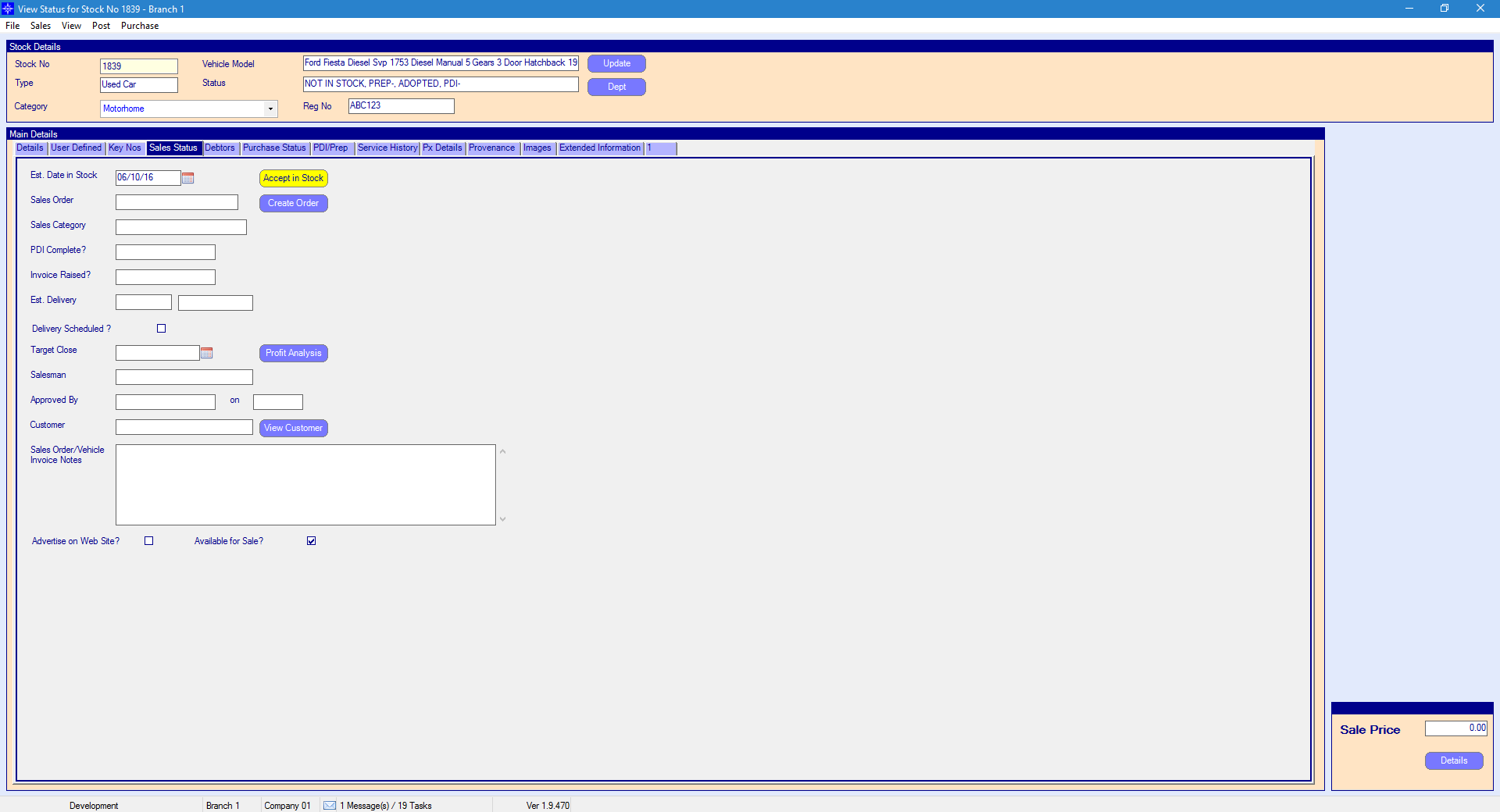
For more information on searching for a stock record please click here.
Select the Dept button next to the Status field.
![]()
The following window will appear:
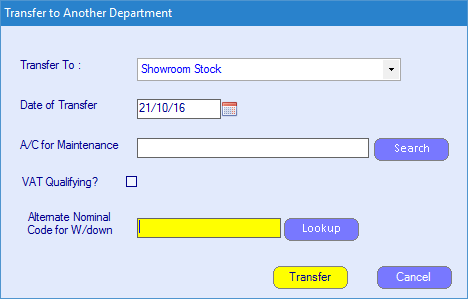
Transfer To - select the drop down menu and select the required department to transfer the vehicle to. An example of the drop down menu is shown below:
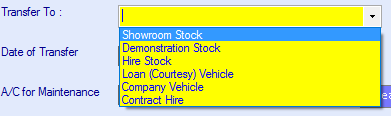
The status of the vehicle will change for each of the different departments you select. See examples below:
Showroom
![]()
Demonstration Stock
![]()
Hire Stock
![]()
Loan (Courtesy) Vehicle
![]()
Company Vehicle
![]()
Contract Hire
![]()
Please note that if a new vehicle is moved to any department, when transferred back to Showroom Stock it will no longer display as a used vehicle and will change to used.
Date of Transfer - the date the vehicle was moved to the required department.
A/c for Maintenance - the a/c for maintenance is entered into the vehicle record in the lease company field - so if it goes into the workshop it's billed to the right account. For more information regarding the vehicle record, please click here.
VAT Qualifying - tick this option if the vehicle is VAT Qualifying.
Alternate Nominal Code for W/down - the alternate nominal code for w/down is the nominal code that any write downs for this vehicle will be posted to - if not to the default. For example, if this was a workshop courtesy car, you might enter the nominal code for Workshop Courtesy Car Costs to override the standard "Sales Write downs".
Once complete, select Transfer to move the vehicle to the required department.
Please note that you are unable to change the vehicle details once a sales order has been created against the stock record.