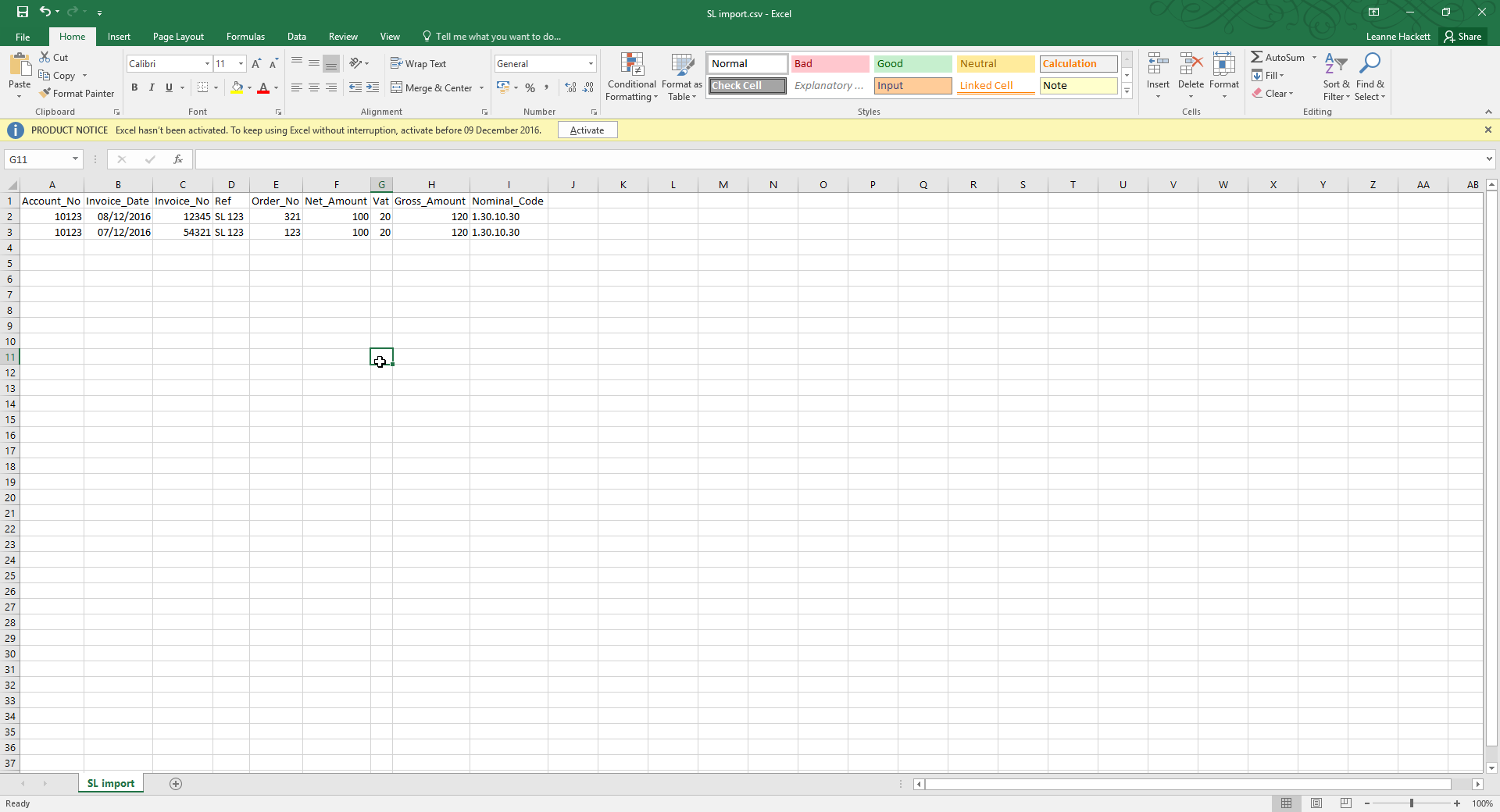To import a CSV file into the Sales Ledger go to the Navigator Main Menu and select Accounts. In the drop down Menu that appears select Sales Ledger. A window similar to the below will then display:
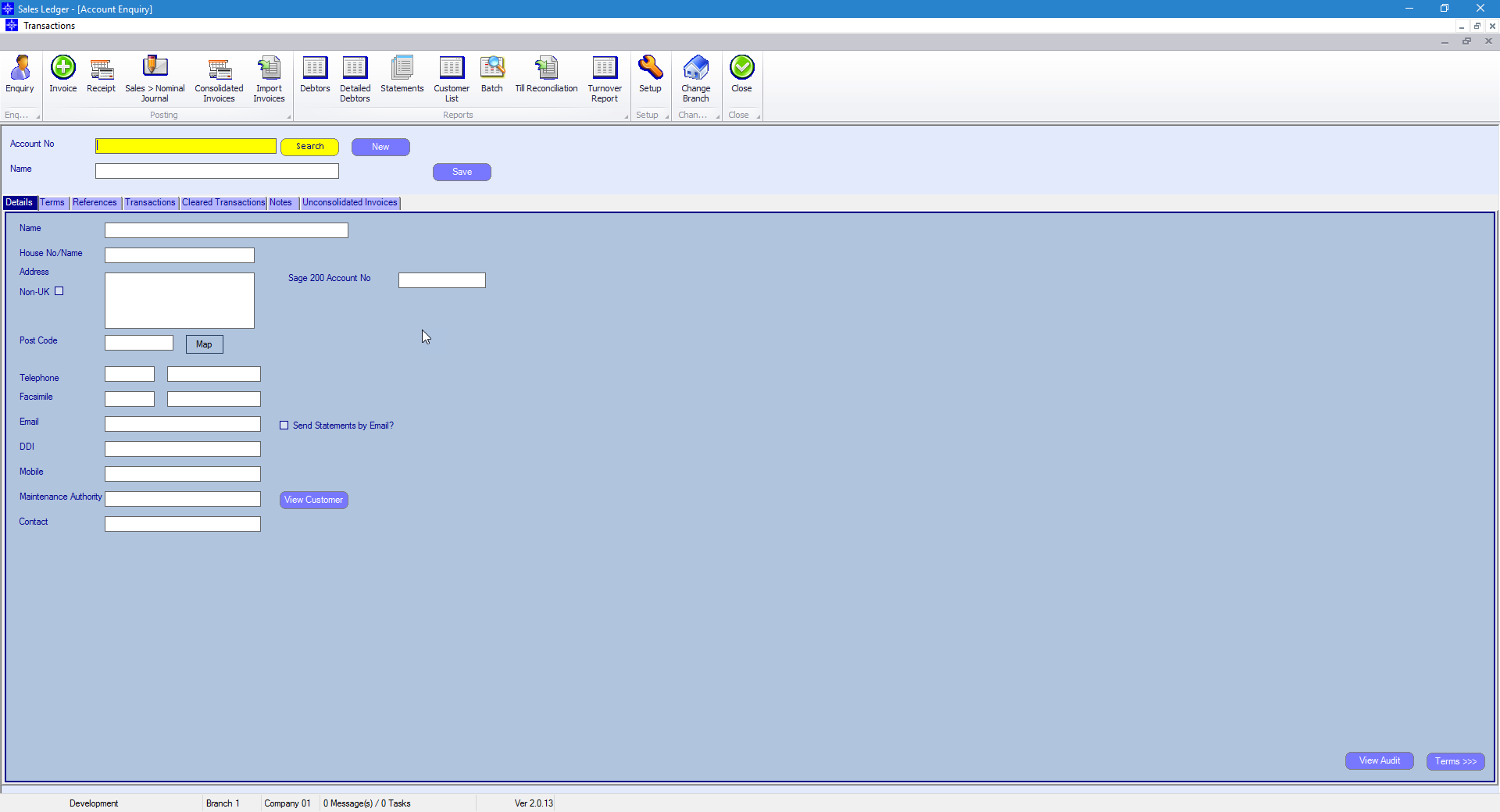
Select the Import Invoice button at the top of the window. The following window will then display:
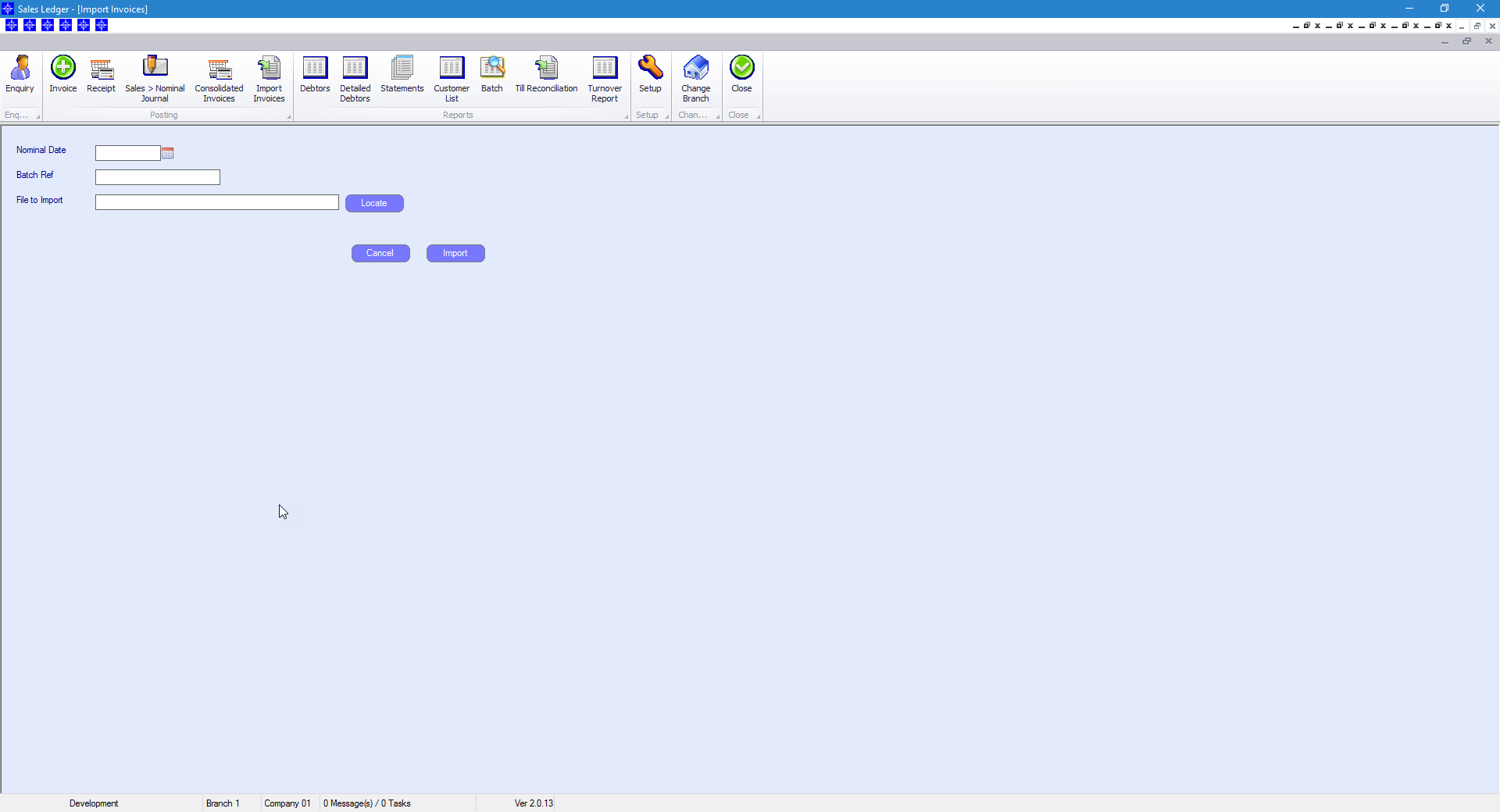
Enter a Nominal date and Batch Reference.
Select the Locate button to select a CSV to import into the Sales Ledger. The following pop up window will be displayeD:
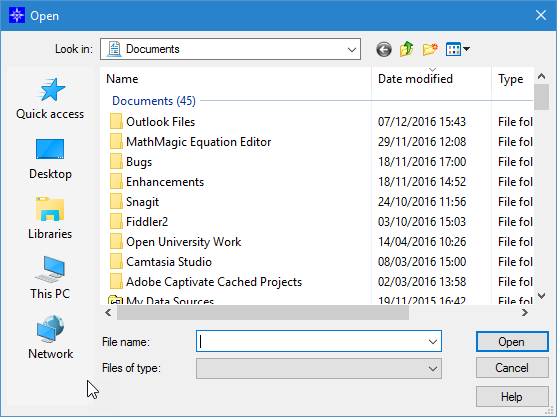
Select the required file and select Open.
On Completion, select the Import button. The below message will then display on screen.
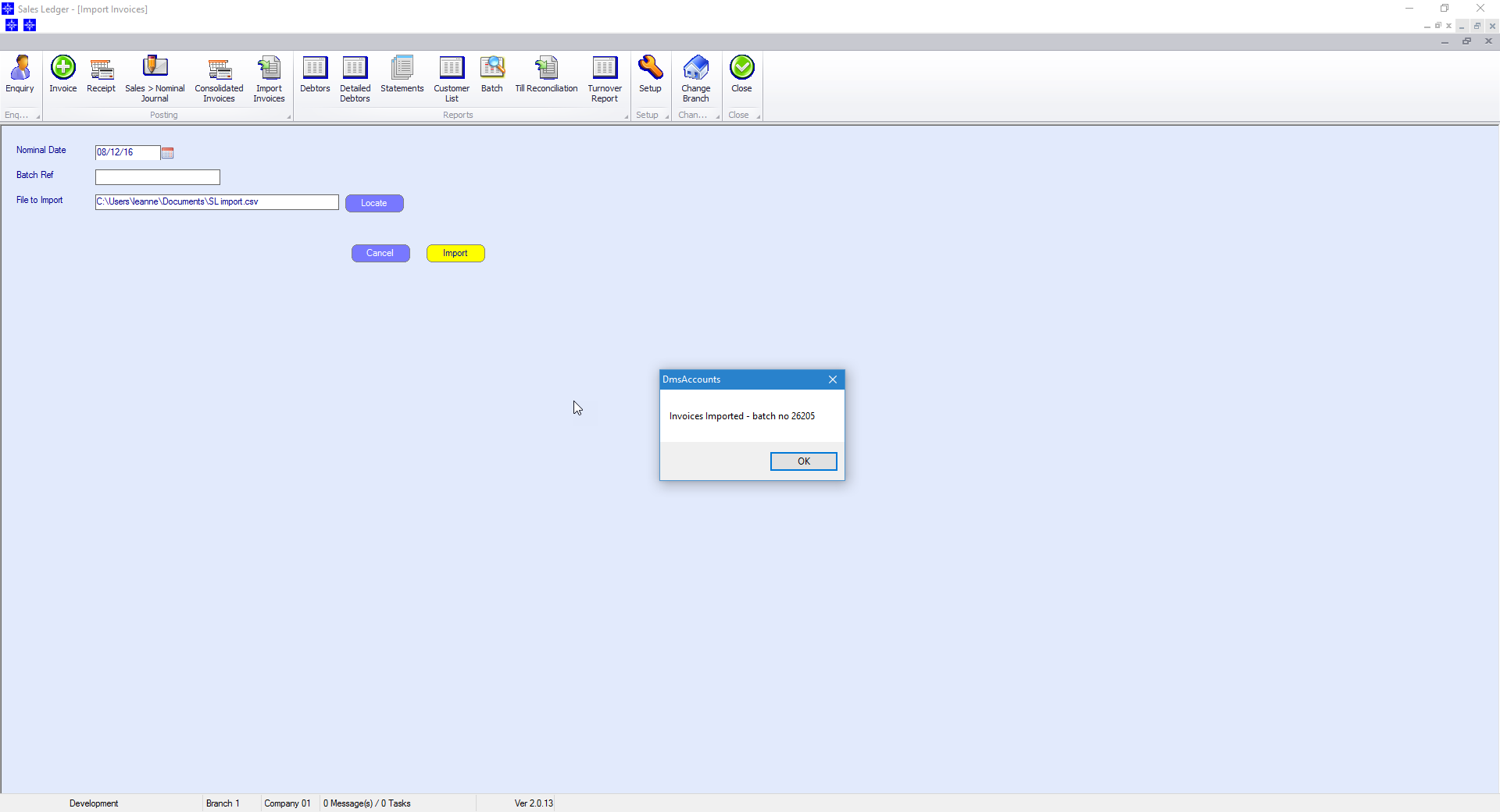
This option allows you to import a number of Sales Ledger invoices into the system rather than posting them one by one manually.
The file that is imported needs to be saved as CSV and be in the below layout.
If the file is not in the below layout then it will not import into Navigator.