To merge a Stock Record go to the Navigator Main menu and select Vehicles. In the drop down menu that appears select Vehicle Administrators Toolkit.
The following window will appear:

Search for the required Stock Record. A window similar to the below will appear:
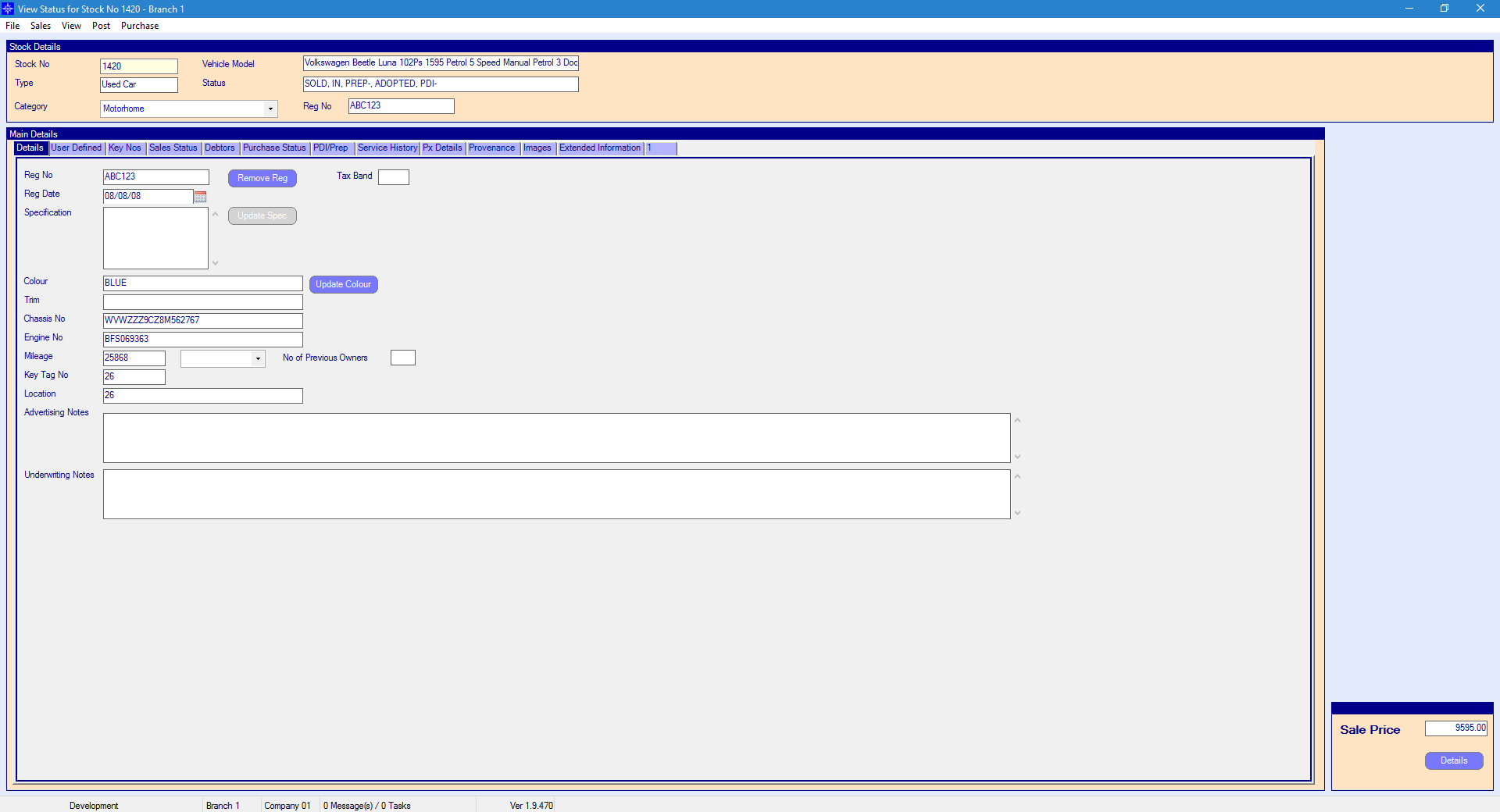
For more information on searching for a stock record please click here.
At the top of the Stock Record window select Post. A drop down menu will then appear as shown on the below image:
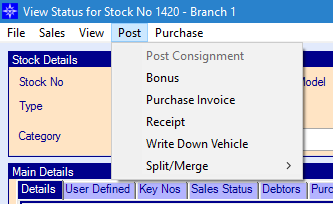
Select Split/Merge, a sub drop down will appear:
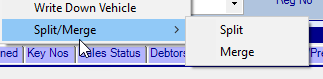
On the sub drop down list select Merge, the following window will then display.
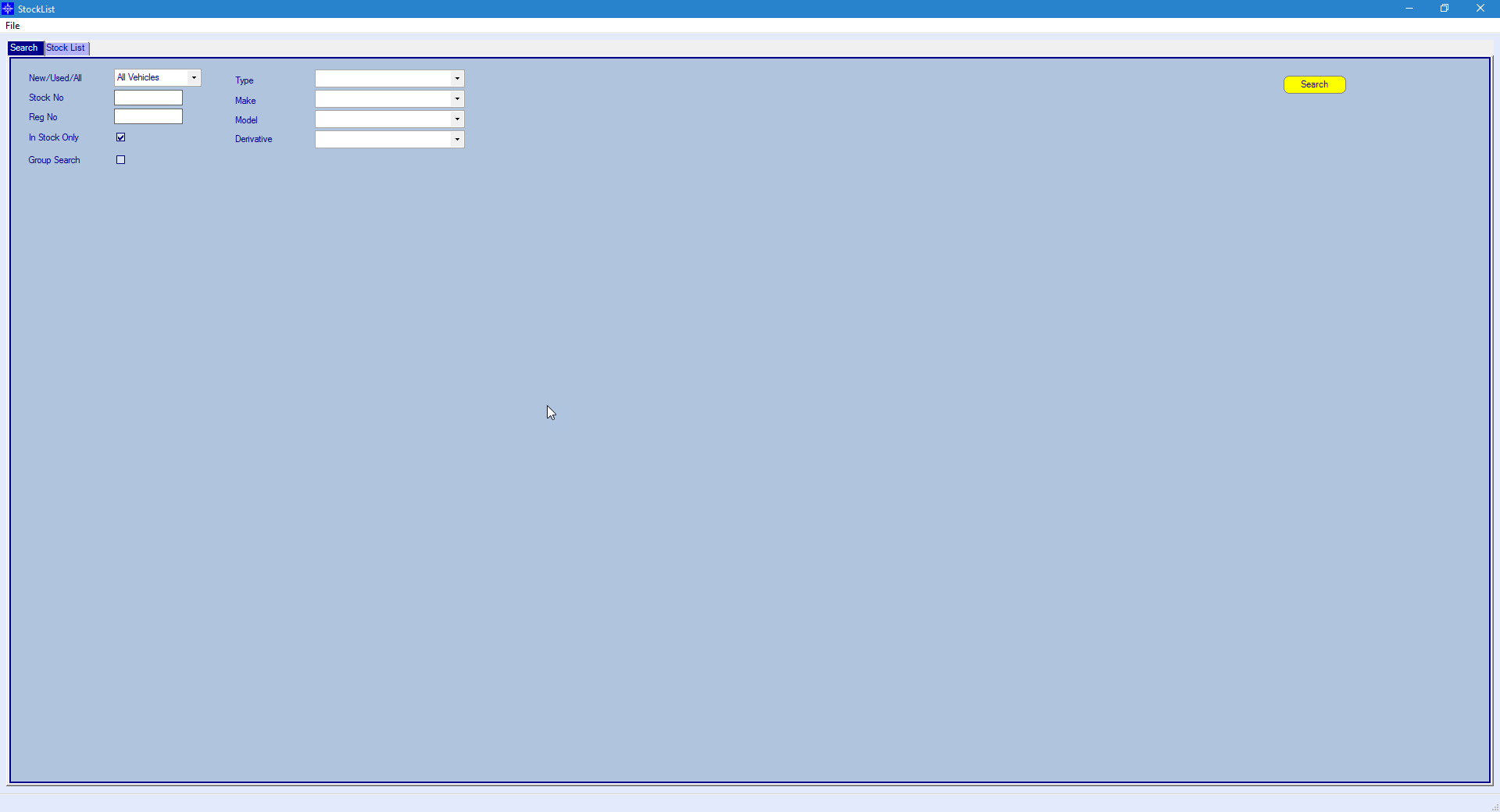
Search for the required stock number.
The system will then produce a message asking whether the user is sure it has selected the correct vehicle. An example of the message is shown below.
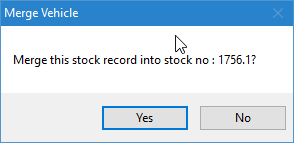
Select Yes to continue.
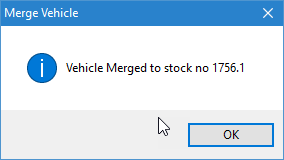
The original split stock record will now show a status of MERGED and can no longer be amended.

The details of the merge appears on the cost analysis for both the split stock record and the new host stock record. On the host stock record you will see that it has added the cost of the split stock record and on the split stock record you will see that the cost has been removed.
Split Stock Record Cost Analysis:-
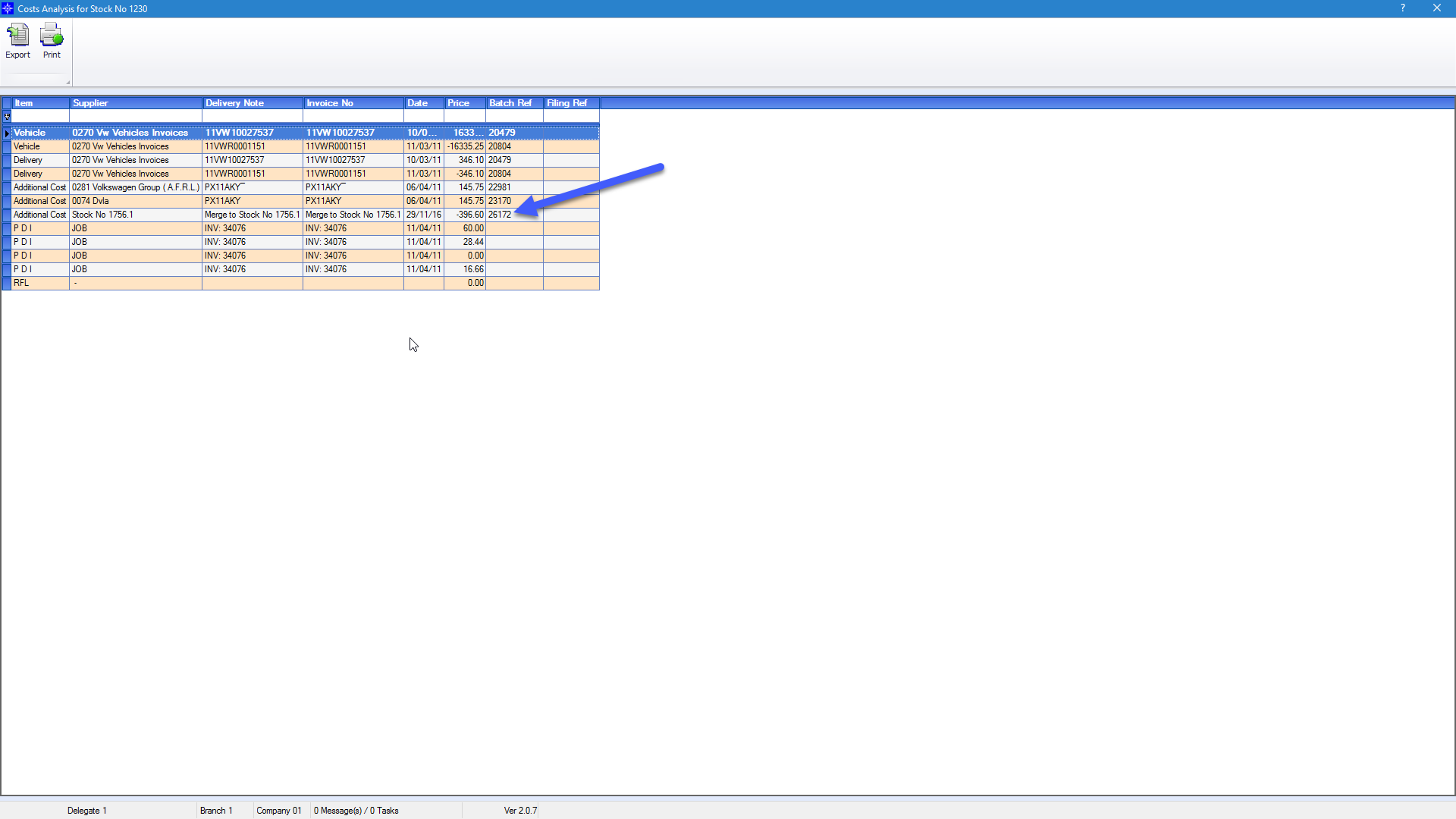
Host Stock Record Cost Analysis:-
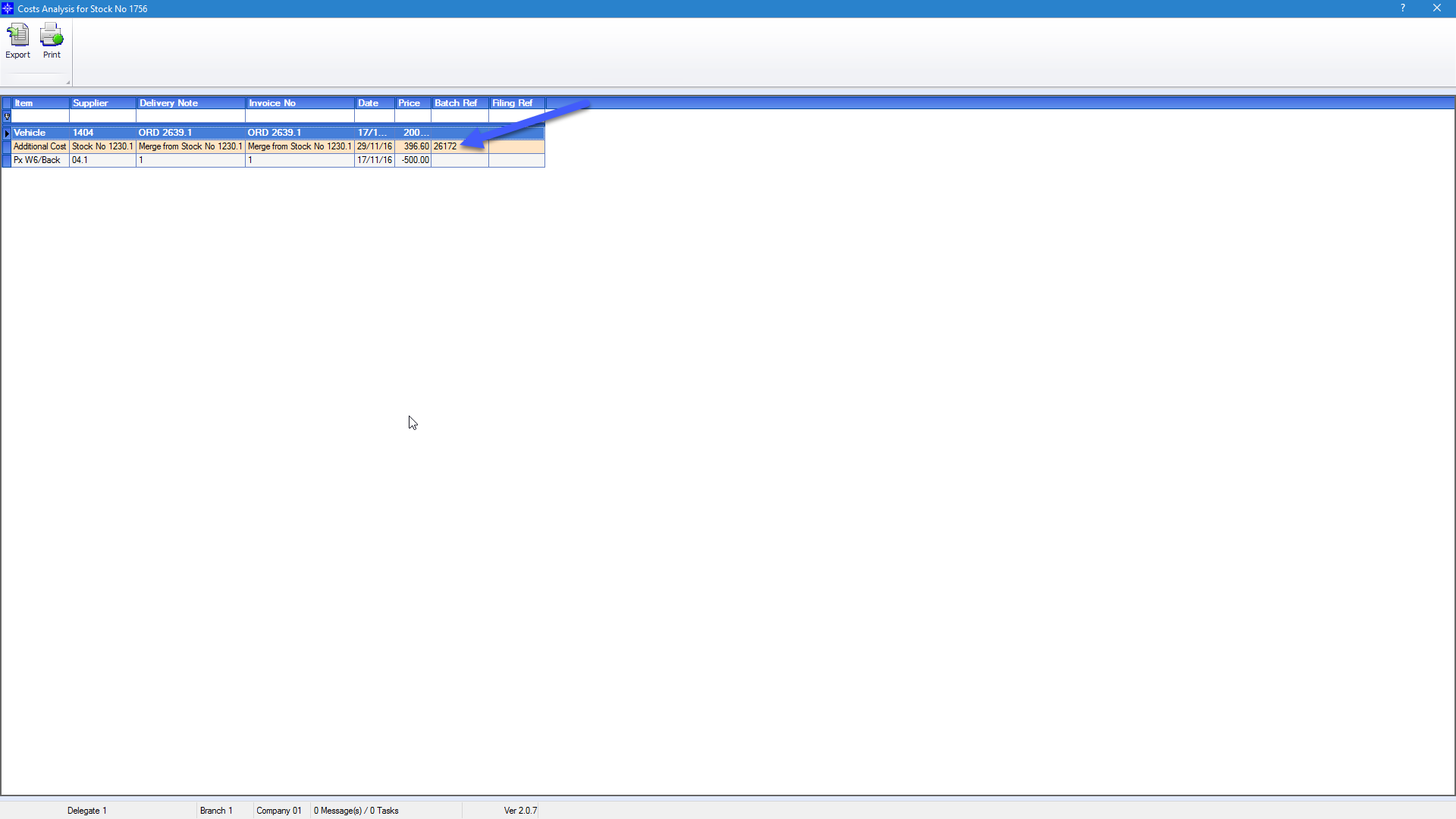
This will have also posted a journal removing the cost from the split stock record record and posting it to the host stock record..
The journal will remove the cost from *.3*.60.80 on the split record and post the cost to the host record.