To order a part for a workshop job do the following:
Please note any deposit value entered for parts going to a workshop job will be zeroed by the system.
Enter a part number in the Part No box as shown below, select tab and amend the Qty and sale price if necessary, then click the order button. This will then bring up the customer order window shown further down.
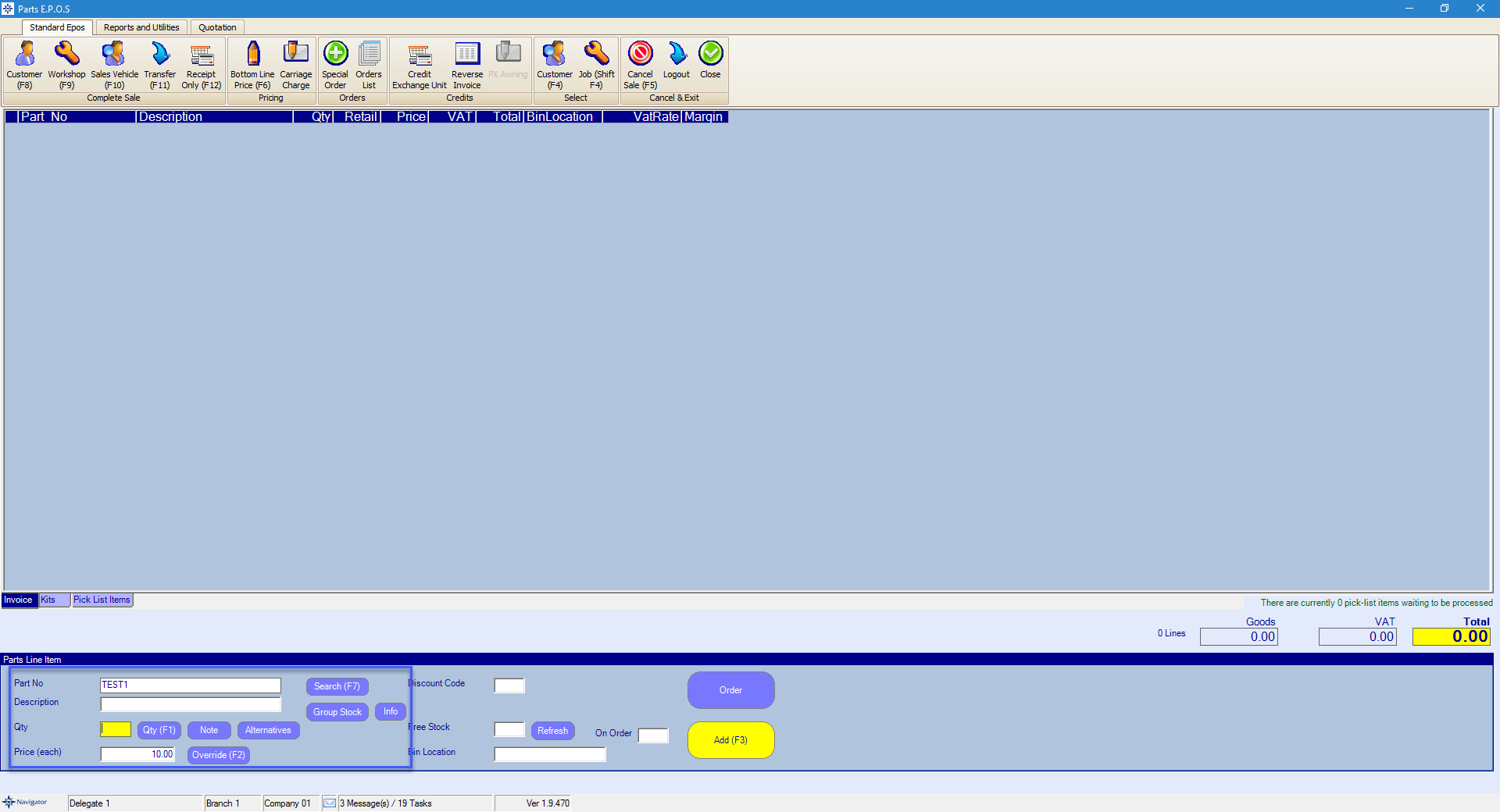
If you are unable to find the required part use the Search.
If you have no stock of the part and Add (F3) is selected instead of order it will bring up an additional window.
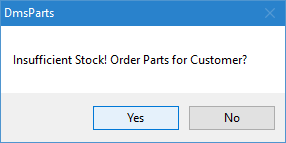
If yes is selected it will take you to the customer order window as shown below.
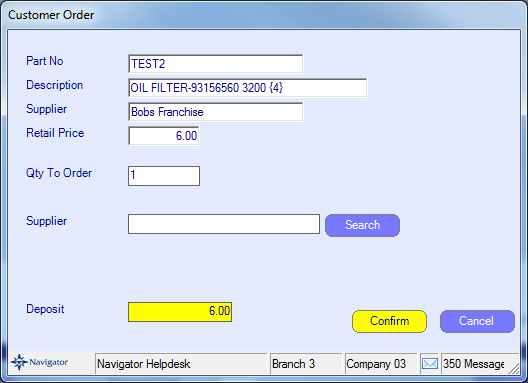
Enter the Supplier details and enter the required deposit amount to charge the customer.
Select the Confirm option to continue to raise the deposit invoice to the customer. The parts deposit will appear on window like the below:
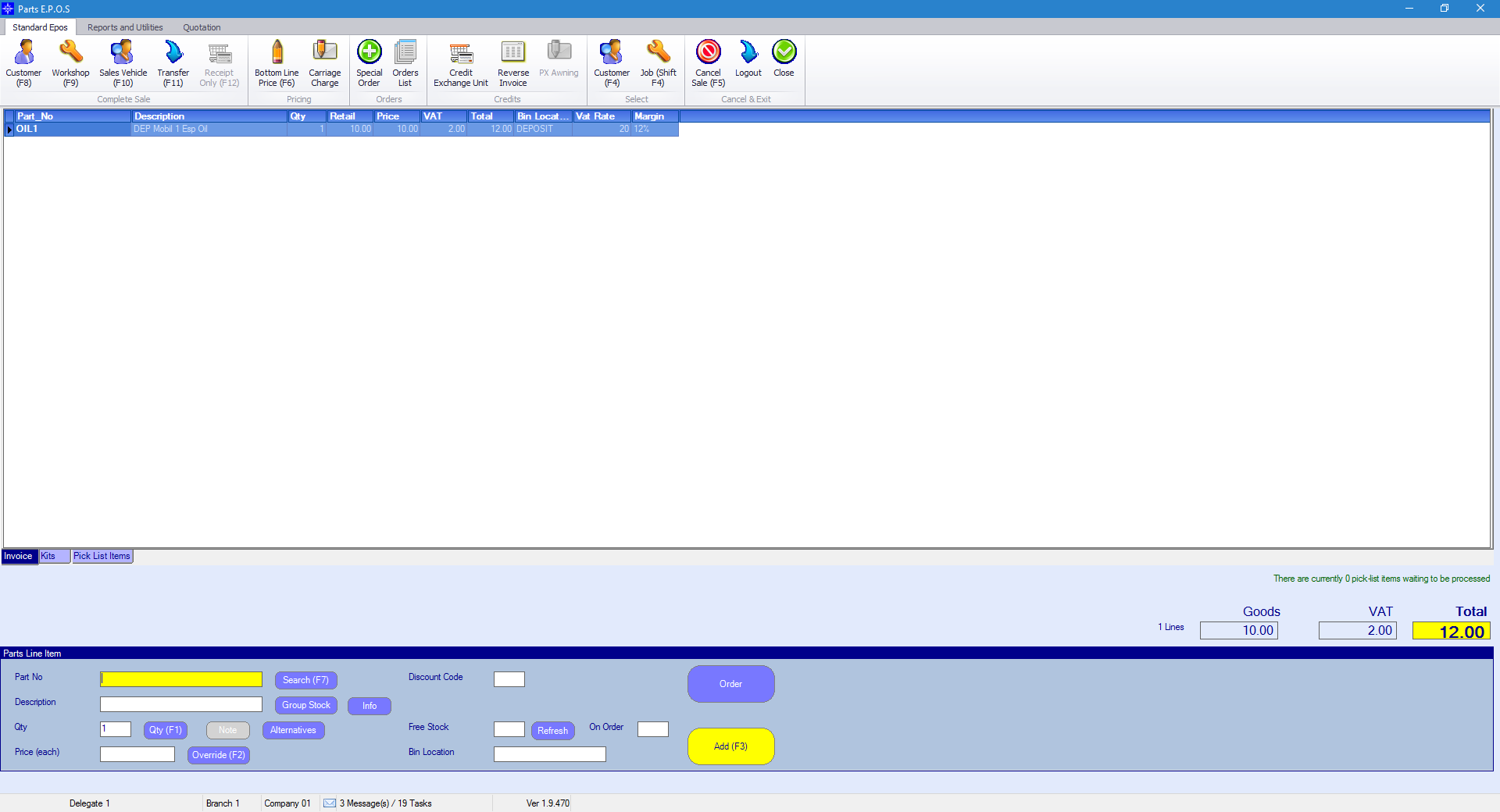
To then raise the invoice to the required customer select the Workshop(F9) button on the left hand-side of the window.

This will bring up a Job Search window. The window will looking similar to the below:
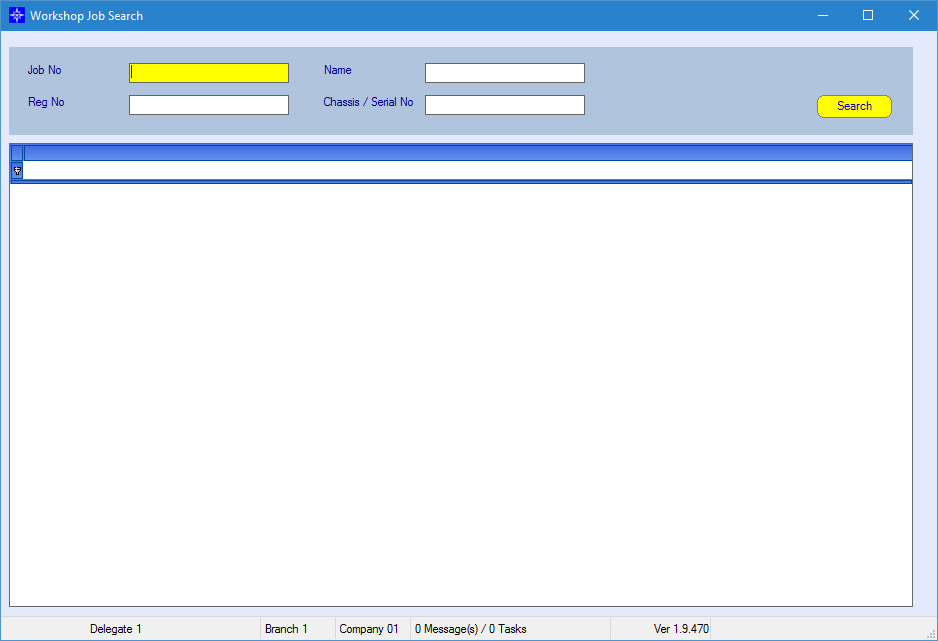
From this window you can search for the workshop job using several different options.
When you have inputted the information select the search button.
If the system only finds one result from your input it will display the job information in a different window as shown below, however, if more then one
result is brought back it will allow you to select from the results, once selected the below will appear.
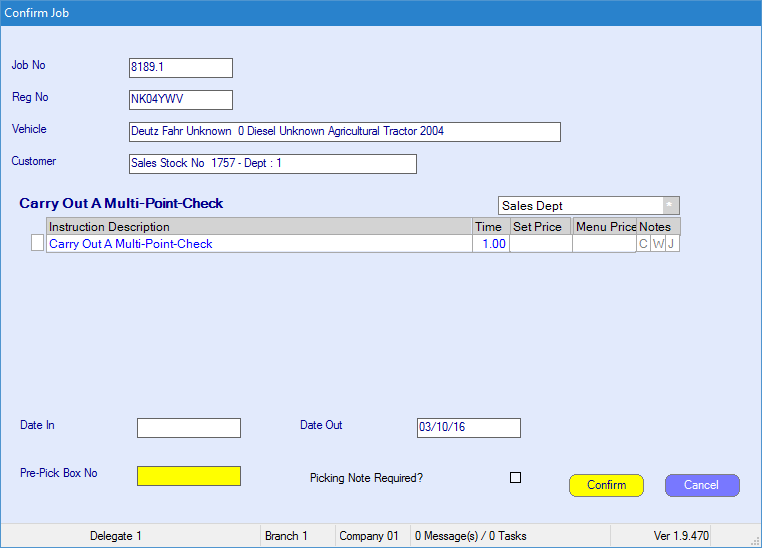
Once happy select confirm this will then book the parts onto the workshop job.