To process Letters, ensure you first select the correct Contact Method on the ACM window.
Below the Method Selection the system will show you which Contact Method you have activated. See below window shot.

To process the required method, you can either tick the option for Check All or select them manually using the check boxes on the left hand side.
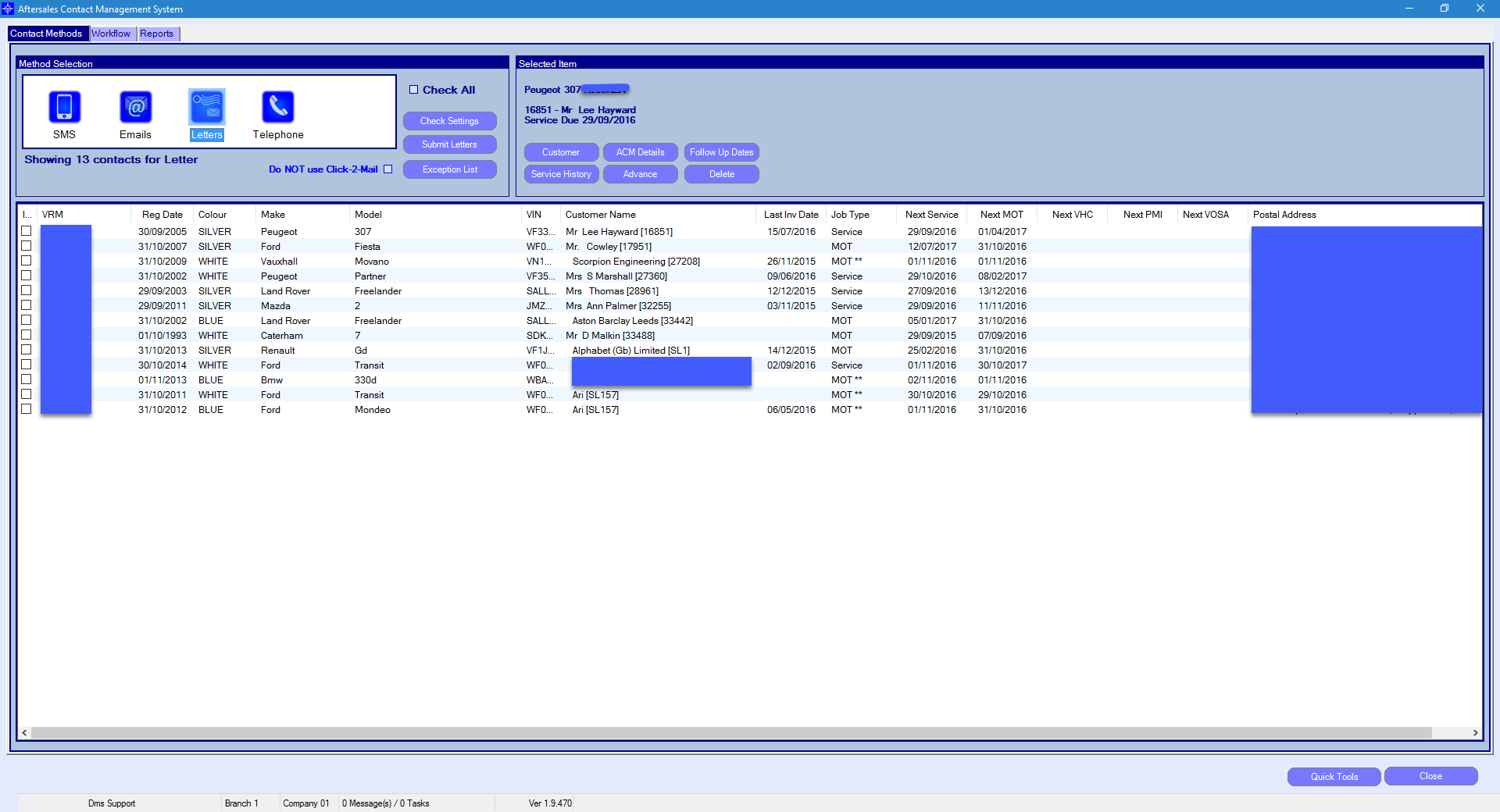
Once happy with the selection, you can proceed with the follow ups by selecting the button "Submit Letters".
If the tick box for Do NOT use Click-2-Mail is selected then the letters will print locally.
![]()
If this option is not ticked and your system is setup for Click-2-Mail, then when selecting "Send Letters" the following windows will appear: -
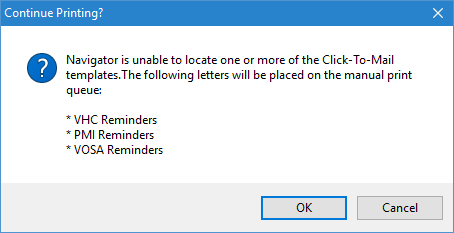
This window is used to remind you which reminders types are not active on your system. Click OK to continue.
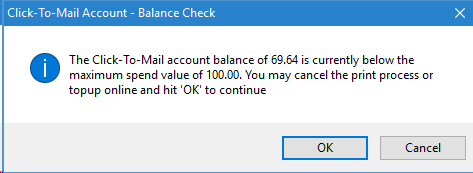
This window shows you what your current balance is on your Click-2-Mail account. Click OK to continue.
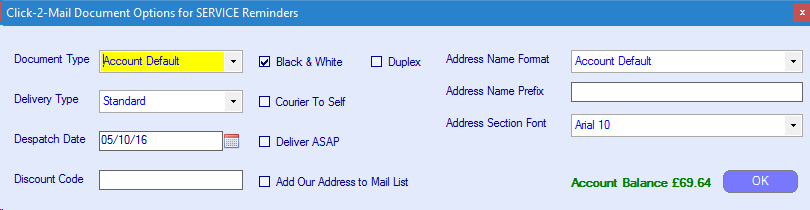
Leave all options as default and select OK.
You can amend the the Dispatch Date if you want to delay when the letter will be sent.
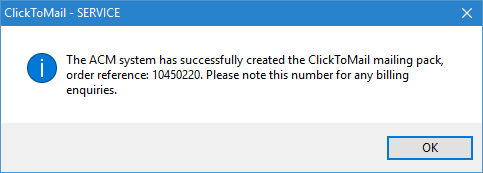
The last window that appears notifies you that the process has been successful.
After you have processed the required contact method, the customer will then appear on the next contact method after the set number of lead days.