Cash Book Reconciliation
The menu selection for reconciling the bank is in the “Accounts” module.
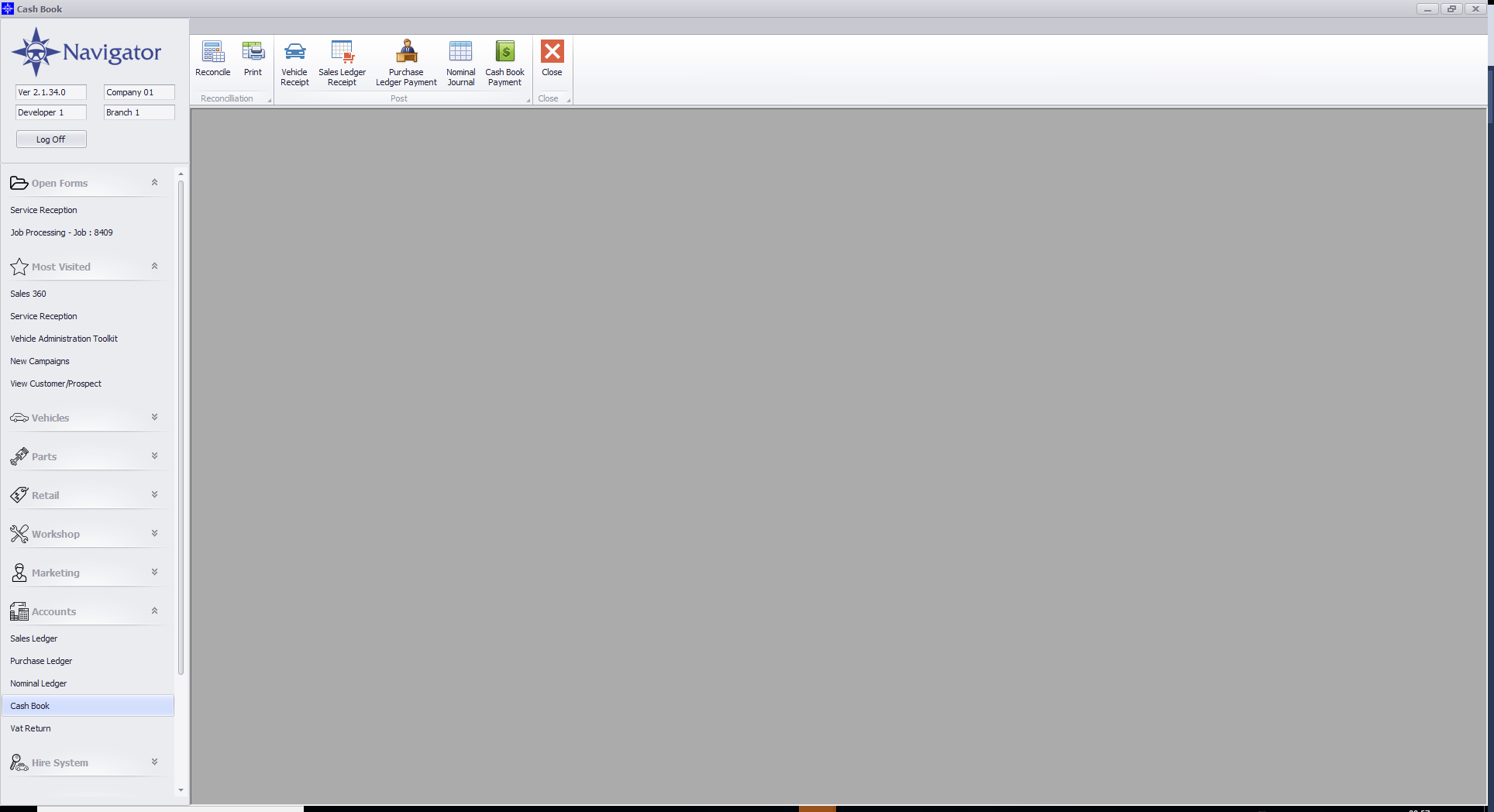
Select the “Reconcile” option. If there are multiple bank accounts configured in the system then the Cash Book will request which one you are reconciling.
The closing balance of the previously reconciled bank statement will be displayed and the date of the last reconciliation has been incremented by one day. Both are shown as “Opening Date/Balance”.
The opening date and balance cannot be amended by the user.
Enter the closing date and balance of the next bank statement to be reconciled.
Because the closing date of a completed bank statement is incremented by one when next opened, it is important to ensure that the closing balance is correct.
The screen will display the difference between opening and closing balances on the statement, this is the total of the transactions that require reconciling.
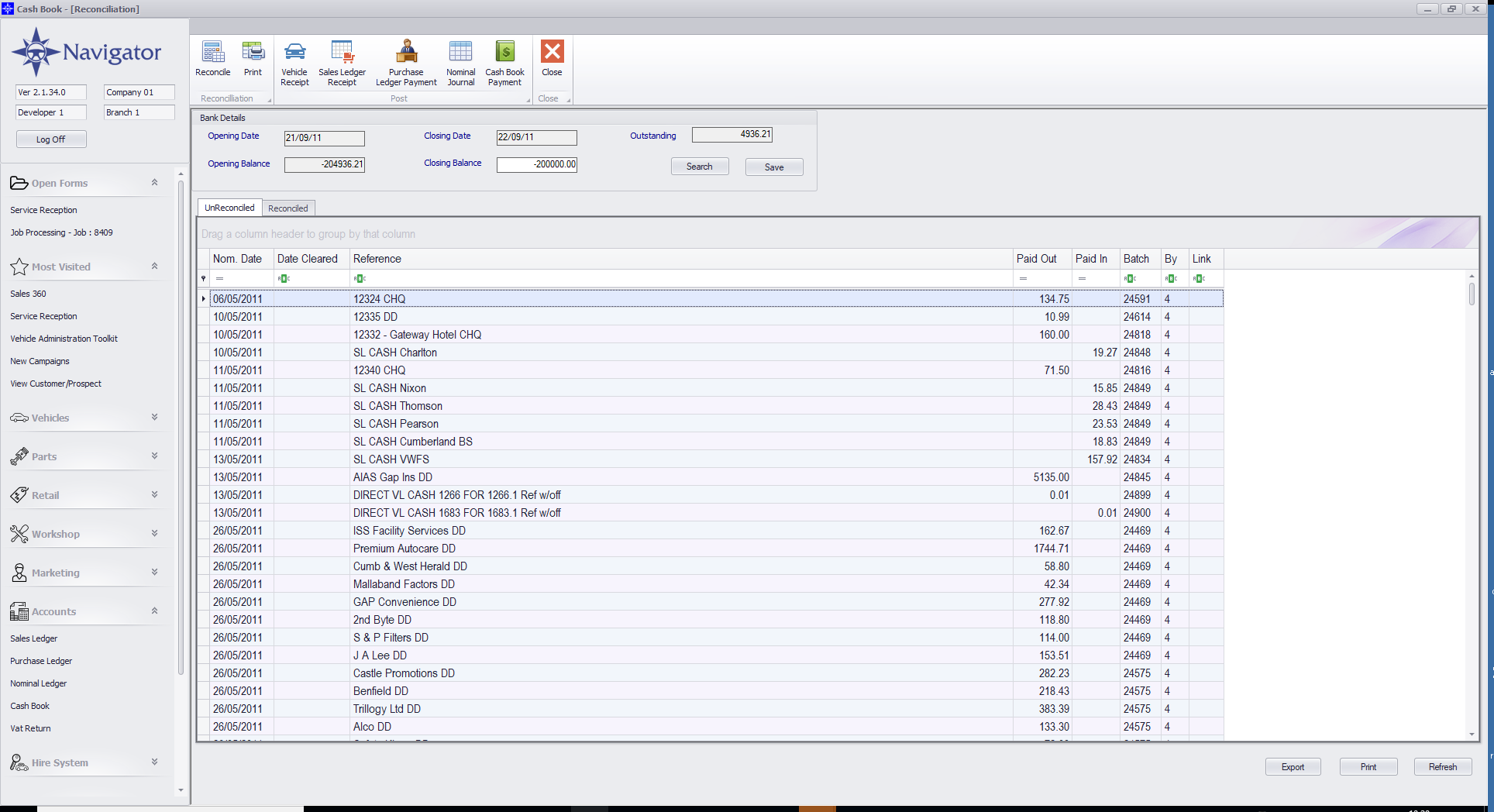
Select the first transaction from the statement and double click the corresponding entry on screen.
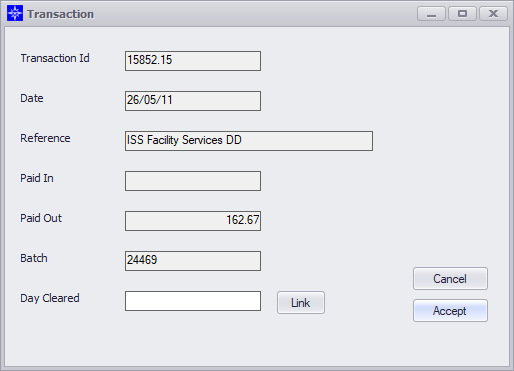
Enter the day (not the date!) the item cleared the bank and select the “Tab” key.
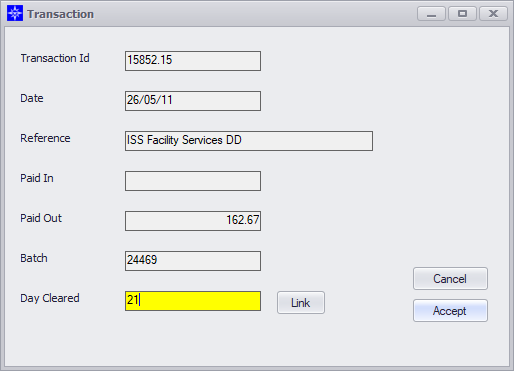
This will enter the date in the “Day Cleared” field.
This will move the reconciled item from the “Un-Reconciled” tab to the “Reconciled” tab, and amend the “Outstanding” figure at the top of the screen.
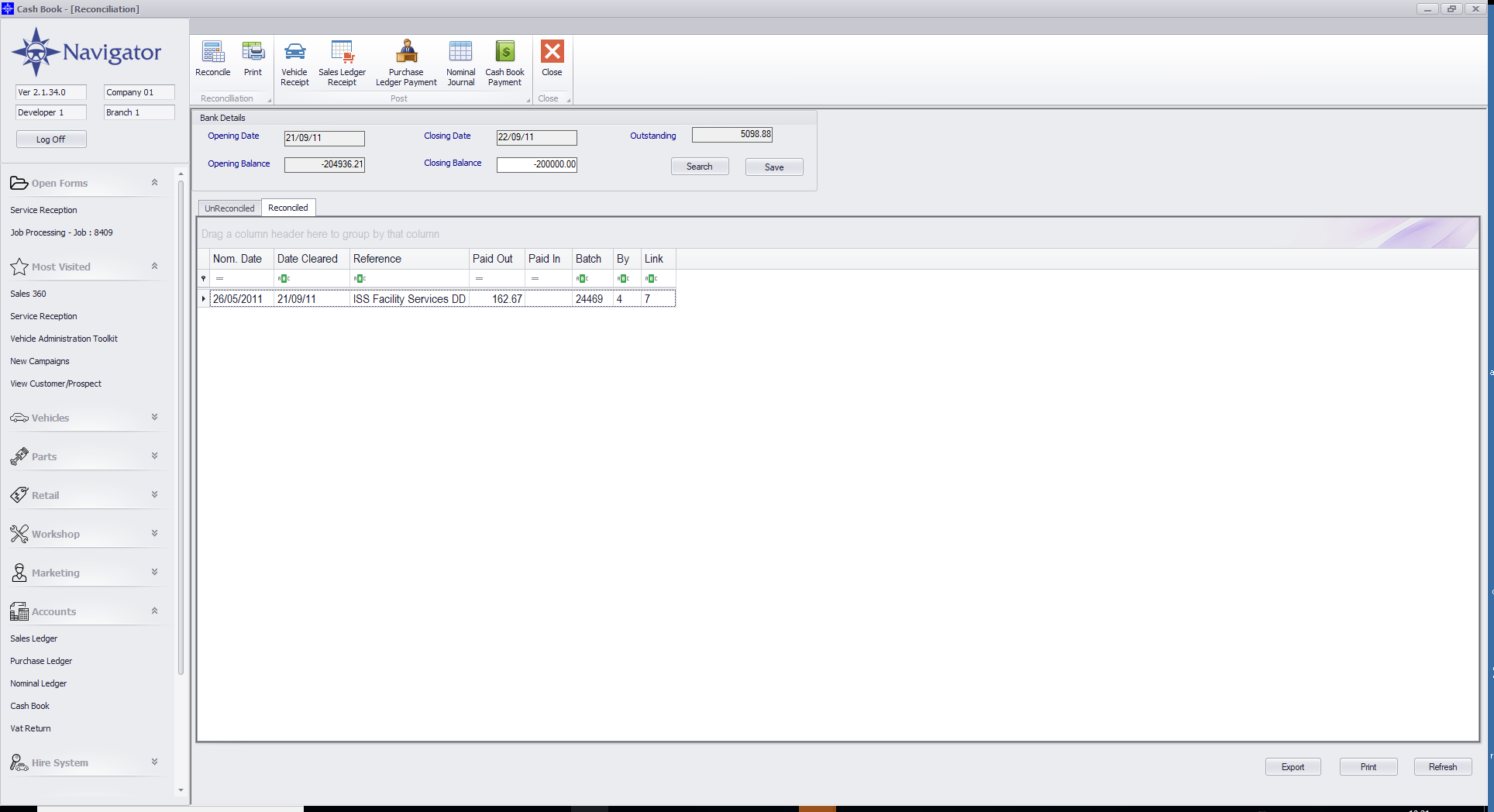
The reconciled line is no longer available to reconcile.
If you need to un-reconcile a transaction, double click the line.
This will return the line to the Un-Reconciled tab.
If two transactions posted in Navigator are shown as one line on the bank statement, they can be linked by selecting the “Link” button.
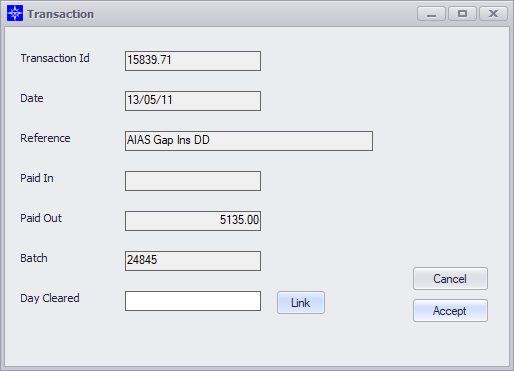
This will prompt the user to select a previously reconciled line to link to.
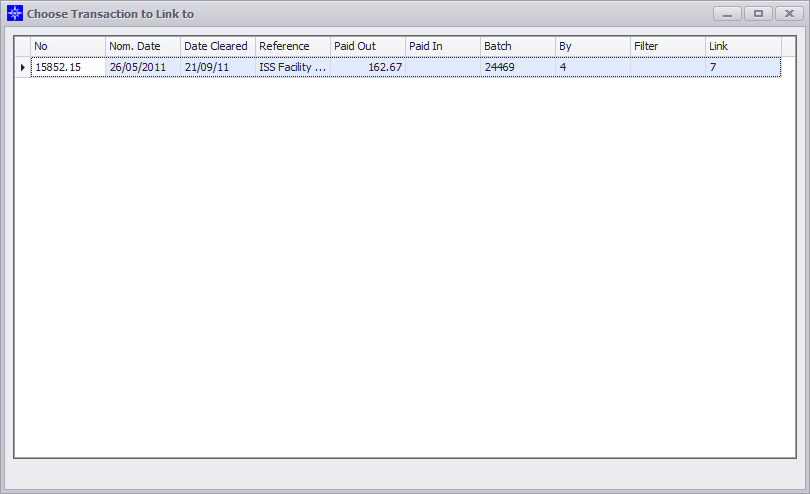
Double click to select the line.
Once completed, the two lines will show in the “Reconciled” tab as being linked, with the same number.
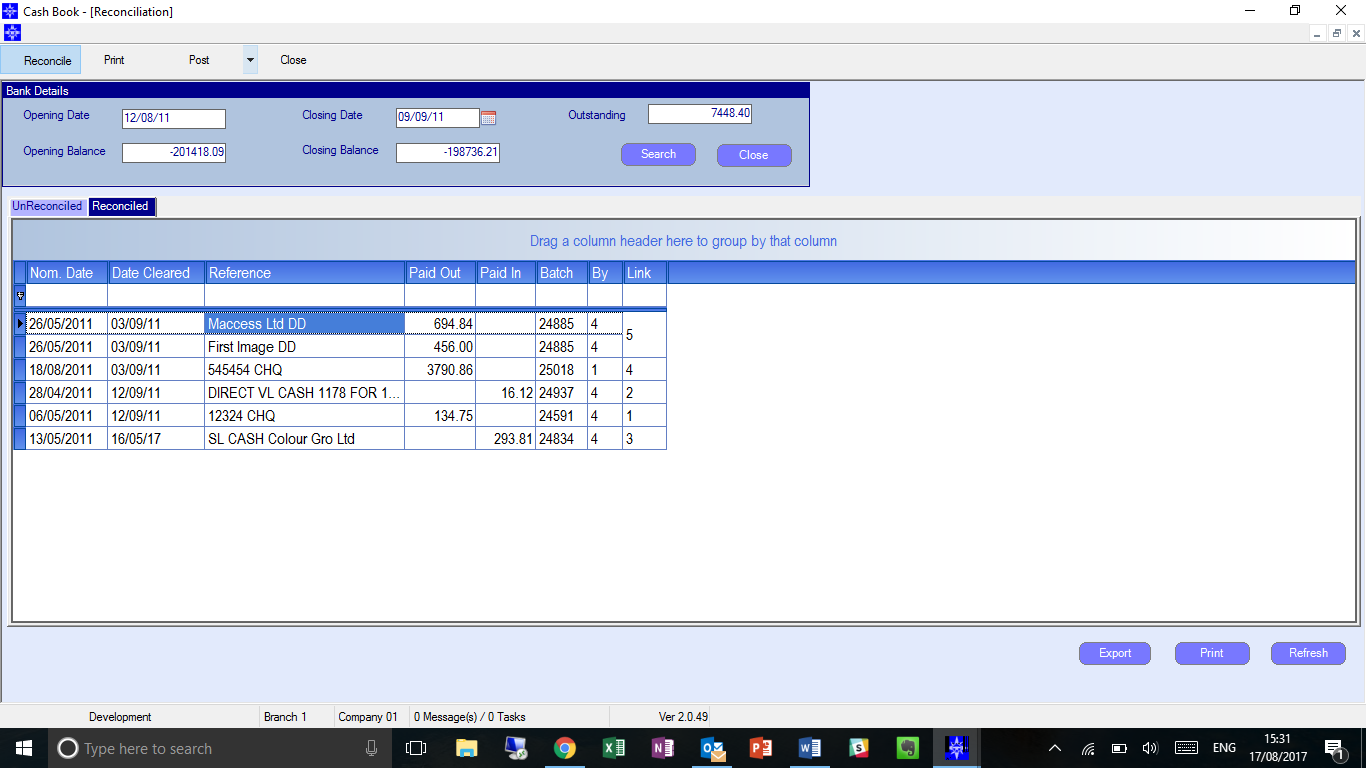
If an item on the bank statement hasn’t been posted in Navigator, it can be posted without leaving the reconciliation screen.
There are a series of Menu Items in the "Post" menu group which will allow you to post a Vehicle Receipt, Sales Ledger Receipt, Purchase Ledger Payment or Nominal Journal - all of which duplicate the functionality available in the relevant menus. There is also a Cash Book Payment Option .
The “Cash Book Payment” option is a one – sided entry, the opposite (unseen) posting will appear on the bank as a reconciling item once the “Refresh” button has been selected. This process can be used for either cash book payments (debit value) or cash book receipts (credit value).
Completing Cash Book Reconciliation
There is a Save button on the Cash Book reconciliation. This is not necessary if the Cash Book is not fully reconciled as the Cash Book saves as you reconcile/unreconcile transactions. It is only necessary to Save the Reconciliation when the amount outstanding is Zero and the Cash book is reconciled.
If Save is clicked, the Cash book will request :-
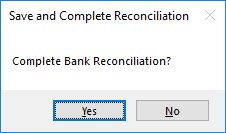
Clicking Yes will save the reconciliation away and will reset for the next Reconciliation by moving the Close Date to being the Opening Data (it adds a day at the same time) and the Closing Balance to the Opening Balance.
Next time you enter the Cash Book Reconciliation, the new closing date and balance will need to be entered prior to reconciliation.