To create a Mechanical/Non Mechanical request against a Stock Record go to the Navigator Main menu and select Vehicles. In the drop down menu that appears select Vehicle Administrators Toolkit.
The following window will appear:

Search for the required Stock Record. When the Stock Record appears on screen select the PDI/Prep tab. A window similar to the below will appear:
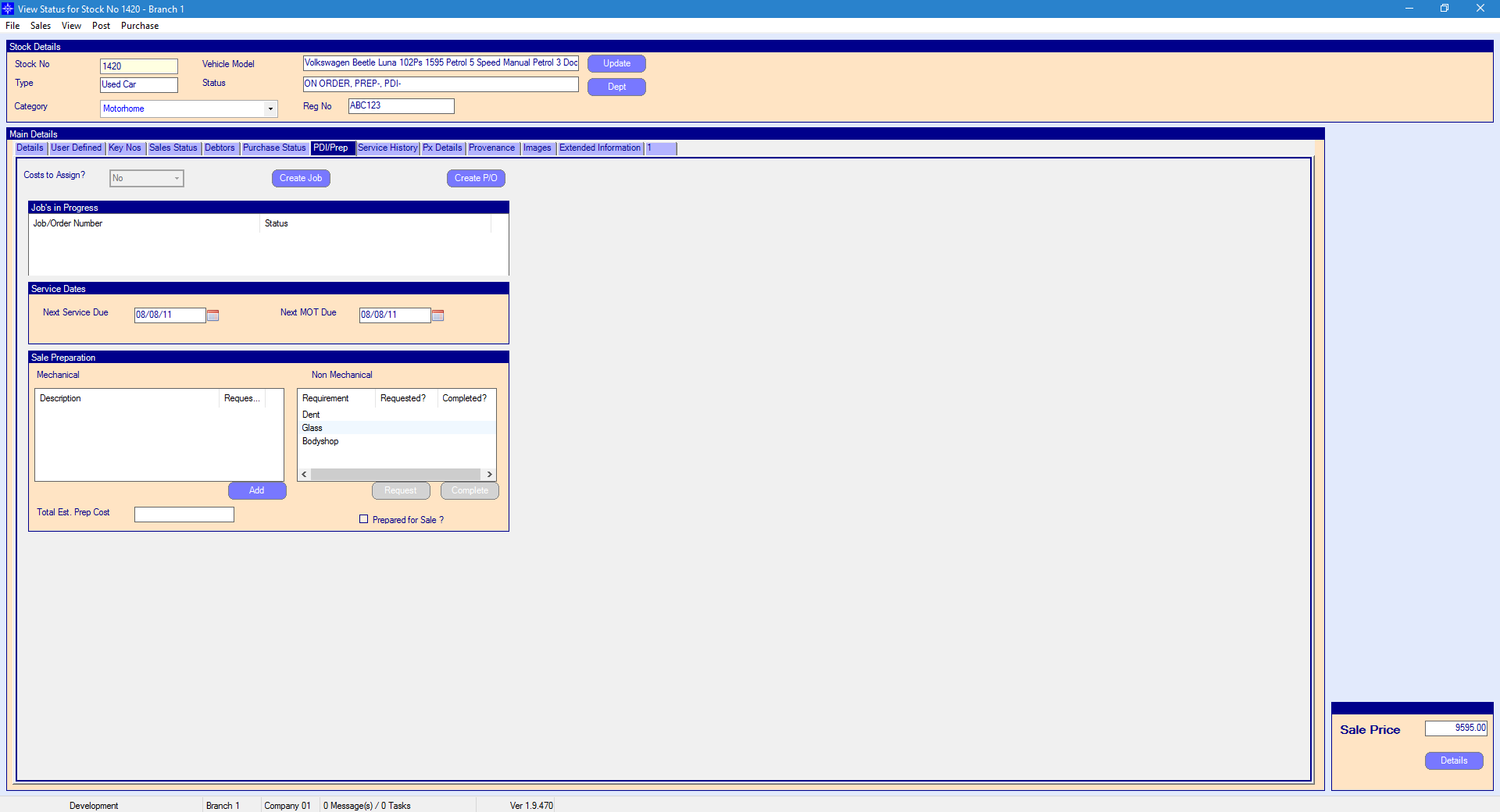
Mechanical
To create a Mechanical request against a Stock Record select the Add button.
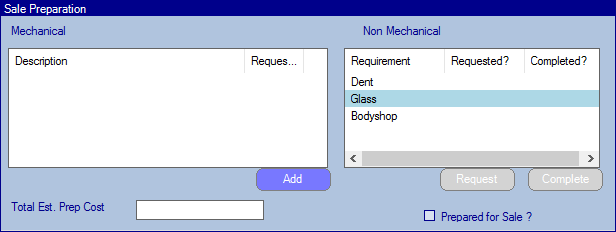
The following pop up window will then appear.
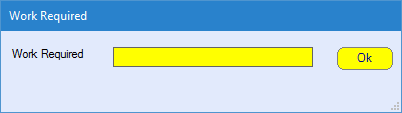
Enter the details of the Work Required and select Ok. The work required details will then display on screen as shown below:
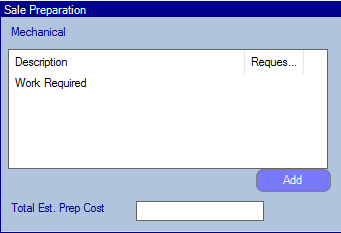
To carry out the Mechanical item a workshop will need to be created. The description of the work required will display on the Workshop Order window.
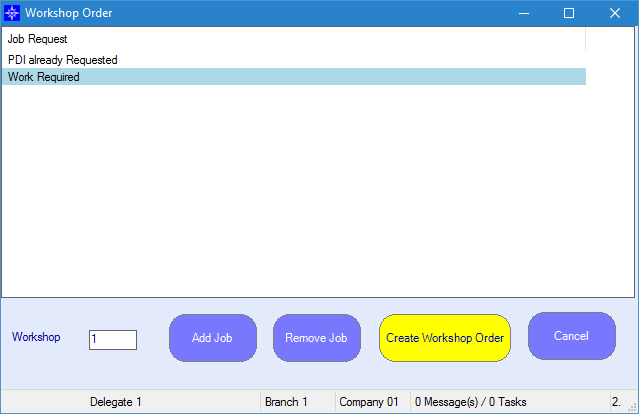
For more information regarding raising a workshop job please click here.
Non Mechanical
To create a Non Mechanical request against a Stock Record highlight the required Requirement and then click Request.
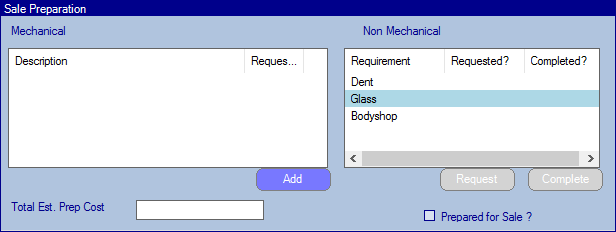
The following pop up window will appear:
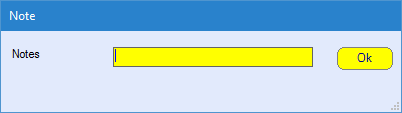
Enter the required note and select Ok. The date of the request will then display, an example is shown below.
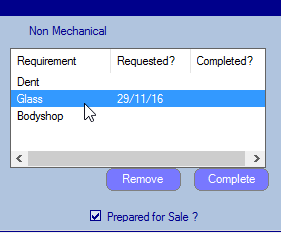
If you highlight the request just created, the Request button converts to a Remove button. If you would like to remove the request, select the Remove button. The following pop up message will then appear:
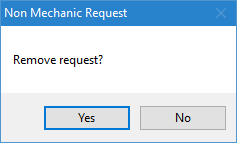
To complete a Non Mechanical item, highlight the required line and select Complete. A date will then be inputted into the Completed column. An example is shown below.
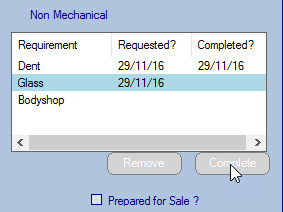
Prepared for Sale ?
If all items have been completed and the vehicle has been prepared for sales - tick the Prepared for Sale option.
This will then change the status of the stock record. See examples below:
Before Prepared for Sale was selected.
![]()
After Prepared for Sale was selected.
![]()