The Selected Item box displays the customer that you currently have highlighted on the contact method window.
Please note, items that are ticked do not display or interact with the functionality available in the Selected Items box.

Customer - This takes you into the customer record.
ACM Details
This window shows you an overview view of the customers ACM record. See the below example: -
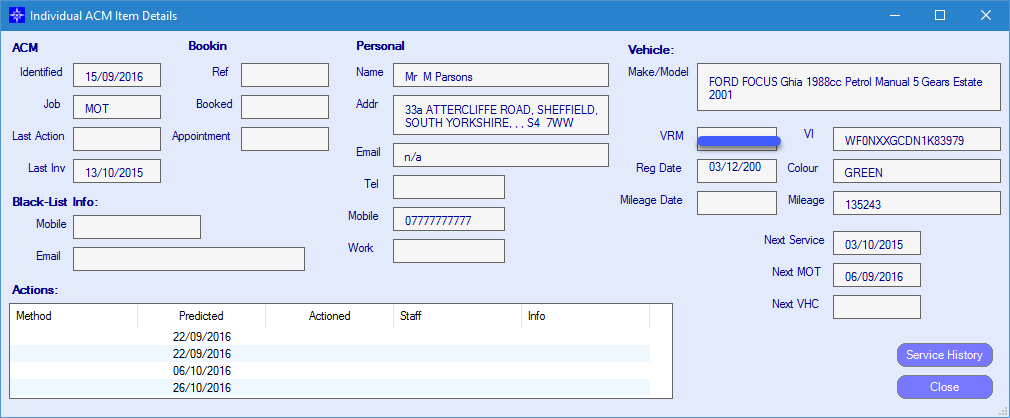
Booking - If the customer is booked into the workshop whilst the vehicle is in the ACM, the system automatically populates the booking information.
When the overnight routine runs the system will remove the customer from the ACM.
Actions - This gives you the predicted dates the customer will be contacted for each method. It also gives you the actual date the method was processed.
Follow Up Dates
The follow up dates window is used to look at the follow up dates for a specific vehicle.
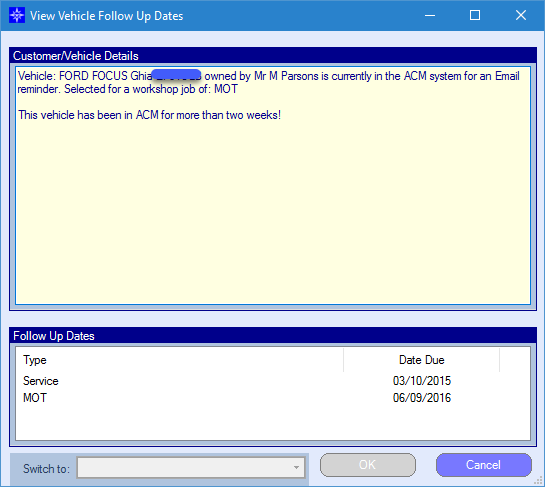
Switch to - If the vehicle is due for two or more job types at the same time, the system will allow you to switch to a different job type.
A customer can only be contacted for one job type, the system will not put them in the ACM twice if they are due for a service and MOT. Please click here for more information.
Service History
The Service history button shows you the service history of the selected customer/vehicle on the ACM. See the below window shot for an example: -
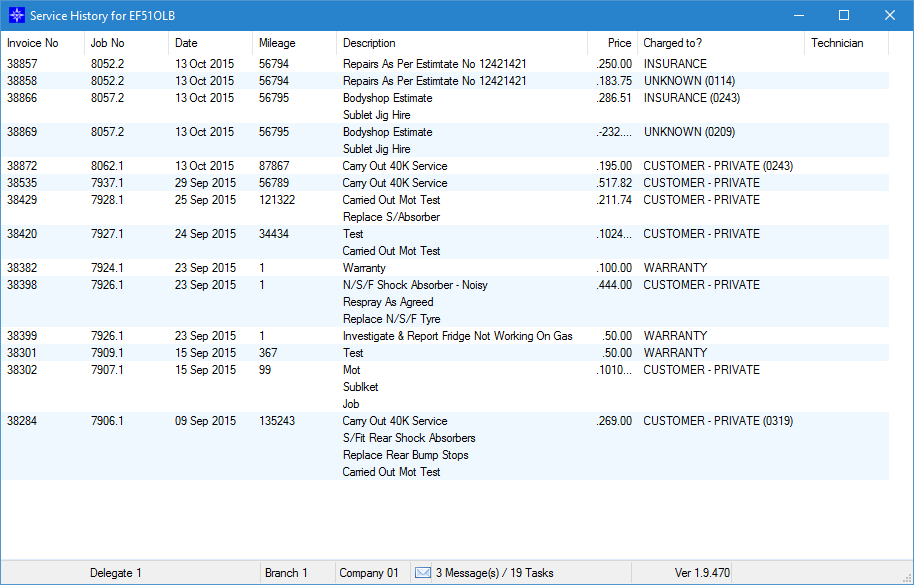
Advance
The Advance option allows you to move the customer onto the next available contact method.
To do this, highlight the required customer and select Advance. The follow pop up window will then appear: -
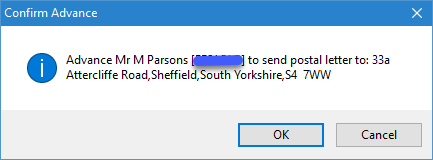
Select OK to advance the selected customer or Cancel if you have highlighted the incorrect customer.
Delete
The Delete option allows you to delete the customer from the ACM. This will not stop them from appearing in future.
To do this, highlight the required customer and select Delete. The follow pop up window will then appear: -
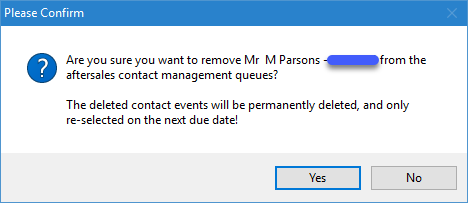
Selected OK to delete the selected customer or Cancel if you have highlighted the incorrect customer.