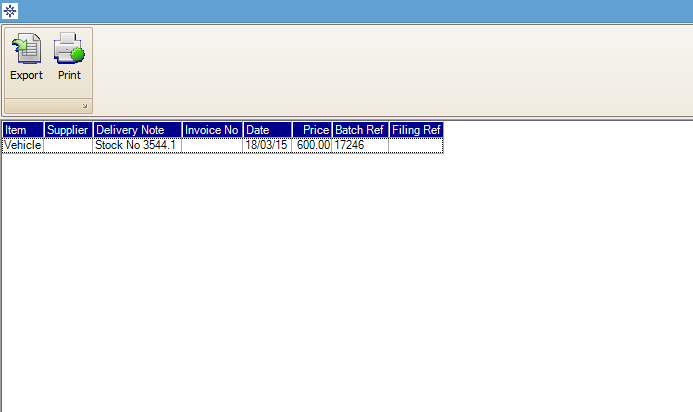To split a Stock Record go to the Navigator Main menu and select Vehicles. In the drop down menu that appears select Vehicle Administrators Toolkit.
The following window will appear:

Search for the required Stock Record. A window similar to the below will appear:
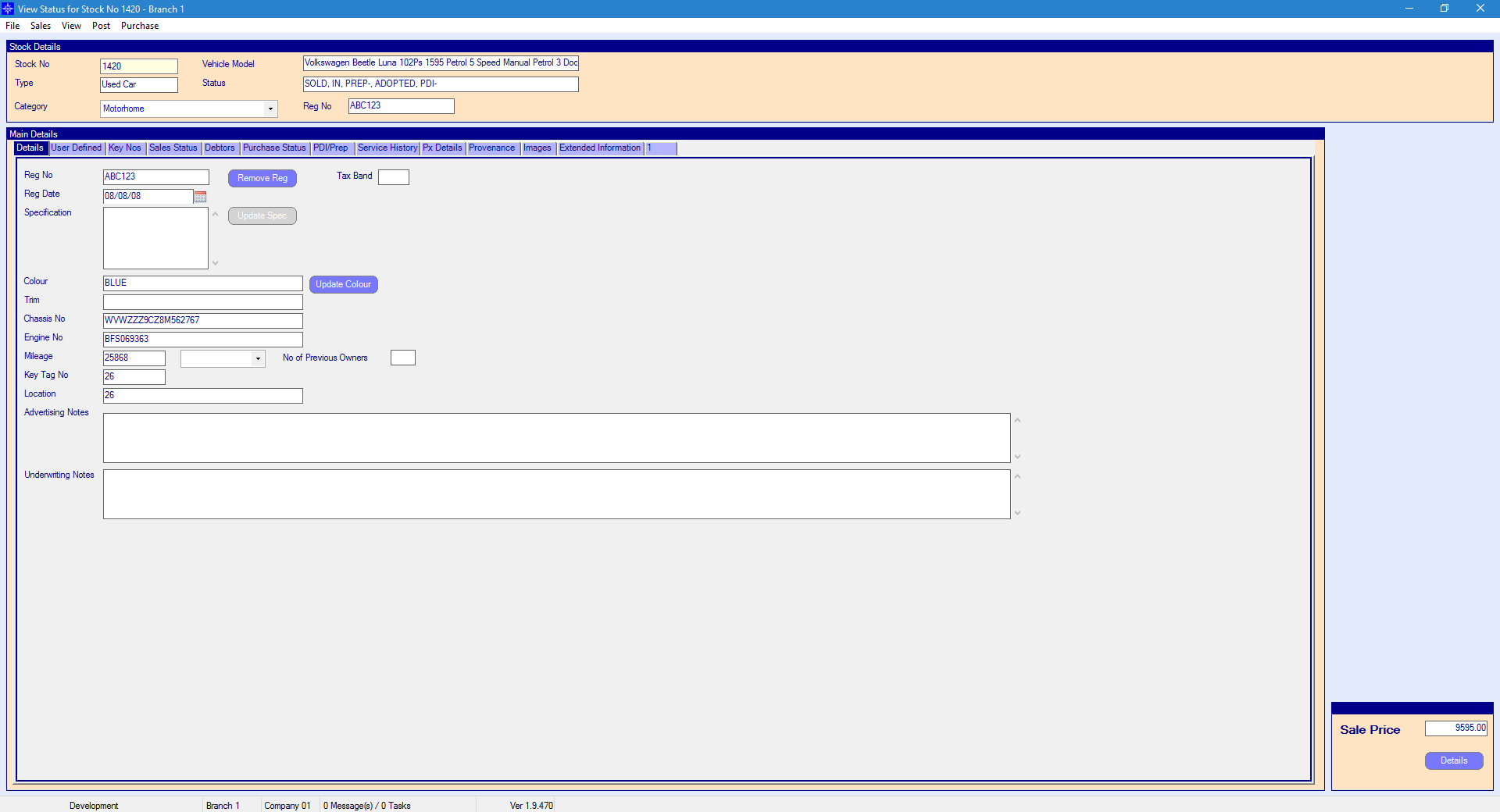
For more information on searching for a stock record please click here.
At the top of the Stock Record window select Post. A drop down menu will then appear as shown on the below image:
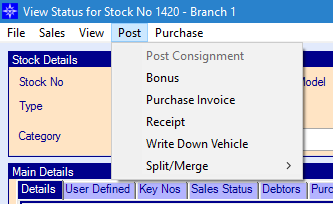
Select Split/Merge, a sub drop down will appear:
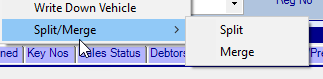
On the sub drop down list select Split, the following window will then display.
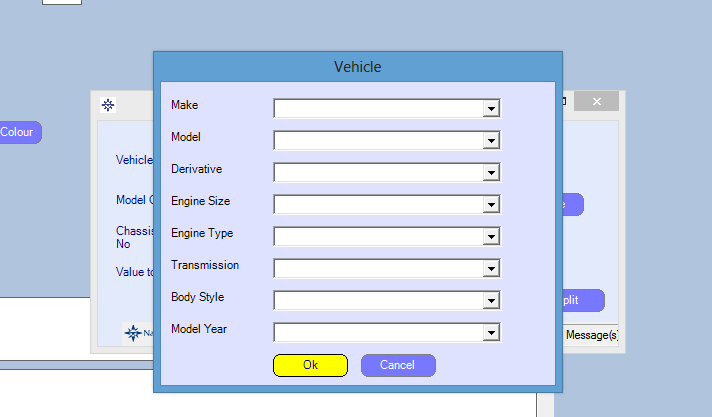
Enter the required details - as you can see this is the make and model of a vehicle so you can select the + and enter the details that you require but make sure you search the list first to see if it has already been entered. Once completed it will then take you to the following window:
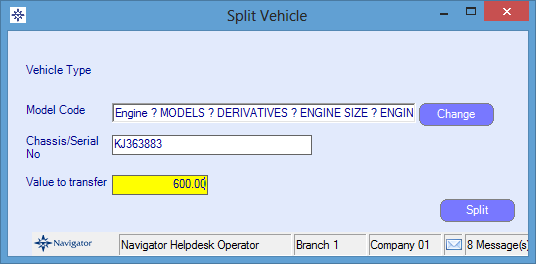
Enter the Chassis/Serial number and the value of the item you are removing. Once completed select Split. This will now create a new stock record.
On the host stock record it will show *** Split Vehicle*** in the specification box on the Detail tab. This is displayed here as it is the first tab that is displayed when opening a stock record so the user will see that it is a split vehicle.
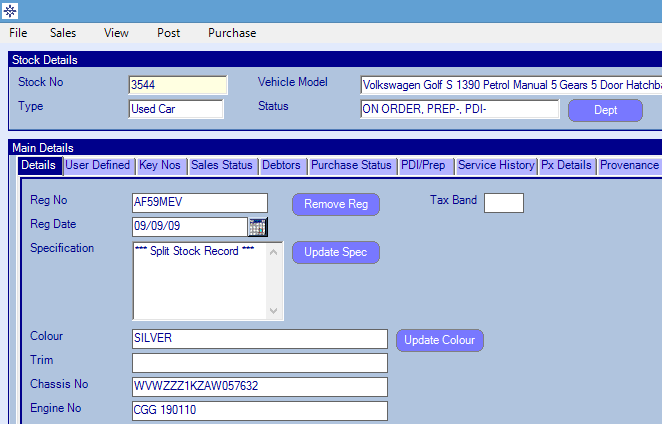
The details of the split merge also appear on the cost analysis. On the host stock record you will see that it has removed the cost that you entered on the Split option.
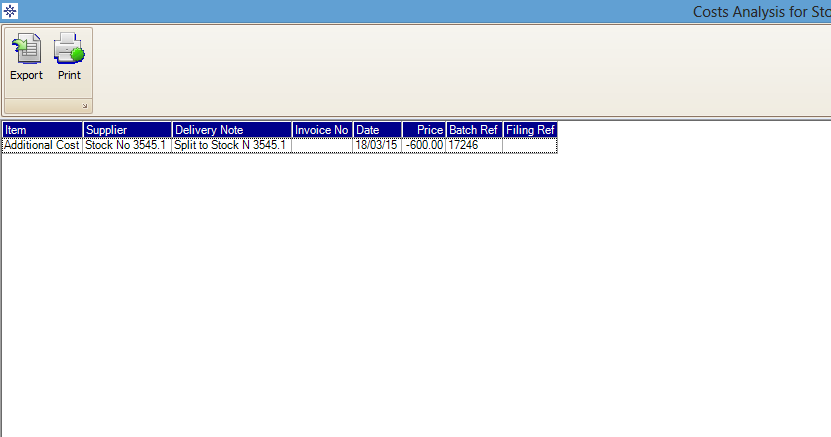
This will have also posted a journal removing the cost from the host deal and moving it to the split record.
The journal will remove the cost from *.3*.60.80 from the host record and post the cost to *.31.60.80 on the split record.
The split record is also displayed on a stock record. On the split record on the details tab it also displays a line to show that the item has come from a different record. It will show *** Split from Stock No. ***.
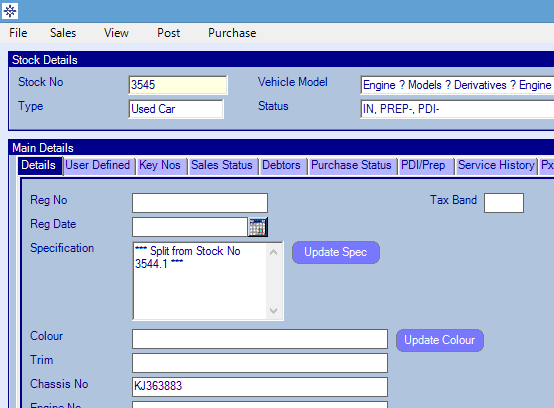
The cost removed from the host stock record will appear on the cost analysis for the split stock record.