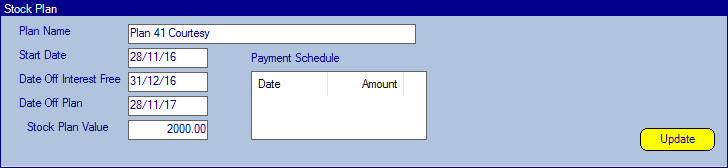To view/add a Stock Plan against a Stock Number go to the Navigator Main menu and select Vehicles. In the drop down menu that appears select Vehicle Administrators Toolkit.
The following window will appear:

Search for the required Stock Record. When the Stock Record appears on screen select the Purchase Status tab. A window similar to the below will appear:
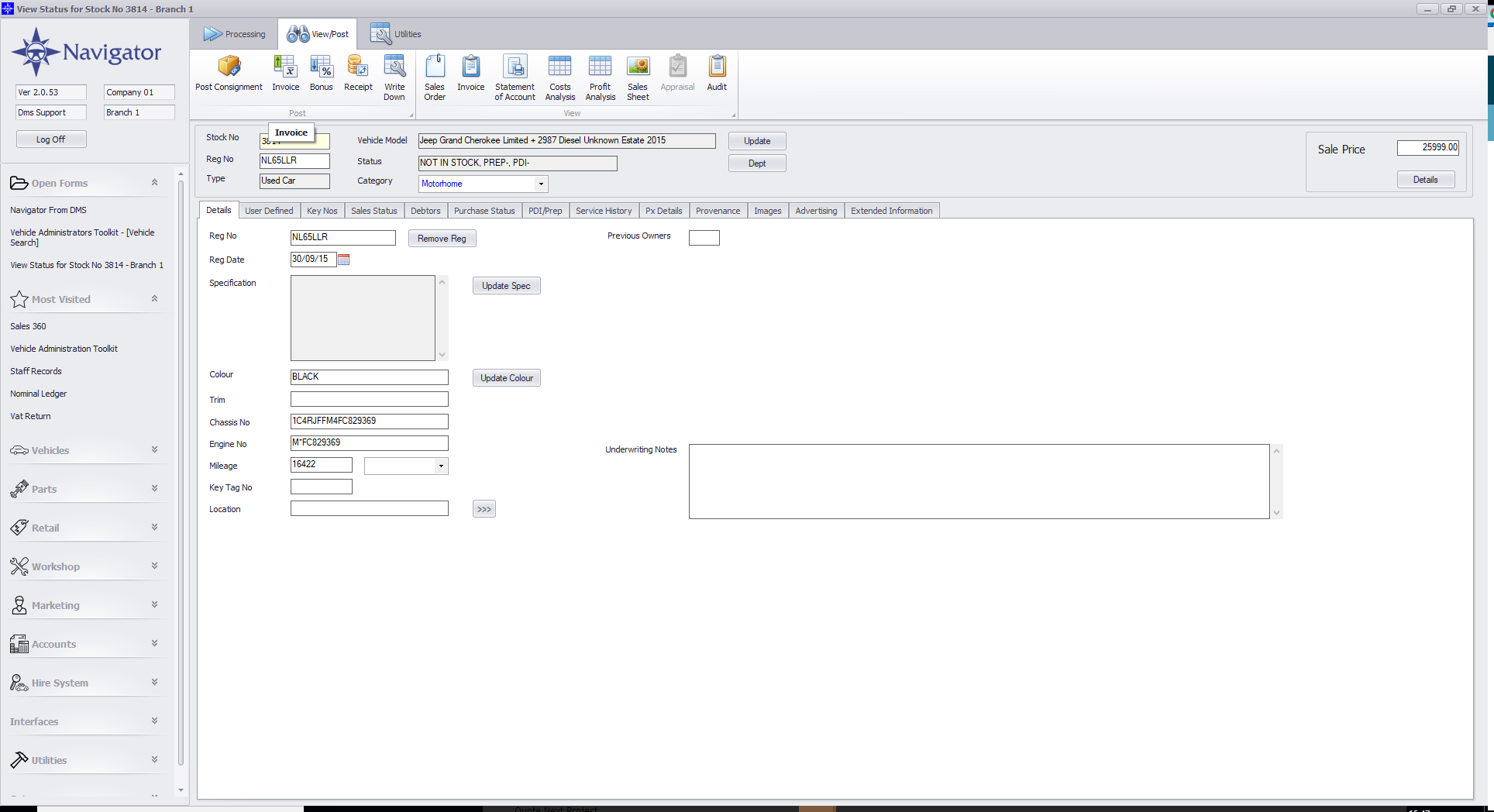
Select the Update button in the Stock Plan section. The following pop ip window will appear:
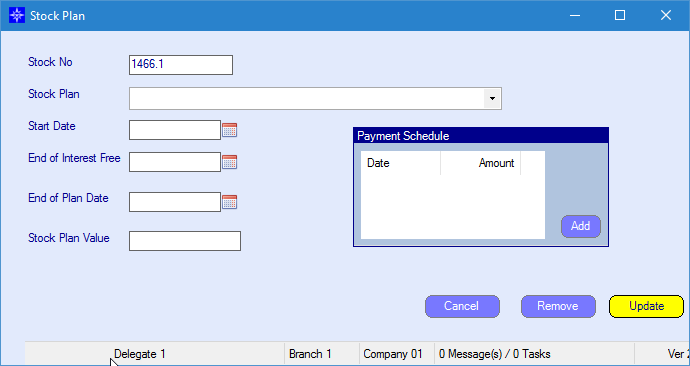
Stock Plan - select a Stock Plan from the drop down list.
Start Date - the date the stock plan starts
End of Interest Free - enter of interest free period
End of Plan Date - the date the stock plan ends
Stock Plan Value - enter the date of the stock plan value
Payment Schedule - create the payment schedule by selecting Add. When Add is select the following pop up is displayed:
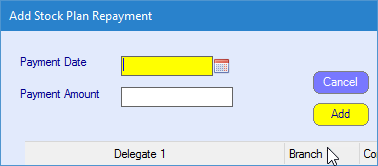
Select the Payment Date and enter the Payment Amount. On completion select Add.
Once complete, select the Update button on the Stock Plan window.
The Stock Plan details will then display on the Purchase Status tab. An example is shown below: