To view the Warranty against a Stock Number go to the Navigator Main menu and select Vehicles. In the drop down menu that appears select Vehicle Administrators Toolkit.
The following window will appear:

Search for the required Stock Record. When the Stock Record appears on screen select the Purchase Status tab. A window similar to the below will appear:
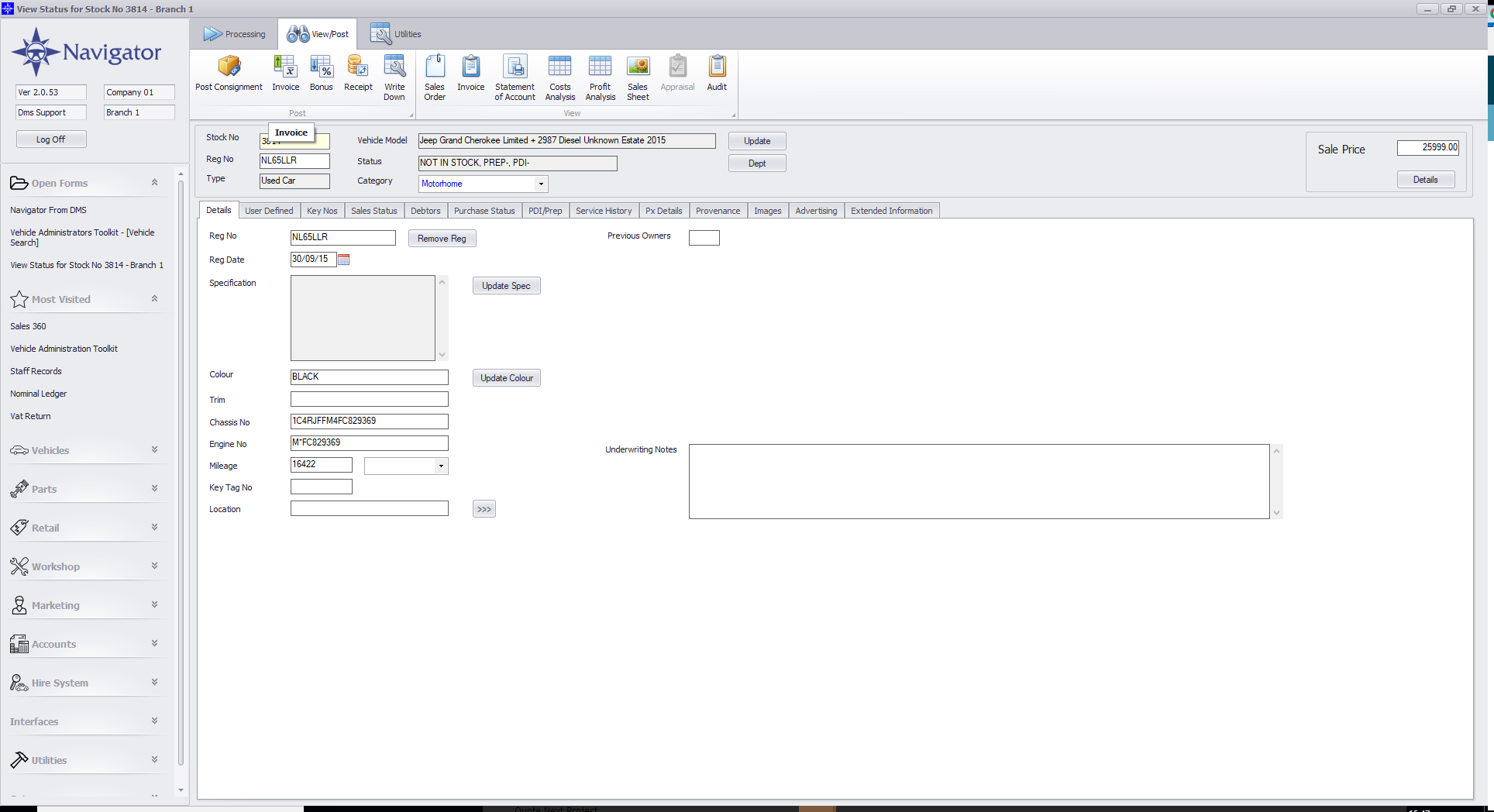
If a Warranty has been added on the Sales Order it will display in the Warranty section. An example is shown below.
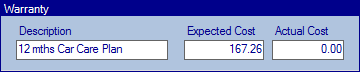
Description - the details of the Warranty
Expected Cost - the expected cost of the Warranty
Actual Cost - the actual cost of the Warranty. This field populates once the Warranty cost has been posted via Post Purchase. Please click here for more information regarding Post Purchase.