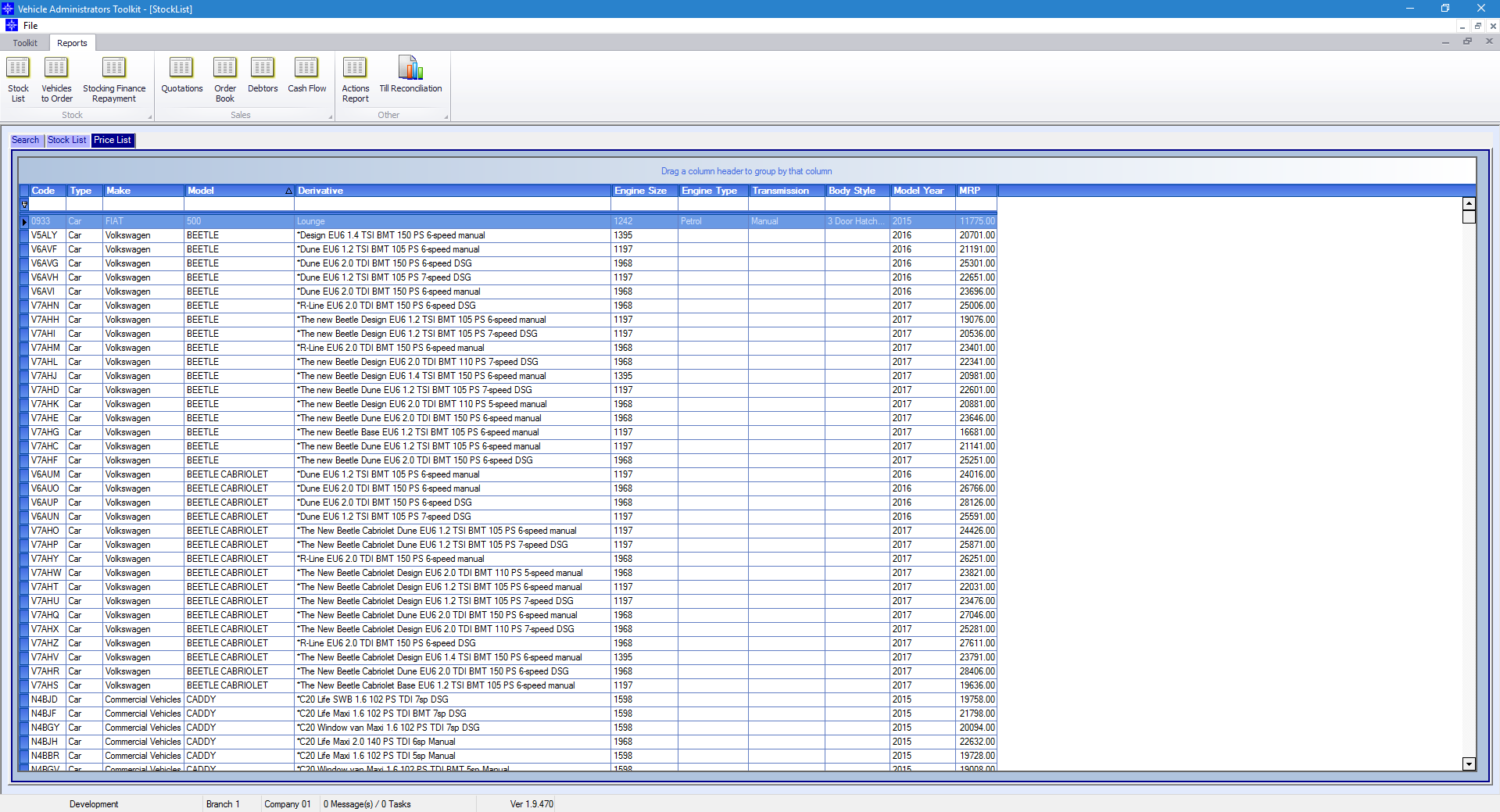To access the Stock List report on Vehicle Admin go to the Navigator Main window and select Vehicles. In the drop down menu that appears select Vehicle Administrators Toolkit.
On the window that appears select the Report option and then the button for Stock List.
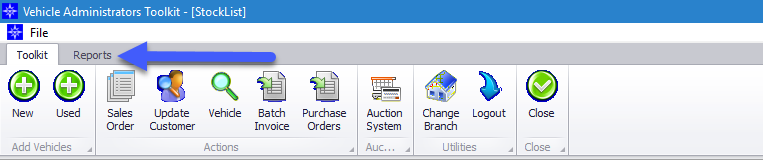
When selecting Stock List the following window will appear:
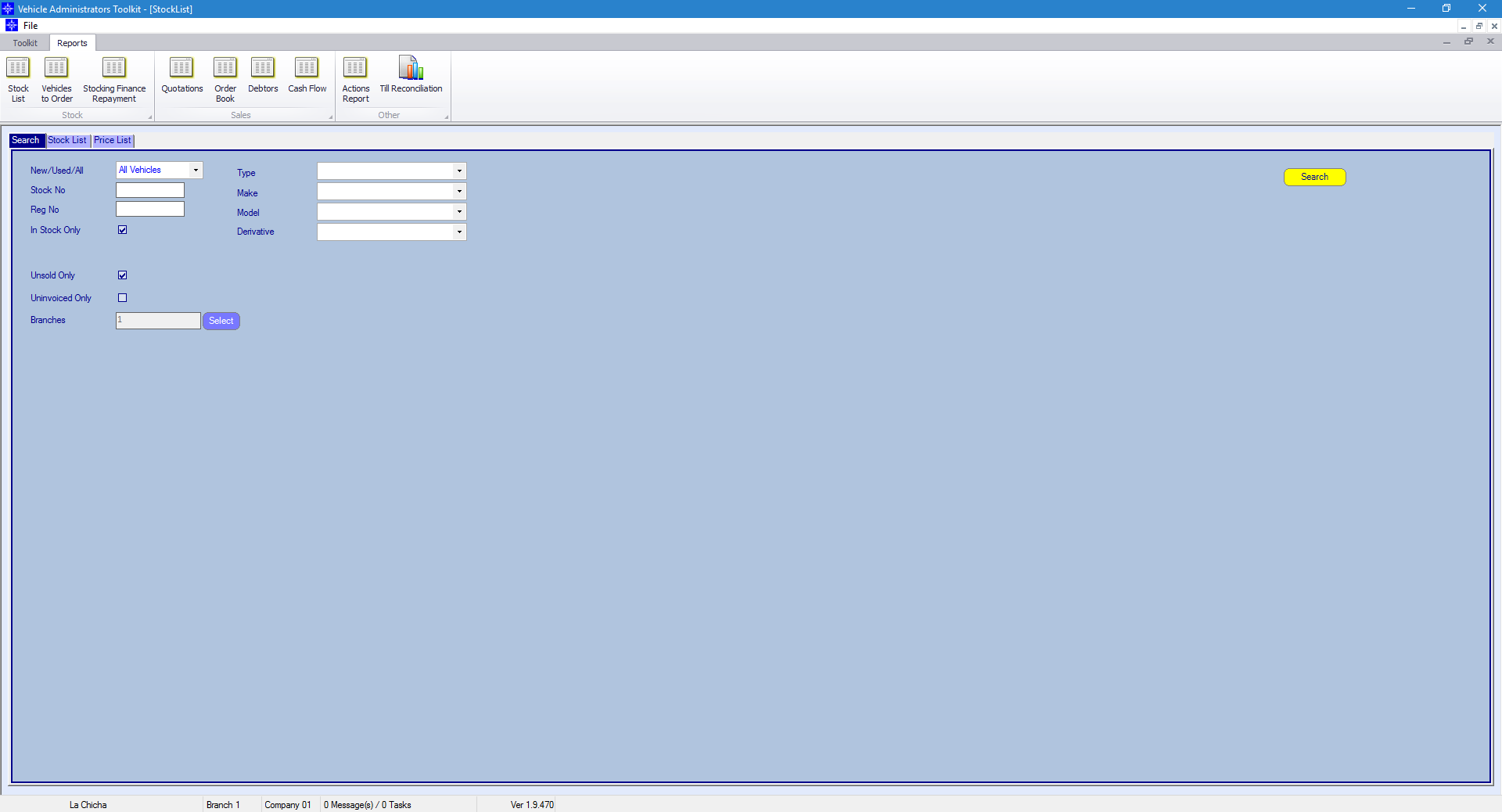
The stock list allows you to search for Vehicles with differing Statuses.
This window will default to allow you to search for Vehicles in stock and available for sale. You can customise this by using a combination of the options below:
New/Used/All - You can report on either new or used, or all vehicle type
Stock No - You can report on a stock number. However, a full stock number needs to be entered
Reg No - You can enter part of a registration number. The system will report on all vehicles that have that part of the registration in it
In Stock Only - If this option is unticked then the system will report on all stock records that are currently live
Unsold Only - If this option is unticked then the system will report on all stock records that are sold and unsold
Uninvoiced Only - If this option is unticked then the system will report on all stock records that are invoiced and uninvoiced
Branches - This allows you to do a stock search across multiple branches
Type - You can report specifically on the type of vehicle, i.e. Commercials only
Make/Model/Derivative - You can report specifically on the make, model and derivative of a vehicle
When running the report for Stock List it will look similar to the window below:
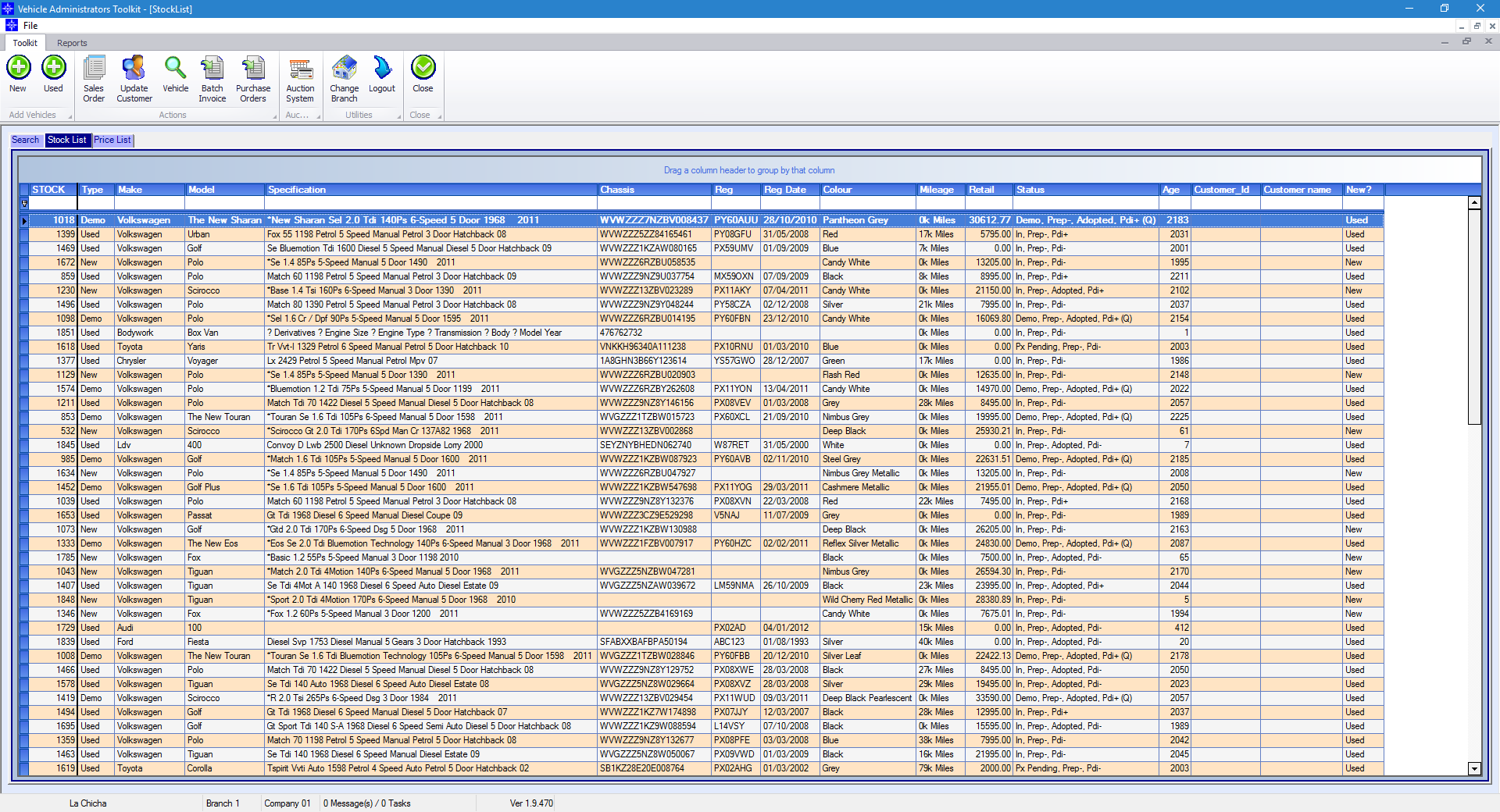
Please note, that you can amend the order, add or remove columns from this report via Vehicle Parameters. Please click here for more information.
If you double click on a line on the Stock List report it will display the selected Stock Record. An example is shown below:
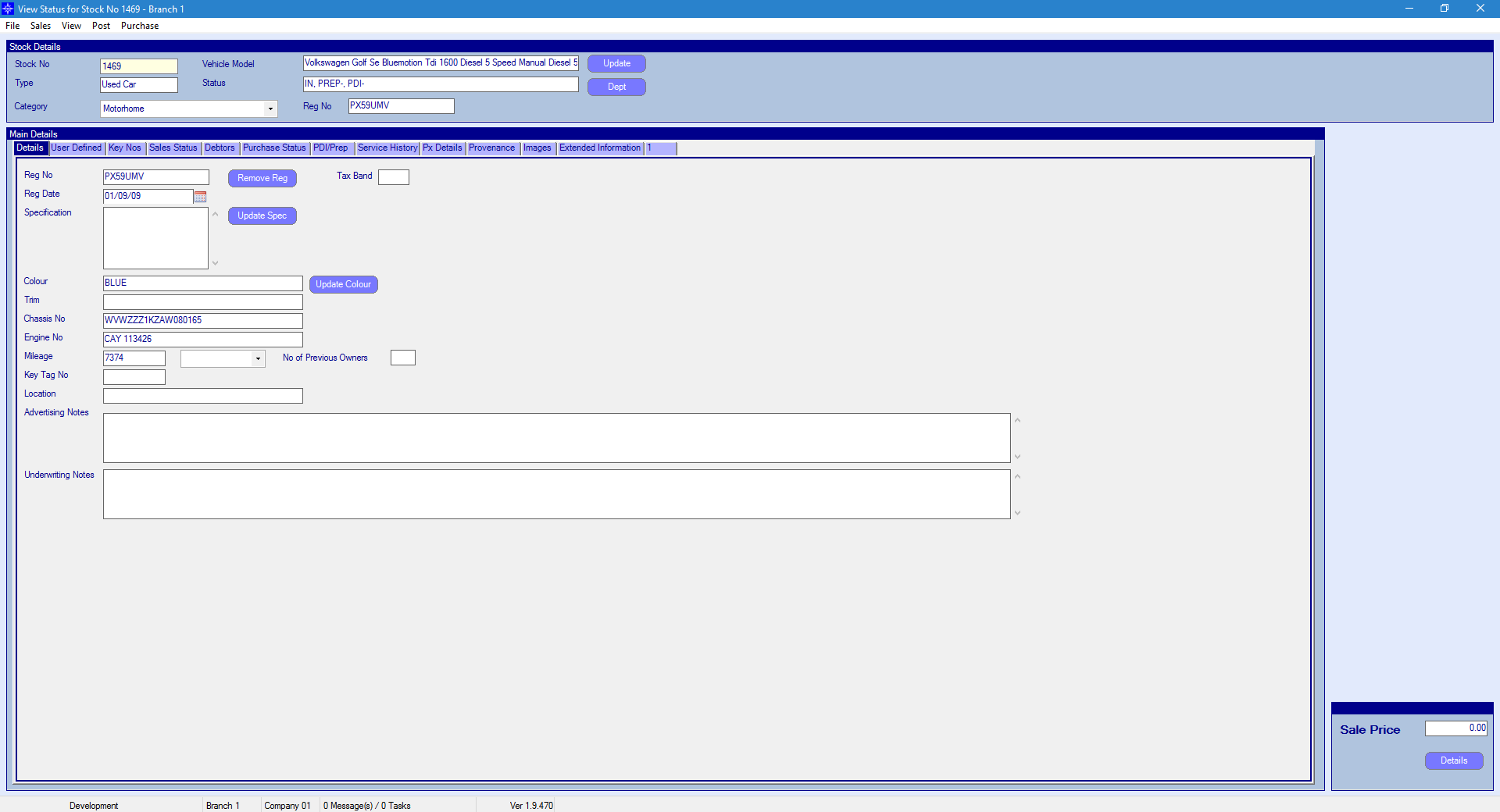
From the Stock List report you can also view the Price List for new vehicles. This is populated from the Price List in Vehicle Parameters. Please click here for more information.