To transfer a Stock Record to another branch go to the Navigator Main menu and select Vehicles. In the drop down menu that appears select Vehicle Administrators Toolkit.
The following window will appear:

Search for the required Stock Record. A window similar to the below will appear:
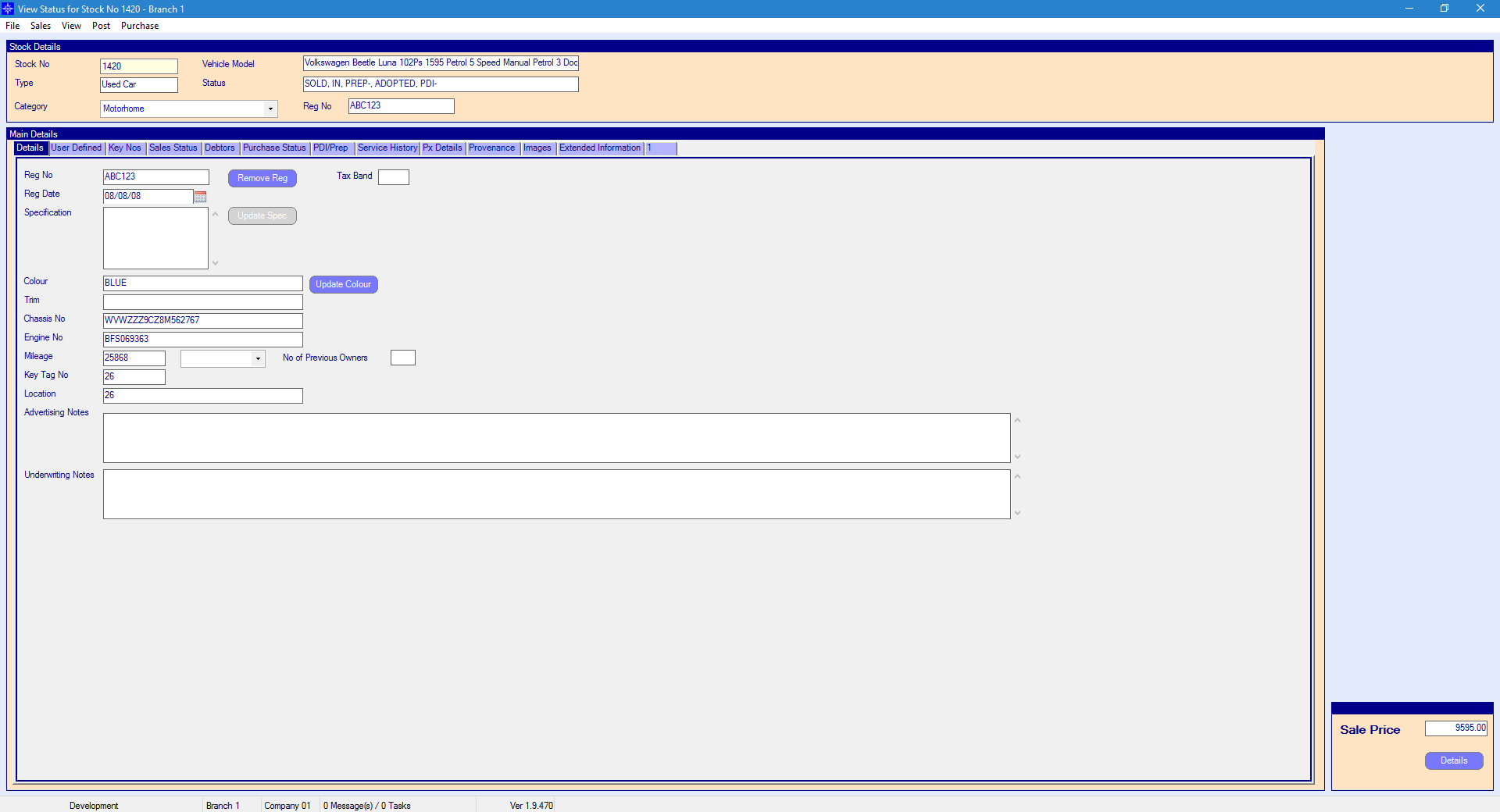
For more information on searching for a stock record please click here.
At the top of the Stock Record window select Purchase. A drop down menu will then appear as shown on the below image:
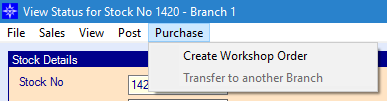
In the drop down menu select Transfer to another Branch, the following pop up window will display:
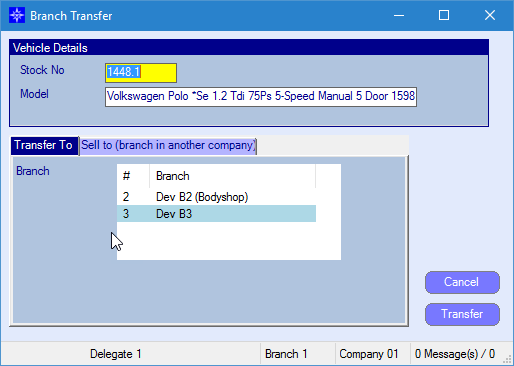
To transfer the vehicle to another branch, select the required branch number and select Transfer. This will move the stock record to the new branch.
To sell a Stock record to another branch select the Sell to tab. The window will then look similar to the below:
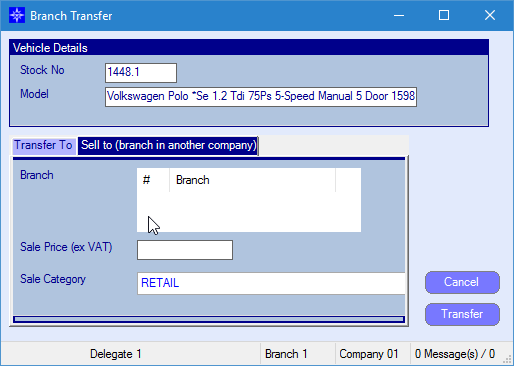
Branch - select the branch you want to transfer the vehicle to
Sale Price (ex VAT) - enter the sales price excluding VAT
Sales Category - select the required Sale Category
On completion, select the Transfer button.
This will generate an invoice and close the Stock record in the transfer from branch. A new stock record will then be created in the transfer to branch.