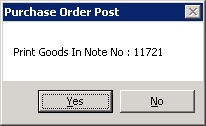Once the work requested (or goods have been supplied) for a Purchase Order and that purchase order has been satisfied pending receipt of the invoice, it is necessary to Post a Delivery note to complete the purchase order and authorise the invoice when accounts receive it.
To post a Purchase Order go to the Navigator Main menu and select Vehicles. In the drop down menu that appears select Vehicle Administrators Toolkit.
On the window that appears select the Purchase Orders button.
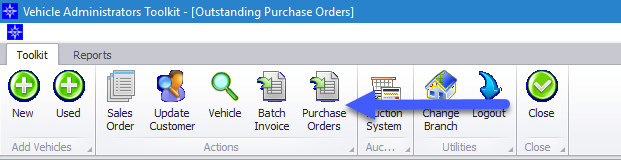
The following window will appear:
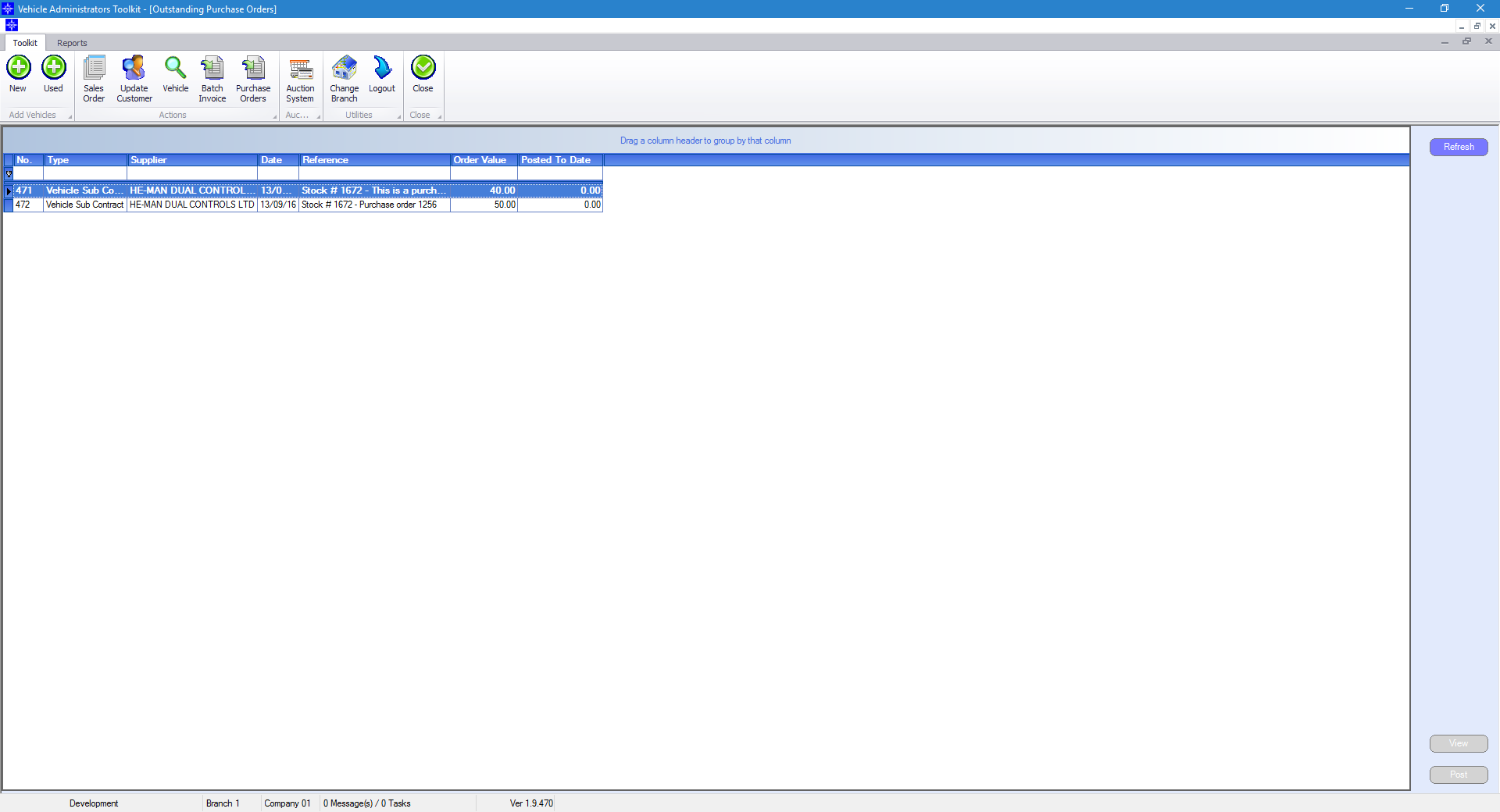
Highlight the required Purchase Order and select the Post button. The window that is displayed will look similar to the below:
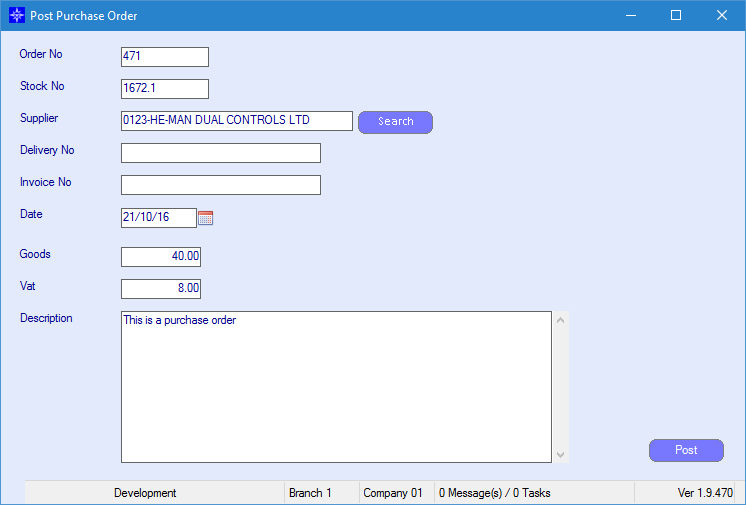
Order No and Stock No fields cannot be amended.
Supplier - enter the account number of the supplier in the Supplier field and click tab on your keyboard. The system will automatically pull the account details. If you are unsure of the account number, you can enter part of the suppliers name and click Search. The system will search for all suppliers who's account names includes the letter combination entered.
For example, by entering “volks” and clicking Search the system will bring up all Volkswagen suppliers. An example is shown below:
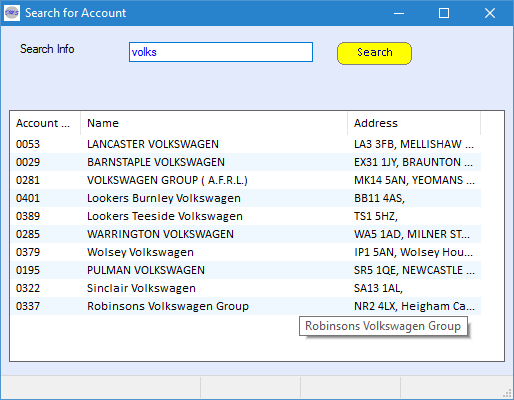
Delivery No - enter the delivery note number.
Invoice No - enter the invoice number.
Please note that either the Delivery No or Invoice No field needs to be filled in to be able to post the purchase order.
Date - enter the date of the invoice or delivery note.
Goods - enter the goods value.
Vat - enter the vat value.
Once completed, select Post. The following message will appear notifying you of the Goods In number created.
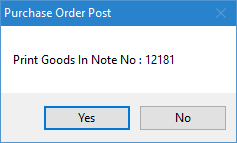
A goods in note will be generated, and the number displayed. It is possible to print the goods in note :-