To configure a split invoice for a Stock Record go to the Navigator Main menu and select Vehicles. In the drop down menu that appears select Vehicle Administrators Toolkit.
The following window will appear:

Search for the required Stock Record. A window similar to the below will appear:
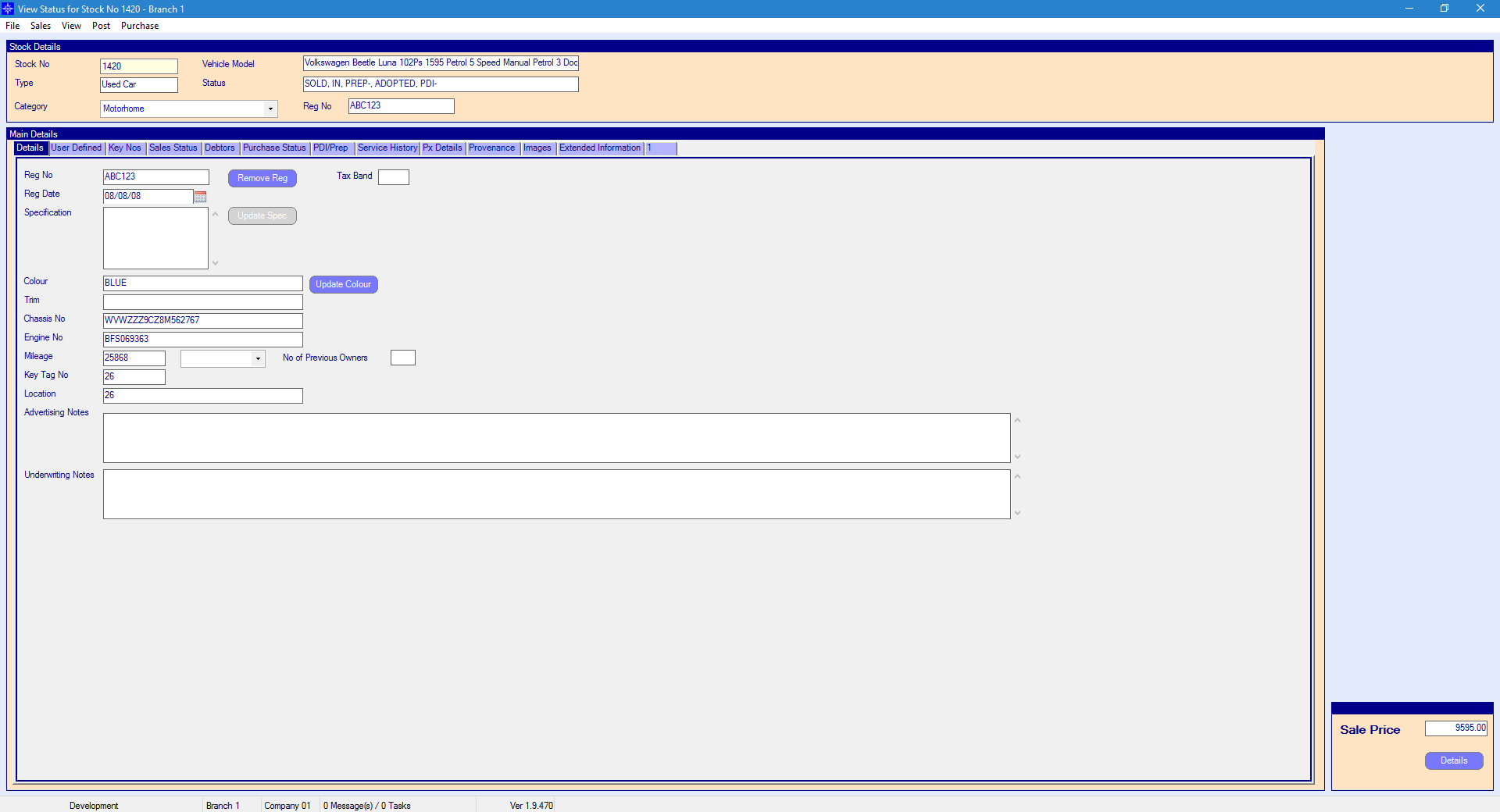
For more information on searching for a stock record please click here.
At the top of the Stock Record window select Sales. A drop down menu will then appear as shown on the below image:
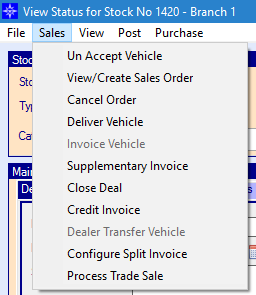
Select Configure Split Invoice in the drop down list. The following window will then display:
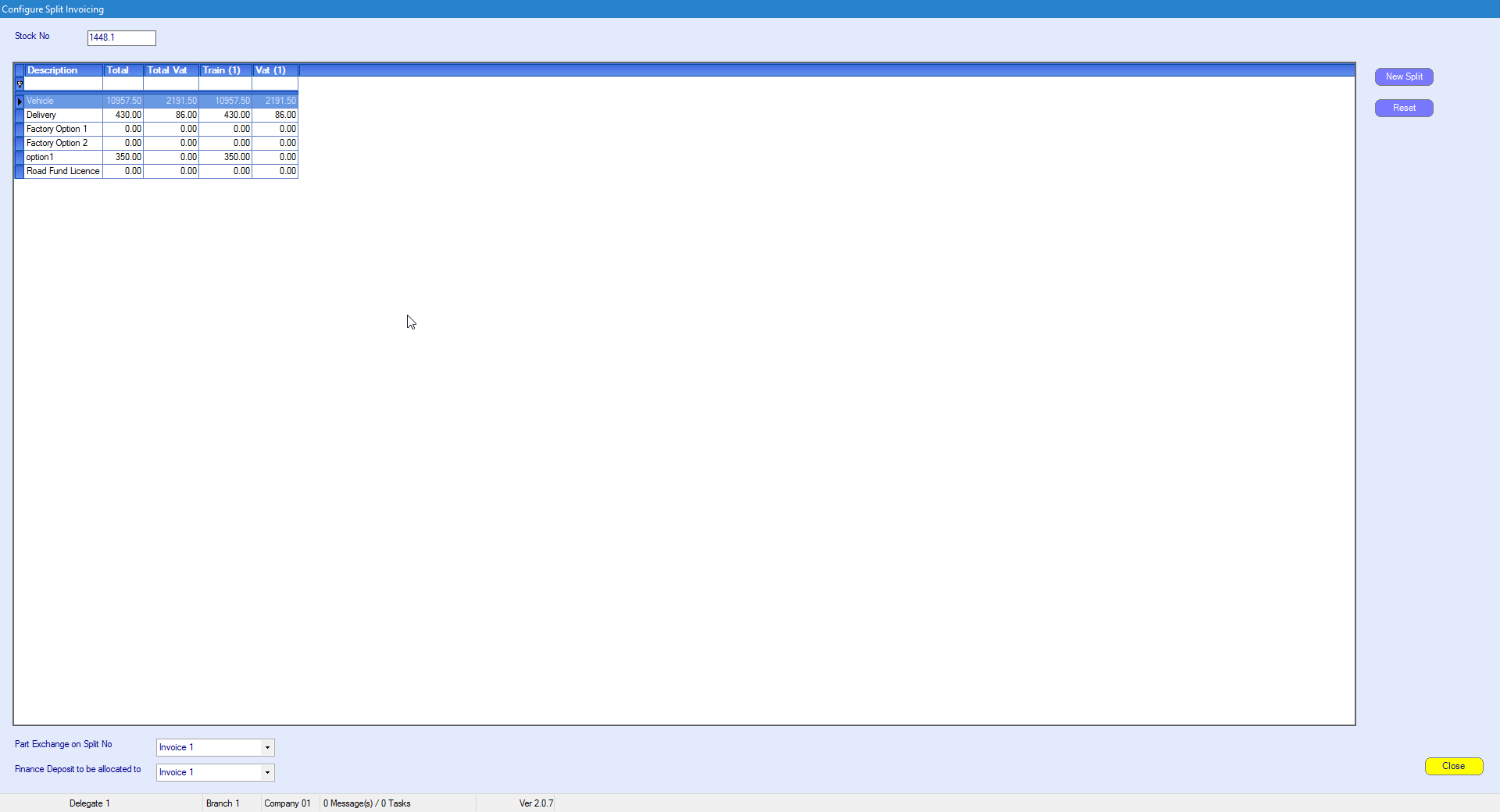
The window will show any splits currently set up, usually there will be only one split shown.
To create a split select the button for New Split.
This will bring up the customer search window, select the customer you want to set up the split invoice against.
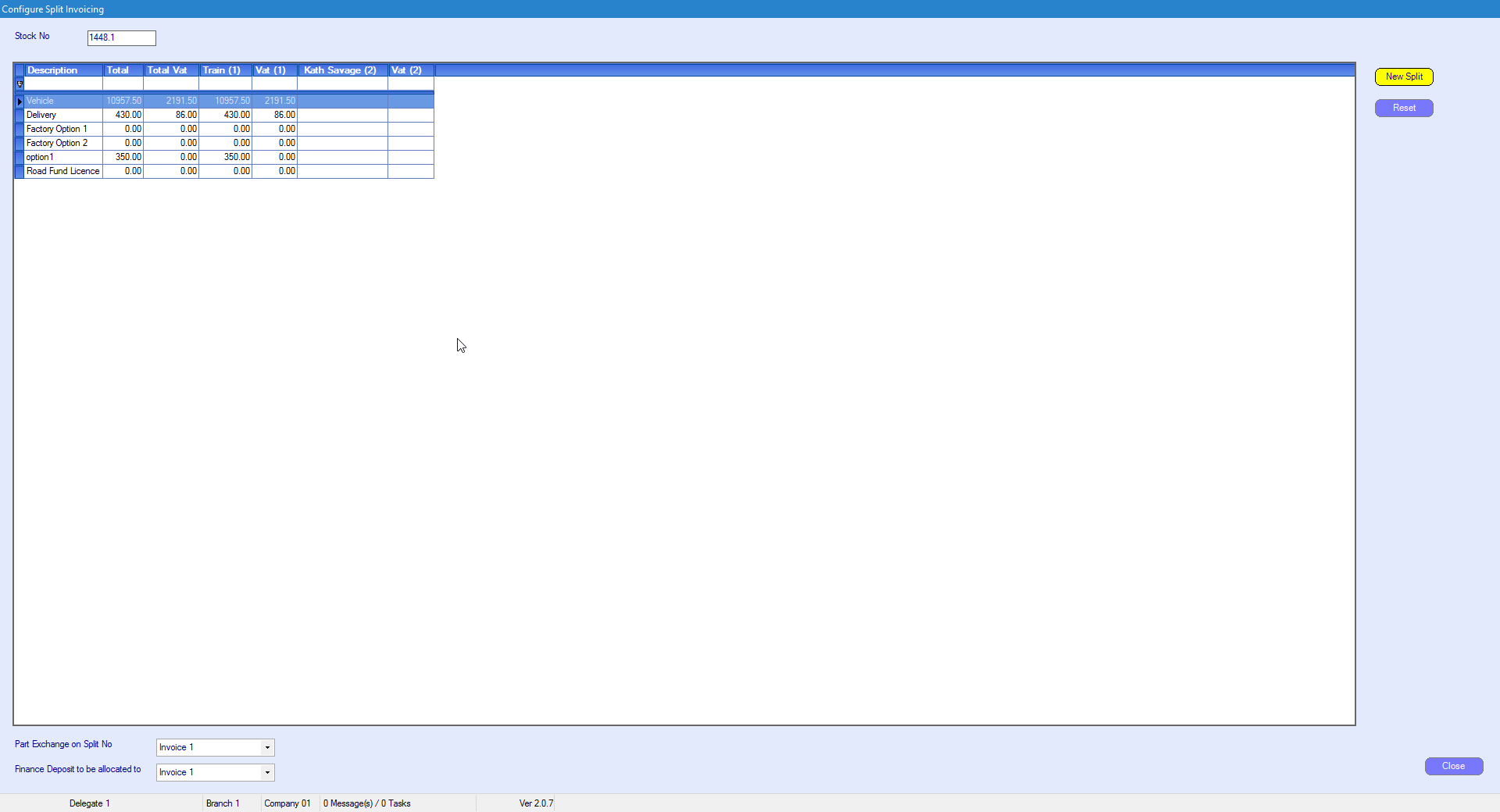
Two columns will be displayed for the nett and VAT amounts charged to the 2nd payee.
Double click on the line that you want to split. You will see the below window:
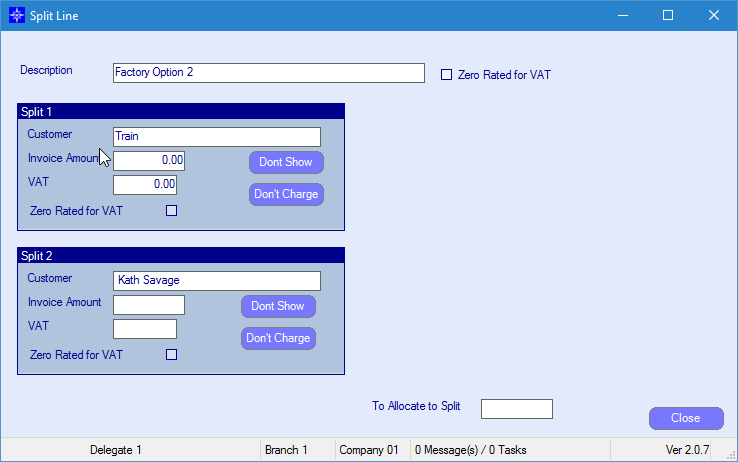
On this window you can completely allocate an invoice amount to a specific split, or part allocate to each, if there is any outstanding amount to allocate it will show in the 'To Allocate to Split' field.
The Don't Charge button on a split will zero the charge amount, but will still show on the invoice with a zero charge, The Don't Show button will exclude the line from printing on the invoice.
Once you have finished allocating the invoice amounts between the splits (and the 'To Allocate to Split' field shows 0.00) you can select the Close button to save your changes.