There are two ways to cancel an order against a Stock Record.
You can cancel an order by going into the Sales Order via the Stock Record or via the drop down list on the Sales button at the top of the screen. For more information regarding canceling an order via the Sales button please click here.
To cancel an order against a Stock Record via the Sales Order go to the Navigator Main menu and select Vehicles. In the drop down menu that appears select Vehicle Administrators Toolkit.
The following window will appear:

Search for the required Stock Record. When the Stock Record appears on screen select the Sales Status tab. A window similar to the below will appear:
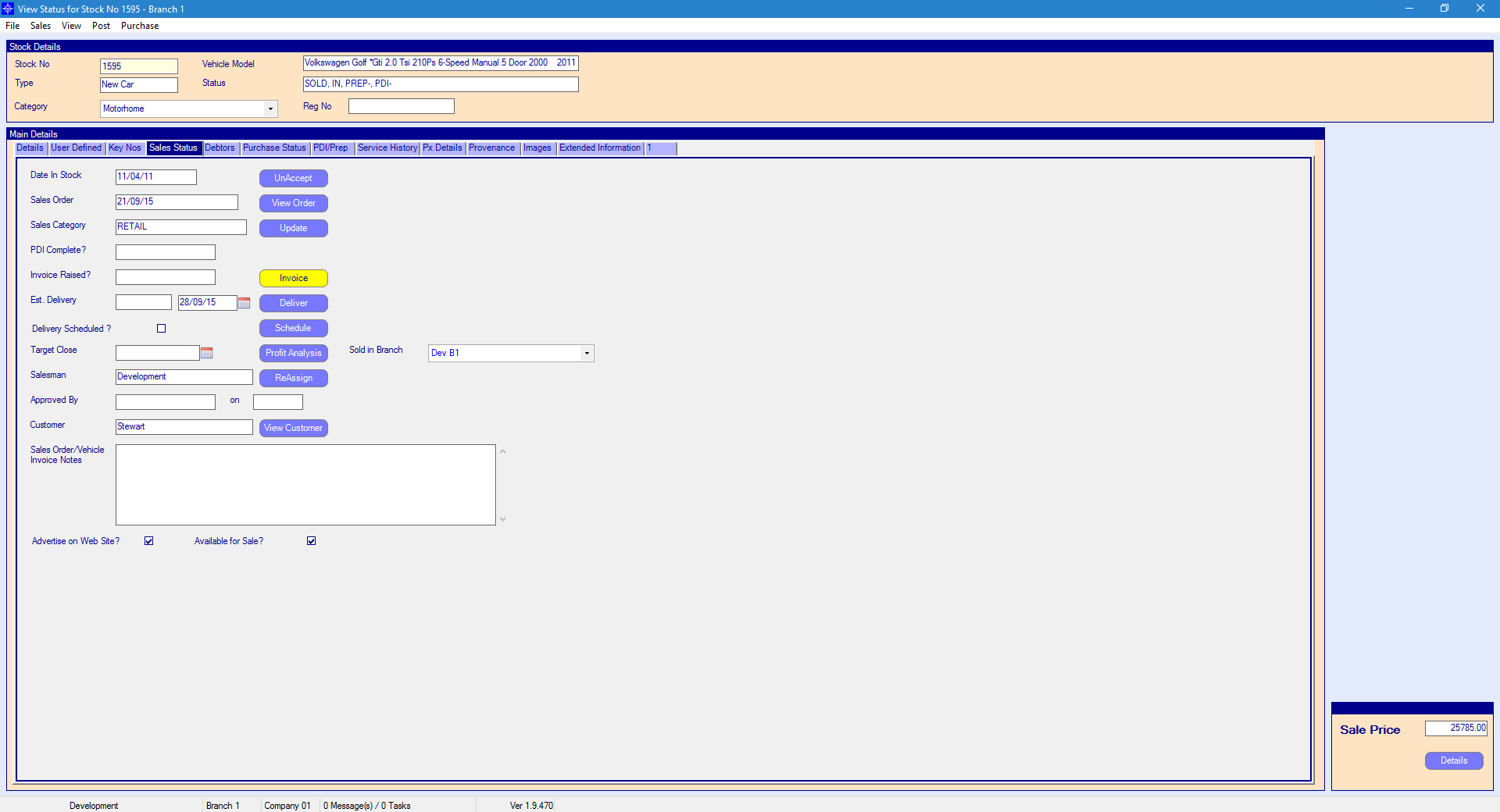
For more information on searching for a stock record please click here.
Select the View Order button. The following window will then appear:
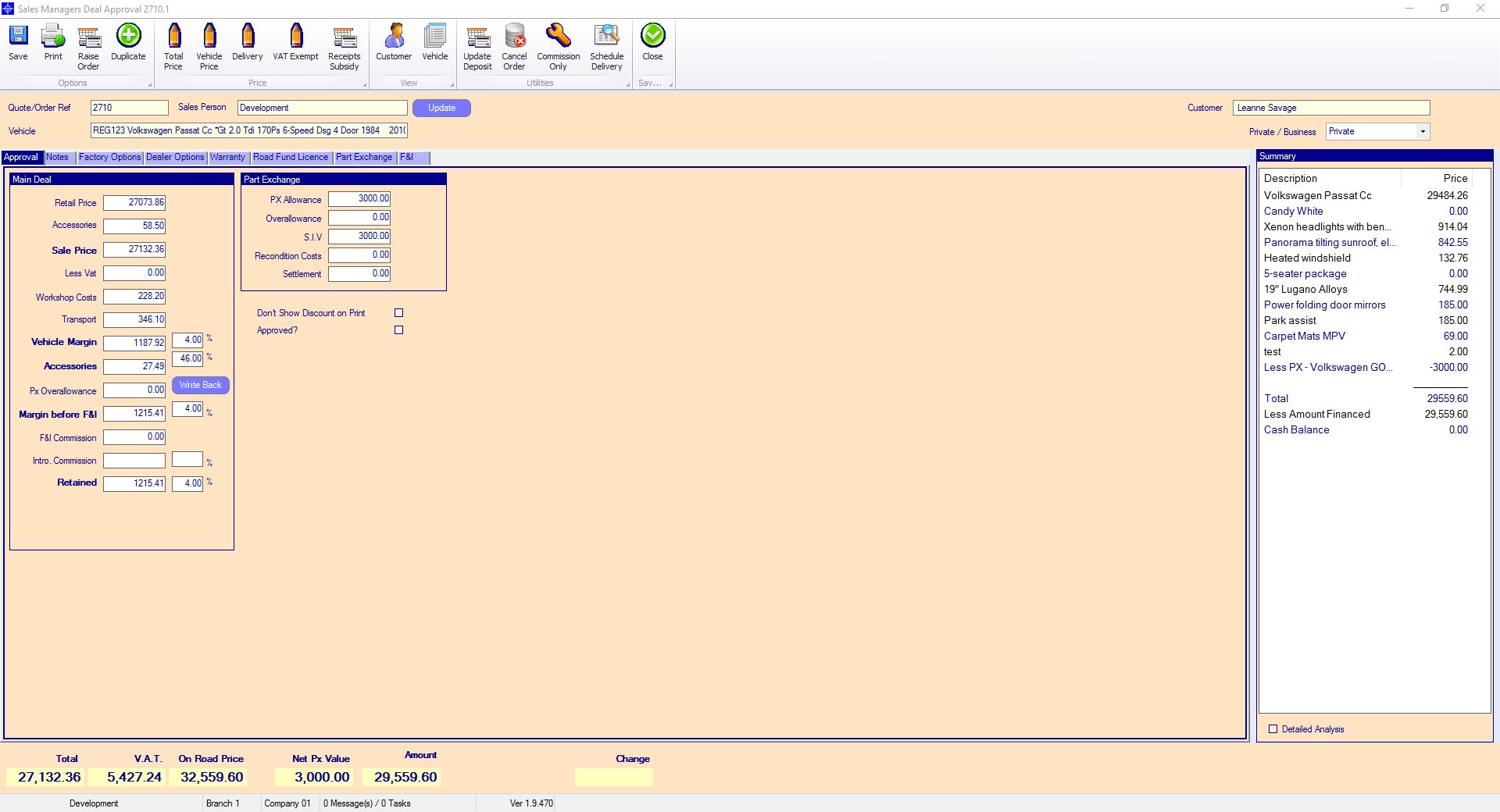
Click the Cancel Order button at the top of the window. The following window will then appear:
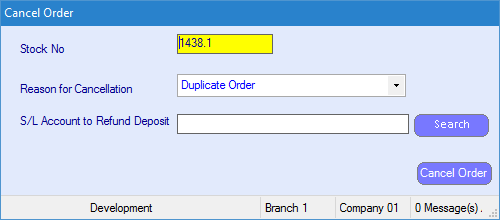
Reason for Cancellation - select the reason for cancellation from the drop down menu. If the reason you require does not display on the menu then select the + to create a new option. For the + to appear you first need to select the drop down menu. An example is shown below:
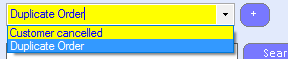
When selecting the + the following window will appear:
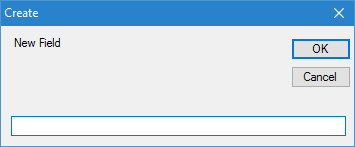
Enter the Reason for Cancellation and select OK to save. This option will now appear on the drop down list.
S/L Account to Refund Deposit - if there is a deposit already posted against the stock record then you can move this amount to a Sales Ledger account by entering the required Sales Ledger Account number in the available field. This will then reverse the deposit on the Stock Record and transfer the amount to the Sales Ledger.
Once happy with the details entered on the Cancel Order window select Cancel Order.