To Credit an Invoice against a Stock Record go to the Navigator Main menu and select Vehicles. In the drop down menu that appears select Vehicle Administrators Toolkit.
The following window will appear:

Search for the required Stock Record. A window similar to the below will appear:
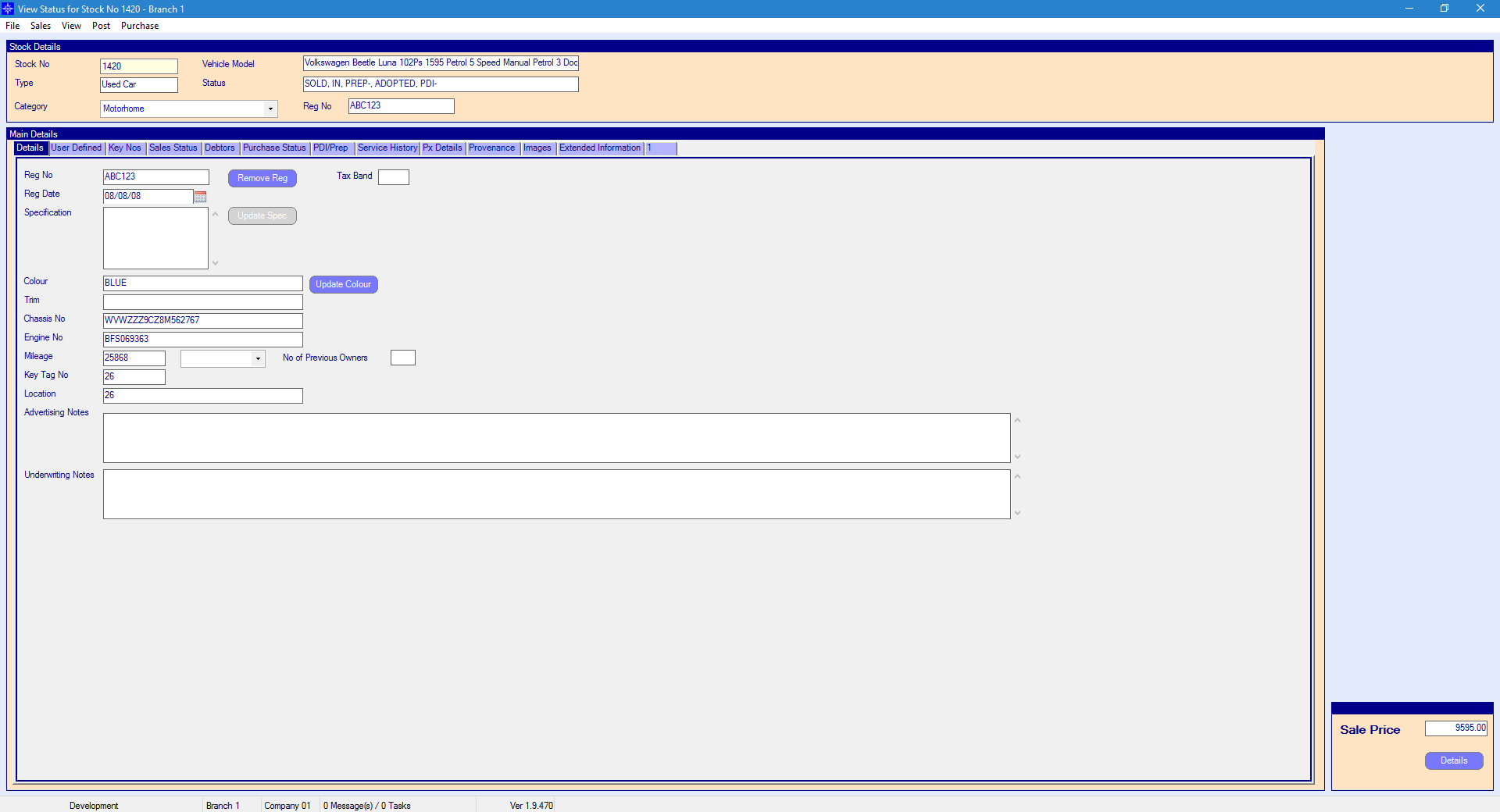
For more information on searching for a stock record please click here.
At the top of the Stock Record window select Sales. A drop down menu will then appear as shown on the below image:
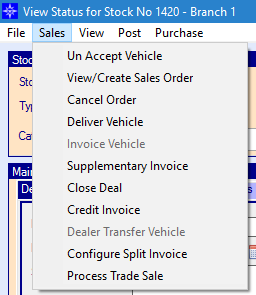
Select Credit Invoice in the drop down list. The following window will then display:
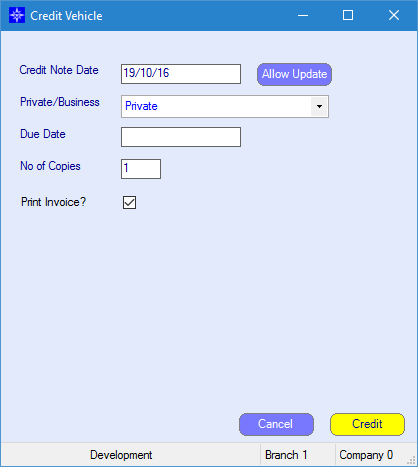
Credit Note Date - enter the required invoice date. Please note, if the system does not let you post back to a certain date then this means that a back-posting prevention date has been set in Accounts. For more information regarding back-posting prevention dates please click here.
Private/Business - you can chose to raise the invoice to five different option. See the example shown below:
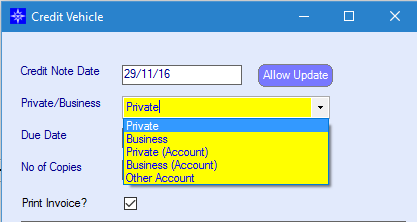
Private - this will raise a credit note and put the debtors against the stock record.
Business - this will raise a credit note and put the debtors against the stock record.
Private (Accounts) - this will raise a credit note against the Sales Ledger account that is linked with the customer record and not put it onto the vehicle debtors.
Business (Accounts) - this will raise a credit note against the Sales Ledger account that is linked with the business record and not put it onto the vehicle debtors.
Other Account - this will allow you to raise a credit note against another Sales Ledger account. The credit note will go the Sales Ledger account selected and not the vehicle debtors.
Please note, if a Sales Ledger account is over it's credit limit the vehicle invoice will still be raised against the Sales Ledger account.
Please note, when crediting an invoice, if you leave the information as is entered on Private/Business, it will automatically raise the credit note to the same method that was selected on invoicing.
Print Invoice - this tick box will automatically default to a tick. However, if you do not want to print the credit note un-tick this option.
Once happy with the information enter, select the Invoice button. A vehicle invoice will then be raised.