To close a Stock Record cross company go to the Navigator Main menu and select Vehicles. In the drop down menu that appears select Vehicle Administrators Toolkit.
The following window will appear:

Search for the required Stock Record. A window similar to the below will appear:
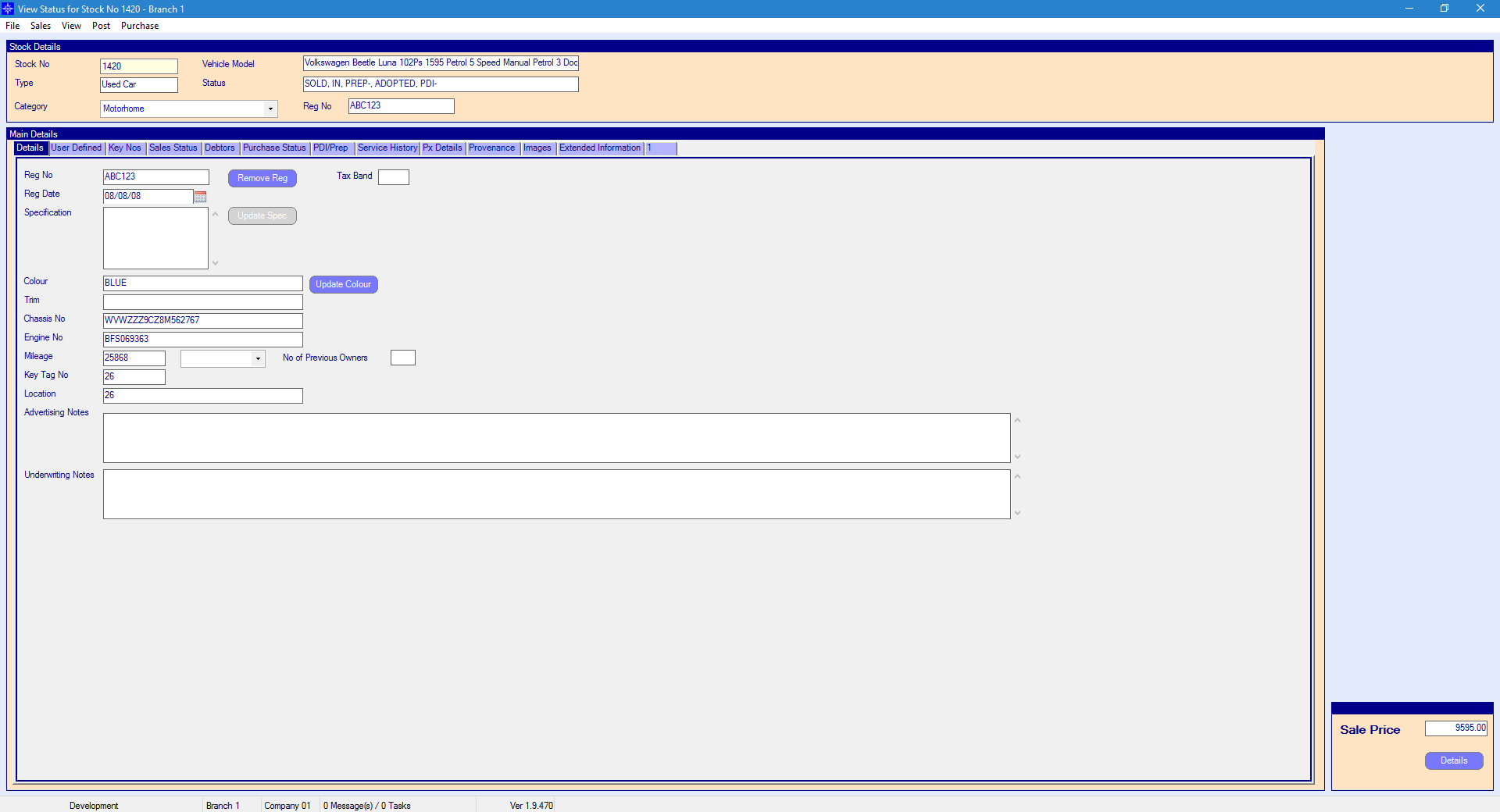
For more information on searching for a stock record please click here.
At the top of the Stock Record window select Sales. A drop down menu will then appear as shown on the below image:
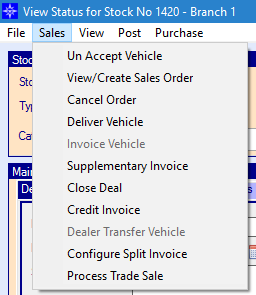
Select Close Deal in the drop down list. The following window will then display:
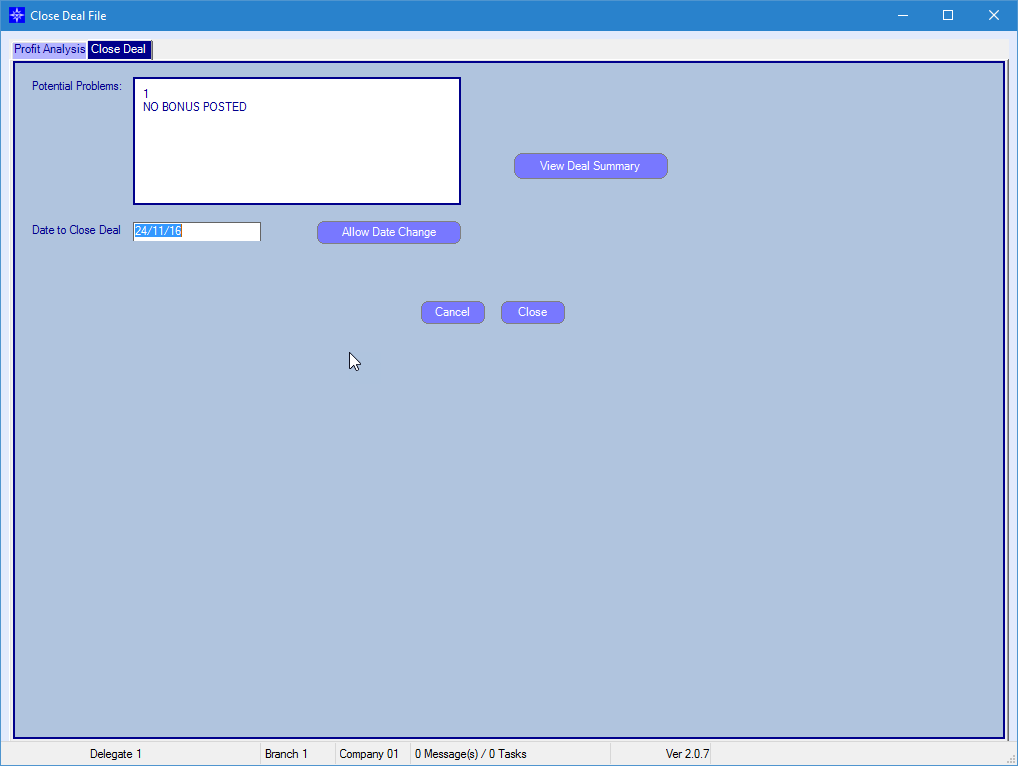
If an item has not been completed the system will not allow you to close the deal and will display an error message.
An example of an error that may appear is shown below:
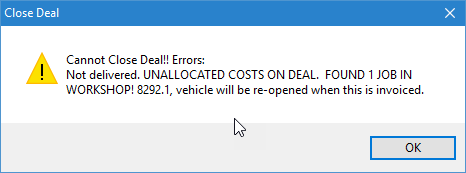
In the above example, the error shown is stating the following issues:
- The vehicle has not been delivered
- There are still costs unassigned on the PDI/Prep tab
- There is still an open workshop job against the stock record
Potential Problems - the system will predict any potential outstanding items on the Stock Record. I.e. Bonus not posted
Date to Close Deal - the date the deal was closed. This can be amended by selecting the Allow Date Change button
View Deal Summary - this is an overview of the Cost Analysis for the stock record. For more information regarding the Cost Analysis, please click here.
Profit Analysis - this is a copy of the Profit Analysis for the stock record. For more information regarding the Profit Analysis, please click here.
Cross Branch Selling allows you to sell and close a vehicle in one branch but post all the sales and profit to another assigned branch.
For example:-
If you sold a vehicle in branch 1 but the sales and profit needed to be in branch 2 when closing the deal you select the required branch in the drop down list for Cross Branch Selling.
This will then put the nominal transactions for the sale and profit into branch 2.
This vehicle will also show on the profit report for branch 2.
This is done at the point of closing a deal.
Go into the Vehicle Administrators Toolkit and go into the required stock record. At the top of the window select the sales button on the grey bar and then in the drop down list select the Close Deal option. The below window will appear:-
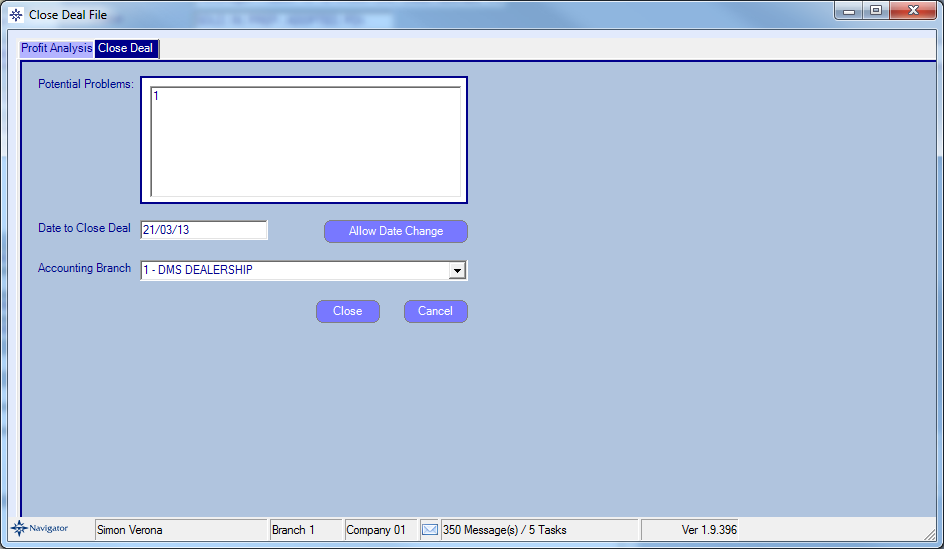
Select the required Accounting branch (the branch that you want the sales and profit to be in).
The below message will appear:-
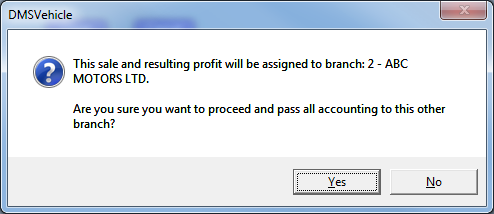
Select yes if it is the correct branch and then close the deal.