To assign costs on a Stock Record go to the Navigator Main menu and select Vehicles. In the drop down menu that appears select Vehicle Administrators Toolkit.
The following window will appear:

Search for the required Stock Record. When the Stock Record appears on screen select the PDI/Prep tab. A window similar to the below will appear:
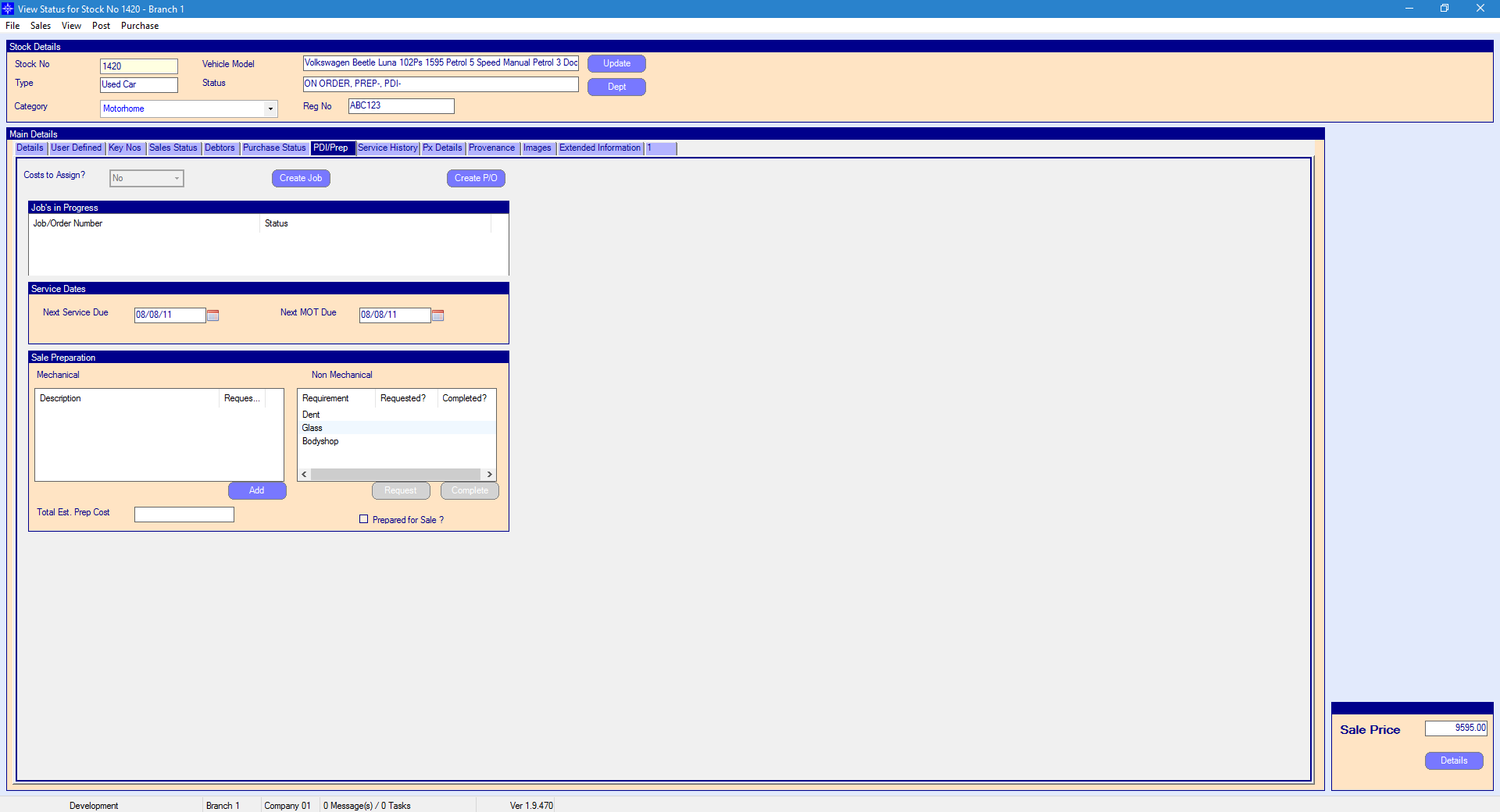
If there are costs to assign, the Costs to Assign box will show yes.
Select the Assign button and the below window will appear:
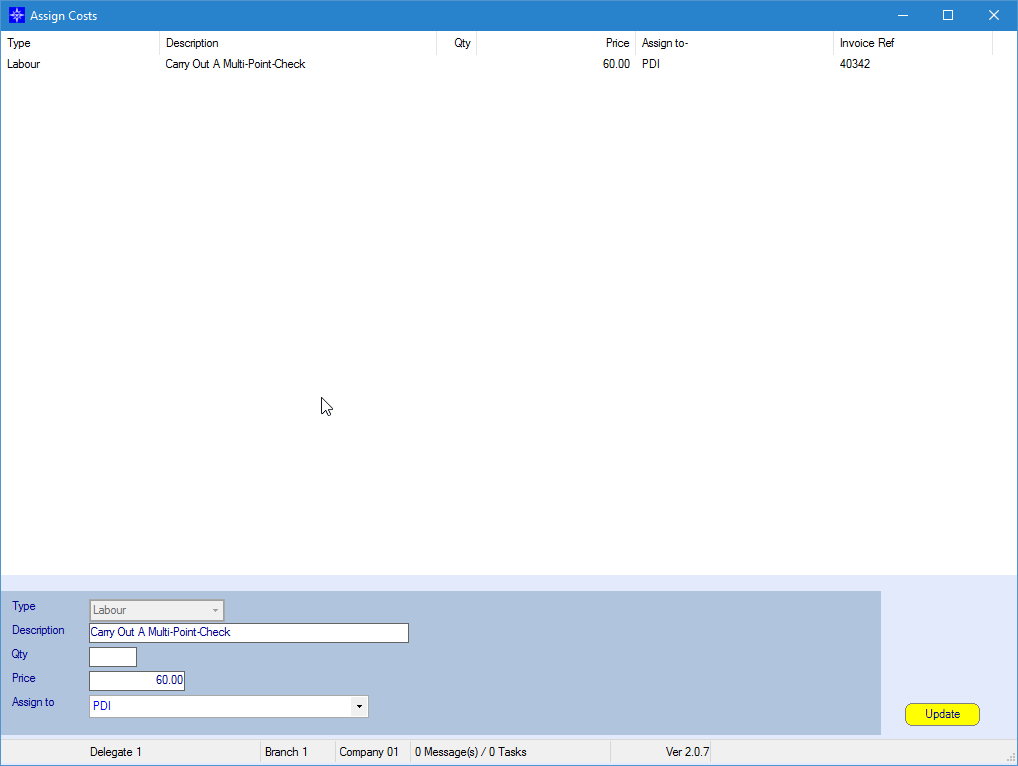
The window lists all the tasks undertaken in the job, the costs of each task and in some cases (PDI, Plates etc) the cost centre to be charged.
To accept the cost of unassigned lines or to amend pre-assigned ones; highlight each line in turn, select the cost centre to be charged by using the drop-down list beside Assign to at the bottom of the window and select the Update button.
The Costs to Assign will now show as no.