Please note, if a discount has been setup against Parts/Retail profile the discounted price will not show on screen, however, it will be applied to the invoice. Click here for more information about the Parts/Retail Profile.
To sell a part to a customer you do the following:
Enter a part number in the Part No box then select tab and change the quantity if required.
Once happy with the the quantity a discount can be applied. Click here for more information.
If you are happy with the sale price select add to add it to the invoice.
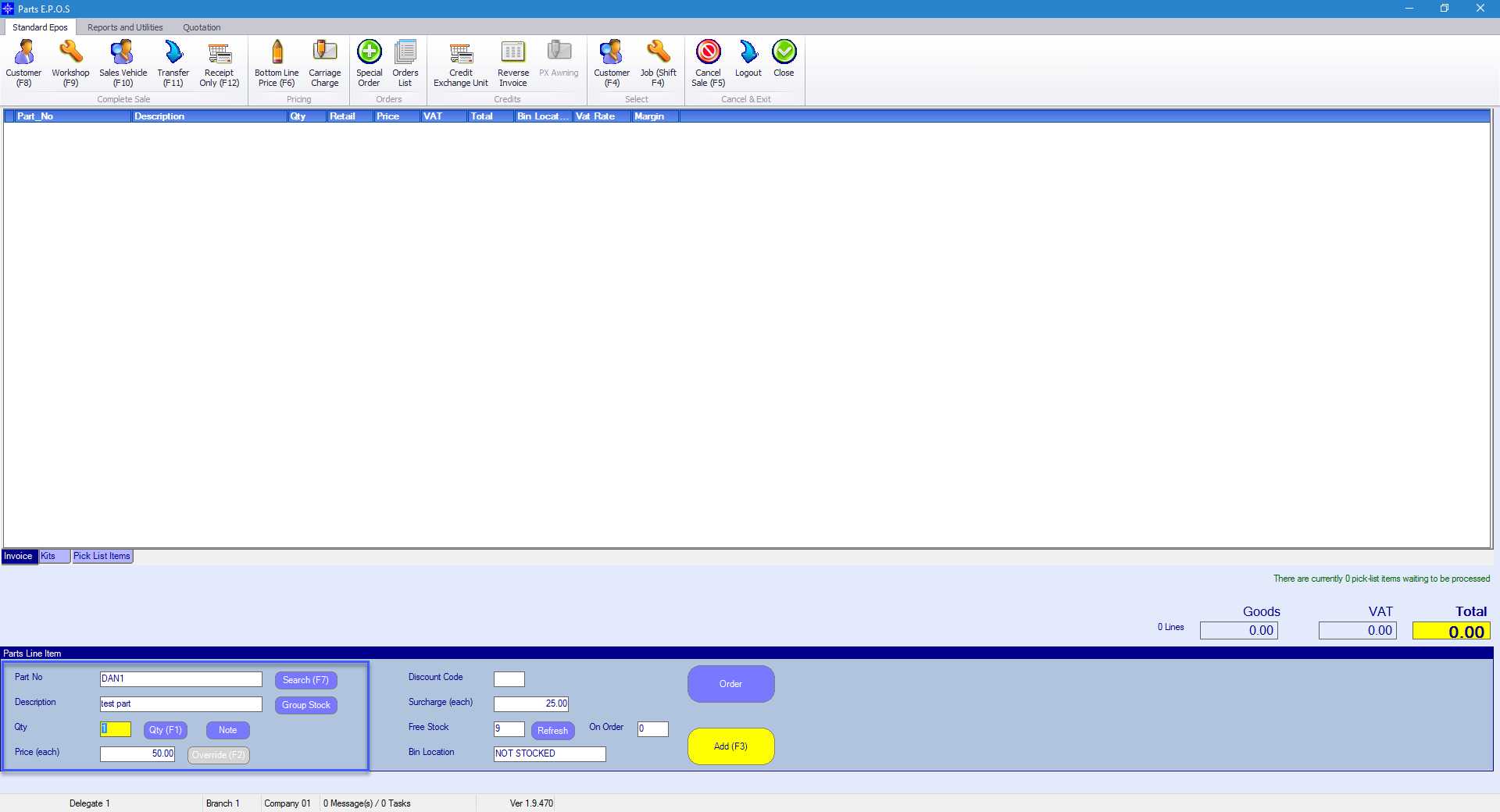
If you are unable to find the required part use the Search Option.
The part will then display on the main part of the Point of Sale window as shown below:
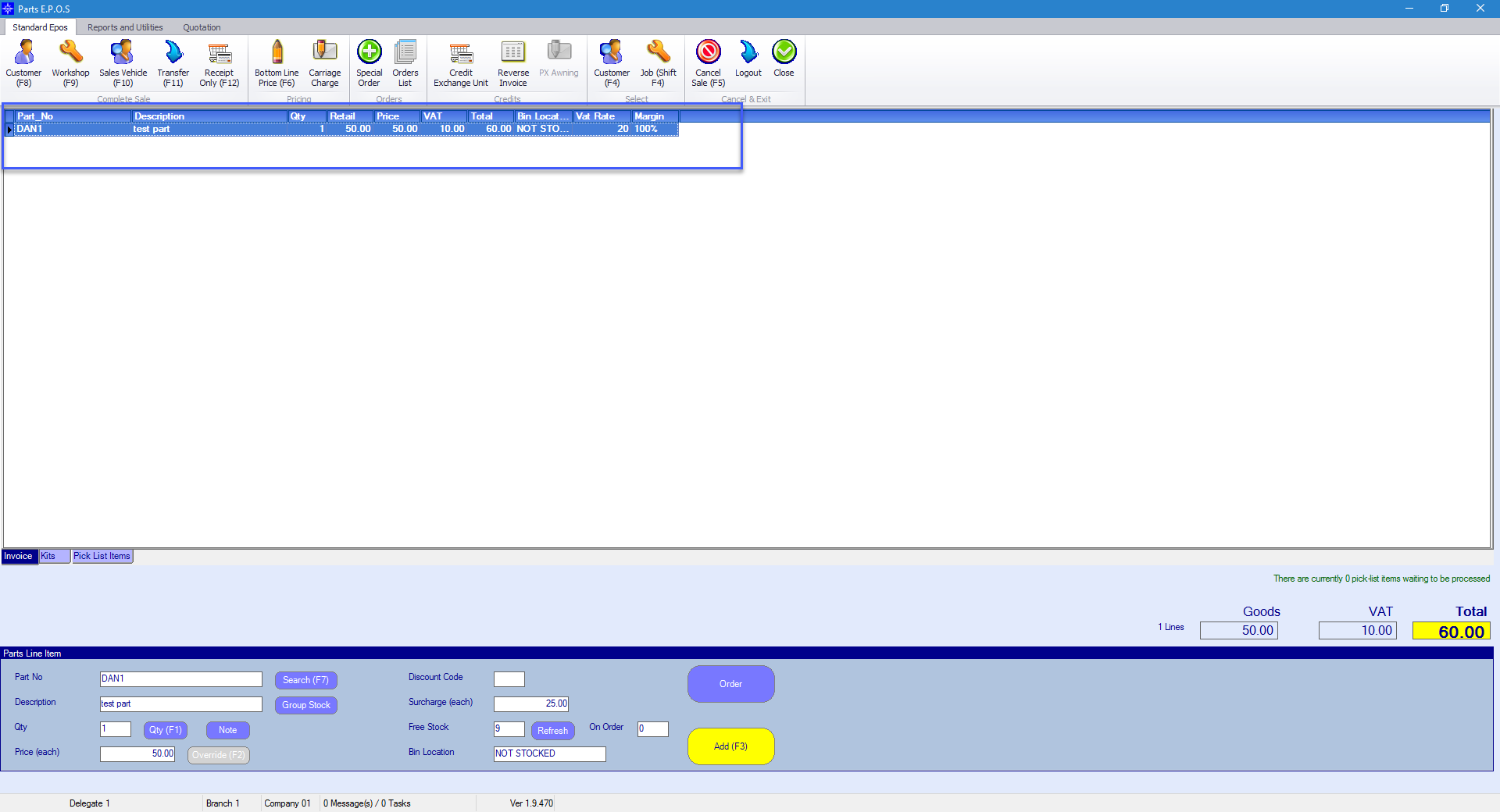
To raise the invoice to the required customer select the Customer(F8) button on the left hand-side of the window.
This will bring up the Customer Search window. Enter the customer last name (or if a company enter part of the business name) and select the Search button.
The window will look similar to the below:
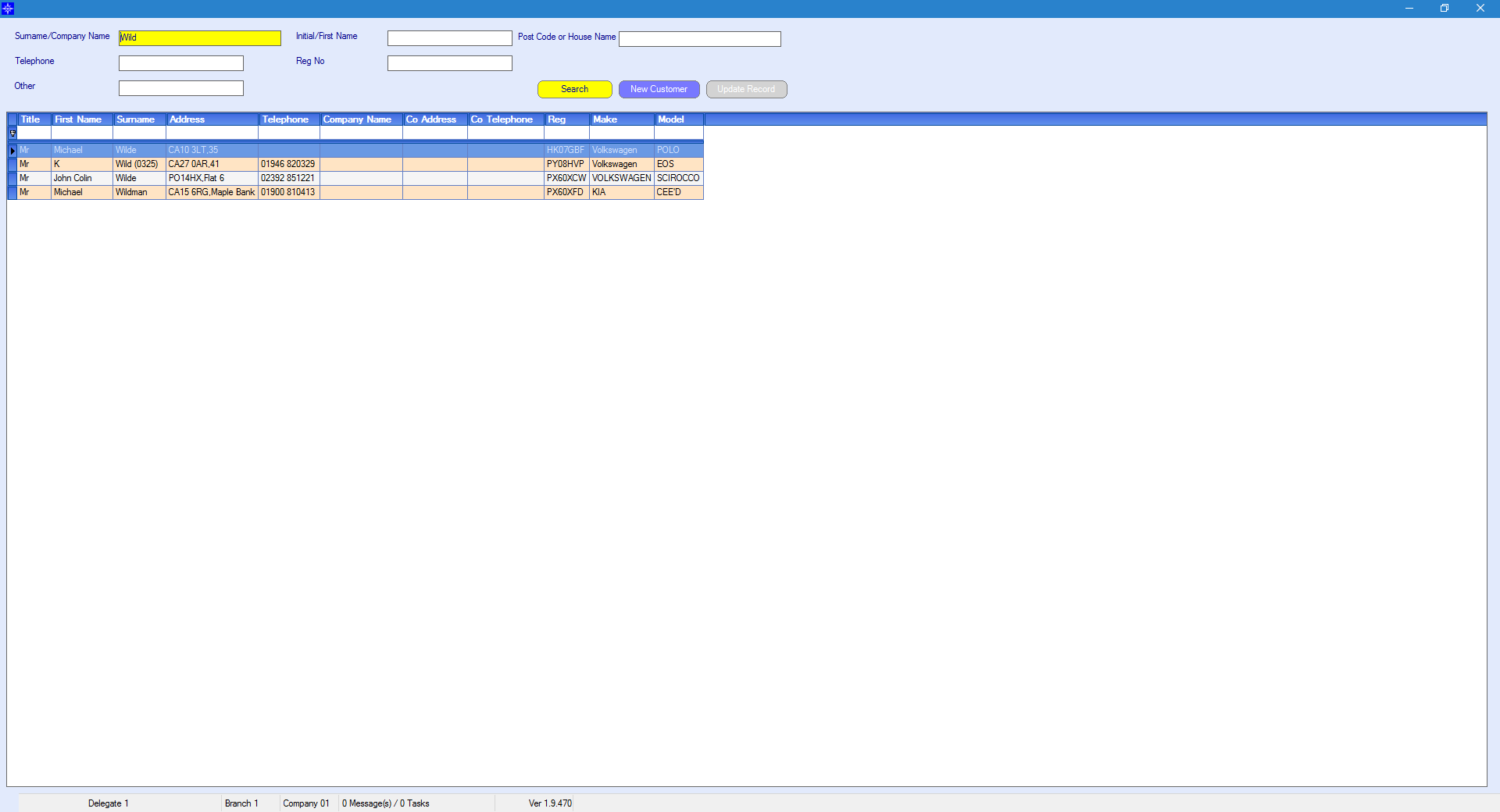
Double click the required customer. The system will then take you to the following payment window:
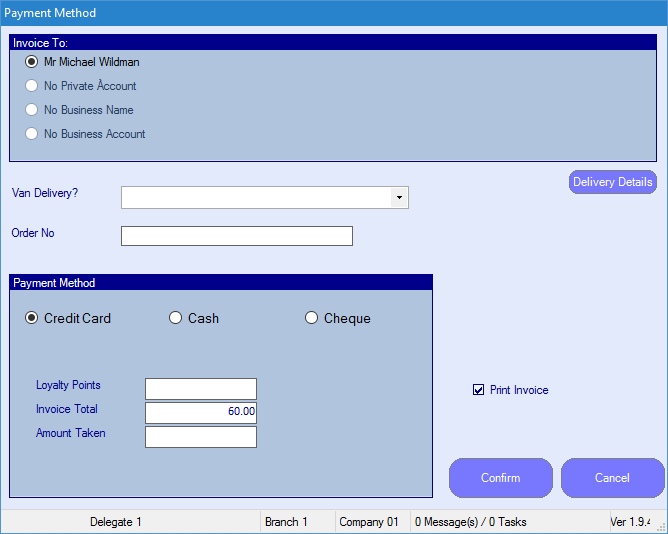
The invoice to option will allow you to book the part out to four different options.
1 - Customer (No account) - Invoice is stored on customers record
2 - Customer (Credit account) - Invoice is stored on customers record & Sales ledger account
3 - Business (No account) - Invoice is stored on Business record
4 -Business (Credit account) - Invoice is stored on Business record & Sales ledger account
Payments methods are used to populate the Till Reconciliation, all transactions will go to the same nominal code.
Please click here for more information on the Till Reconciliation.