To raise a Supplementary Invoice against a Stock Record go into the stock record.
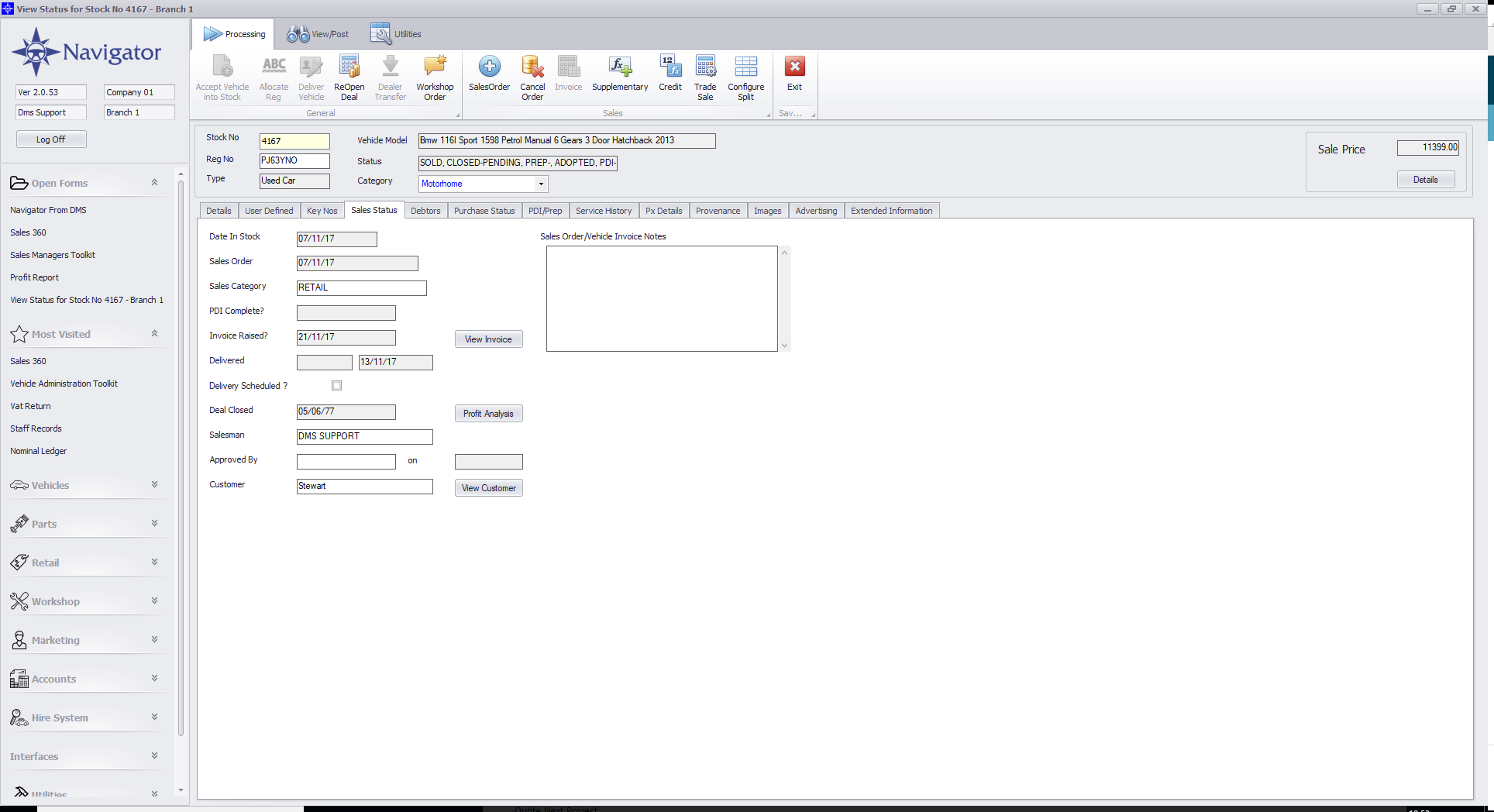
Search for the required Stock Record. A window similar to the below will appear:
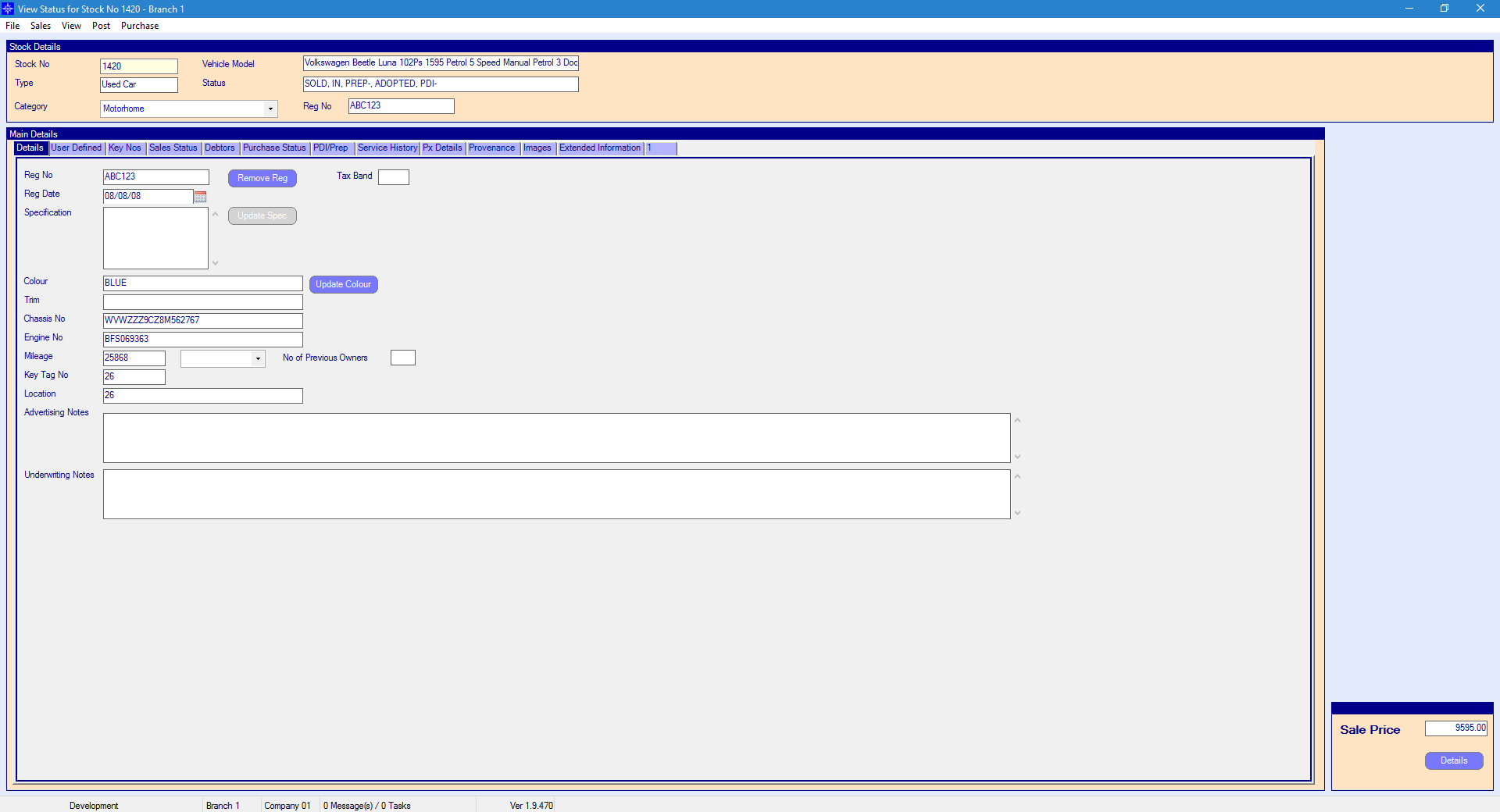
For more information on searching for a stock record please click here.
At the top of the Stock Record window select Sales. A drop down menu will then appear as shown on the below image:
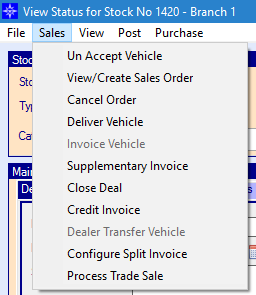
Select Supplementary Invoice in the drop down list. The following window will then display:
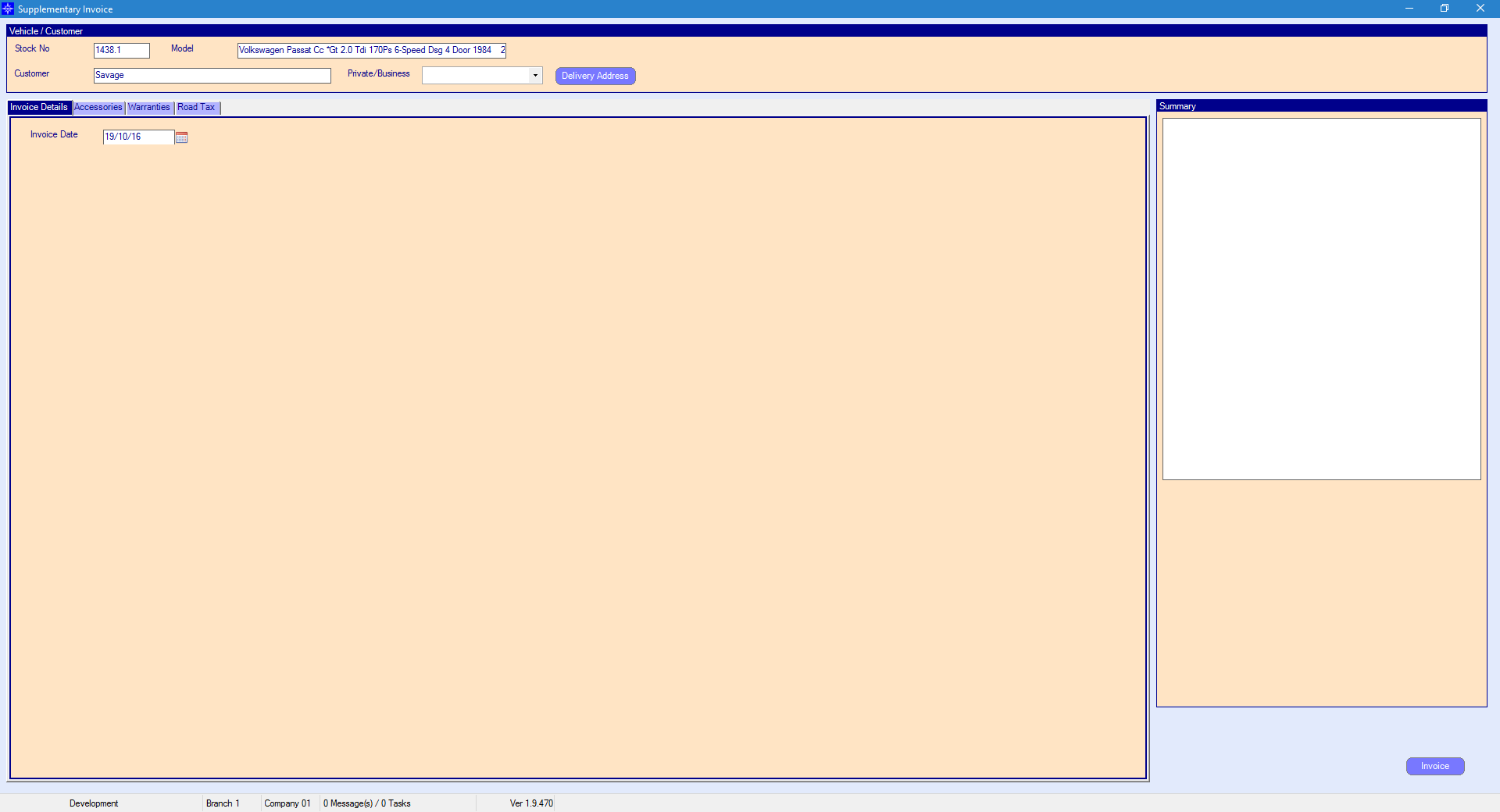
On the supplementary invoice window you have the ability to add Accessories, Warranty and Road Tax.
For information regarding adding Accessories please click here.
For information regarding adding Warranties please click here.
For information regarding adding Road Tax please click here.
Delivery Address - this allows you to add a different delivery address to the invoice address field. If you select the Delivery Address button the following pop up window will display:
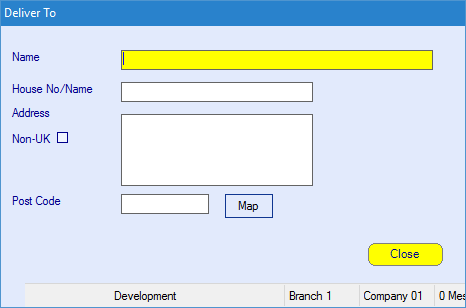
Enter the required details and then select Close.
When all the details on the Supplementary Invoice have been entered, select the Invoice button. A supplementary invoice will then be raised against the Stock Record.
To view a copy of the supplementary invoice go to the Sales Status tab - View Invoice. For more information regarding viewing invoices, please click here.
Supplementary Invoices on Closed Deals
It is possible to create a supplementary invoice on a closed deal. In this case, the deal is re-opened, the supplementary invoice generated and then the deal re-closed. The accounting date for all three transactions is the invoice date of the supplementary invoice.