To display an invoice that has been raised against a Stock Record go to the Navigator Main menu and select Vehicles. In the drop down menu that appears select Vehicle Administrators Toolkit.
The following window will appear:

Search for the required Stock Record. When the Stock Record appears on screen select the Sales Status tab. A window similar to the below will appear:
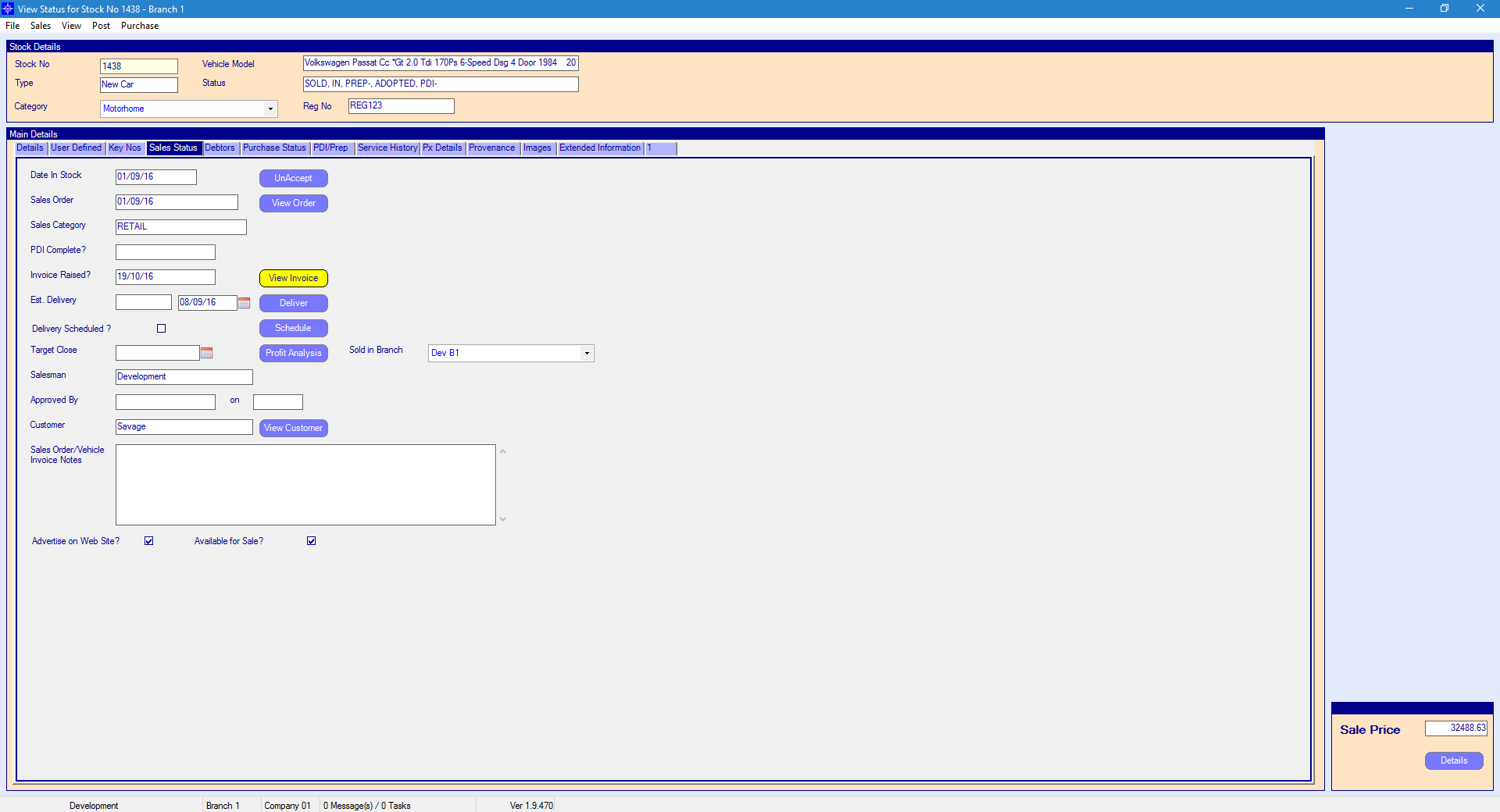
For more information on searching for a stock record please click here.
Select the View Invoice button. If there is only one invoice against the Stock Record then the invoice will automatically display on screen. If there is more than one invoice against the Stock Record then the following window will then appear:
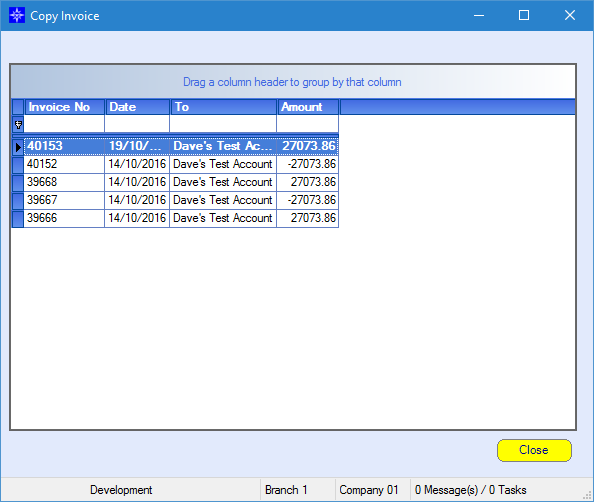
Double click the required invoice that you would like to display. A copy of the invoice will then display on screen. An example is shown below:
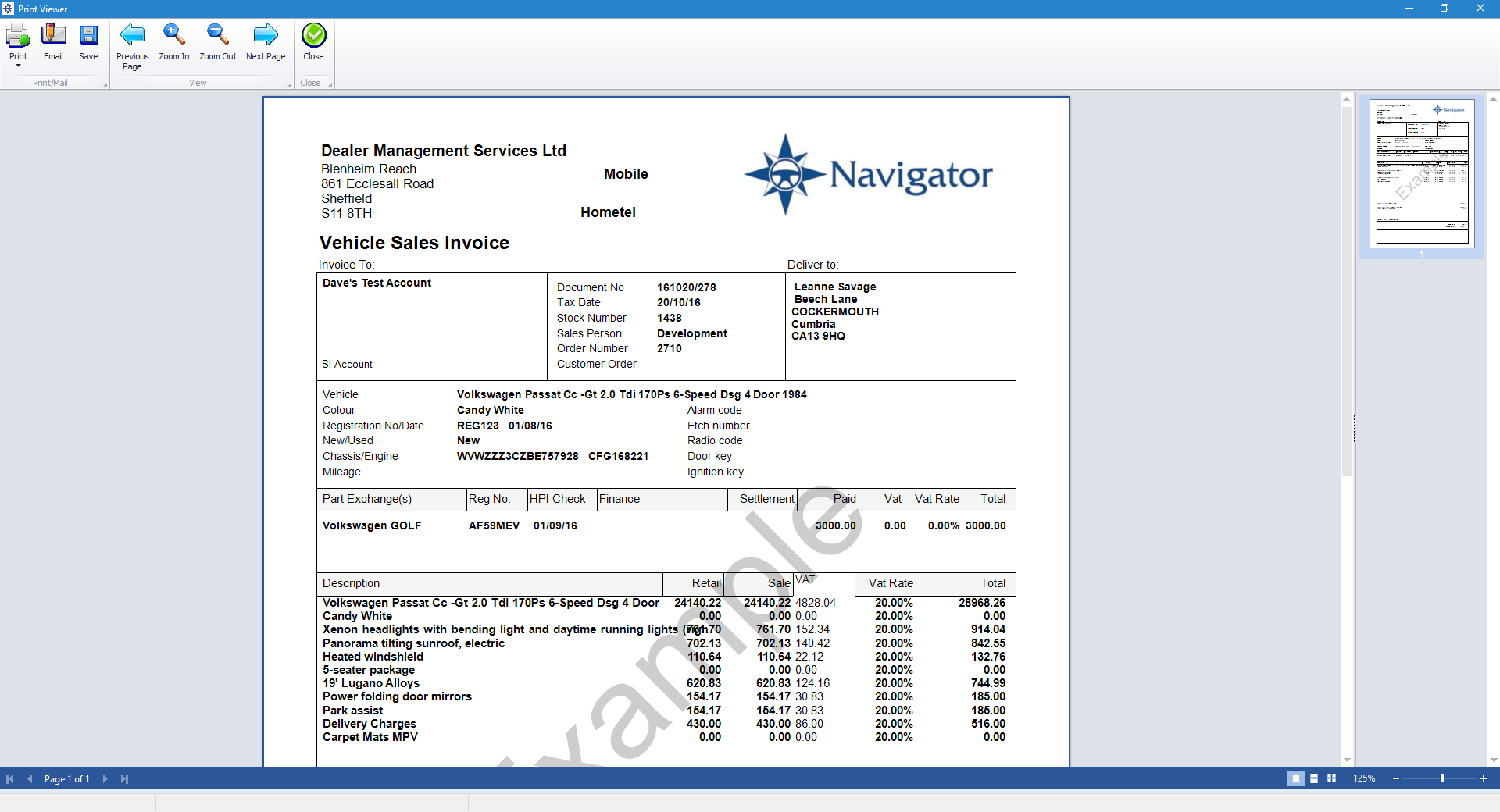
From within this screen you can Print the Invoice, Email the Invoice or save it to your PC.
When selecting Email, the following window will appear:
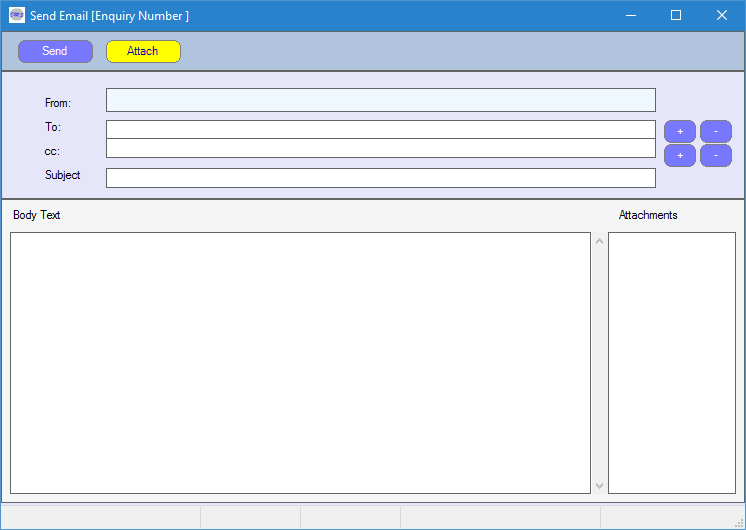
Enter the required To email address by selecting the + next to the To field. The following pop up window will appear:
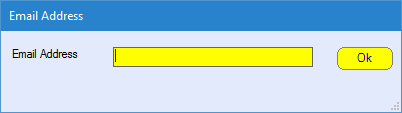
Enter the Subject of the email and the Body Text of the email. Once completed, select Send.
Please note, to be able to send emails from Navigator you will need an email address setup against your staff record. For more information regarding Staff Records please click here.