To deliver a vehicle go to the Navigator Main menu and select Vehicles. In the drop down menu that appears select Vehicle Administrators Toolkit.
The following window will appear:

Search for the required Stock Record. When the Stock Record appears on screen select the Sales Status tab. A window similar to the below will appear:
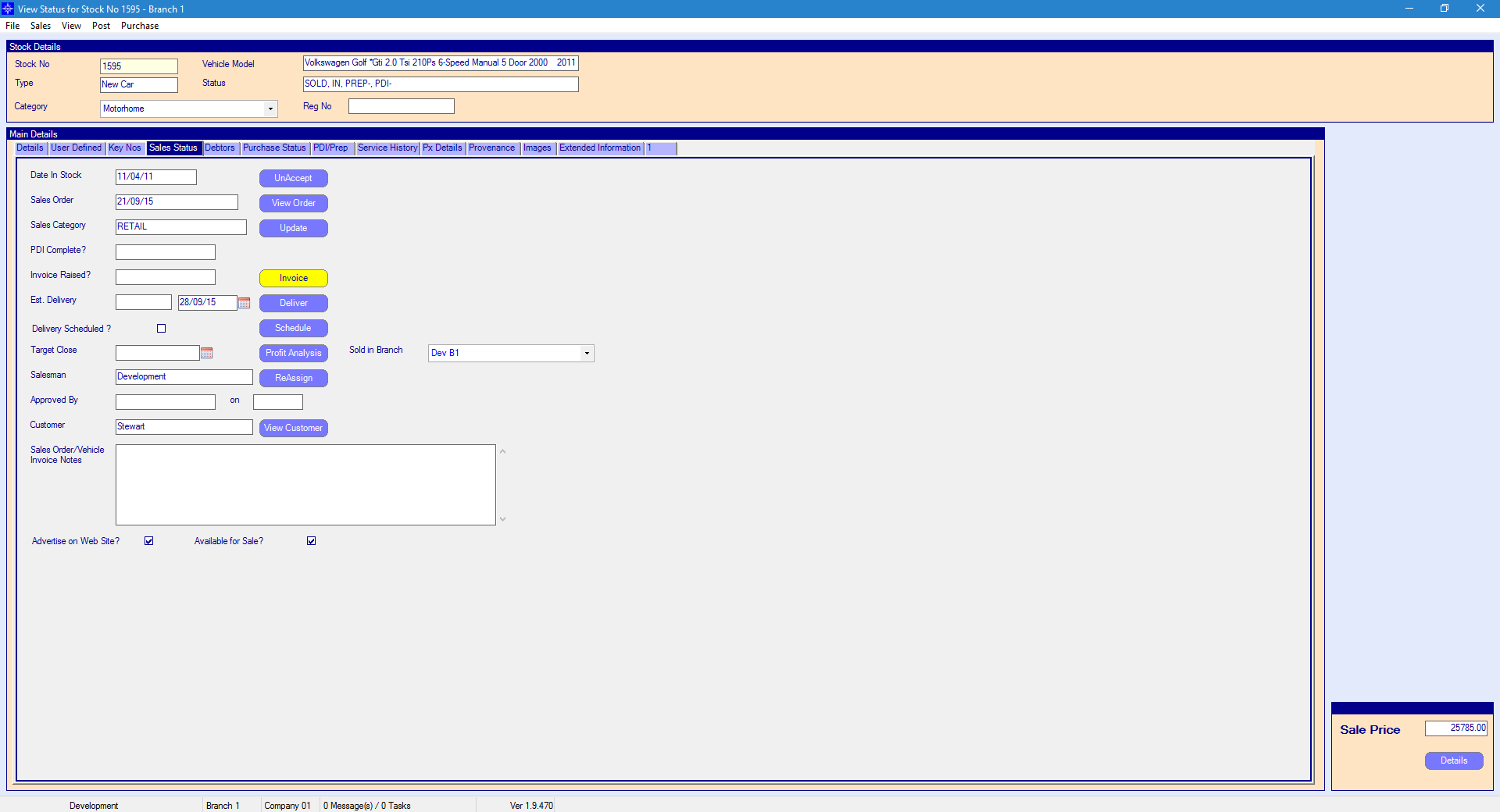
For more information on searching for a stock record please click here.
Select the Deliver button. The following window will then appear:
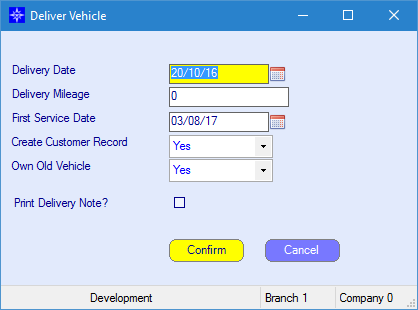
Delivery Date - enter the Delivery date.
Delivery Mileage - enter the delivery mileage, if different from that prompted in the box.
First Service Date - the First Service Date defaults to a year after the Delivery Date; it can be changed if needed.
Create Customer Record - if yes is selected on the drop down menu the system will add the vehicle to the Customer Record.
Own Old Vehicle - if the customer still owns their old vehicle select Yes on the drop down menu. If the customer no longer owns their old vehicle select no, this will then remove the old vehicle from the customers record.
Print Delivery Note - the system will print a delivery note for the vehicle.
Once happy with the details entered, select Confirm to mark the vehicle is delivered.